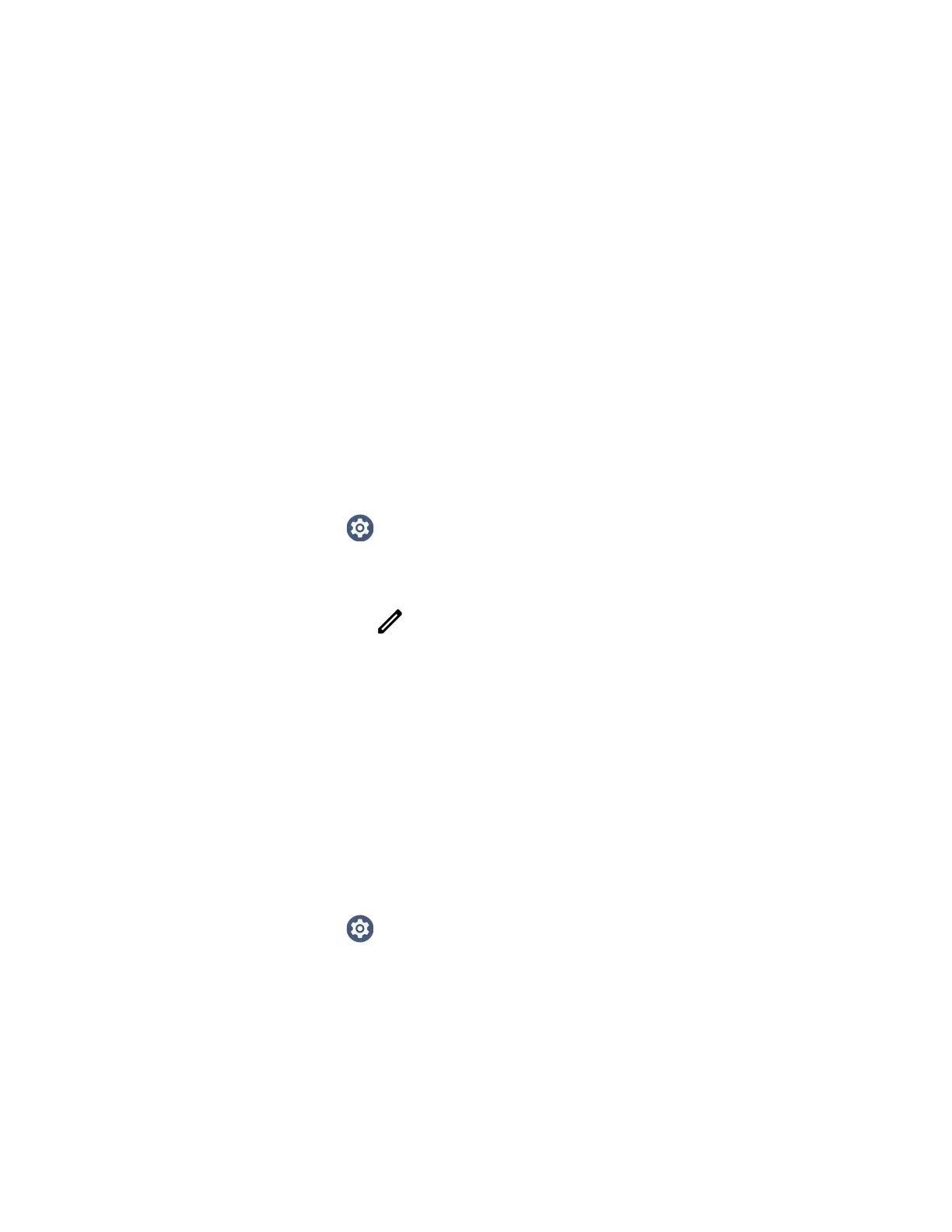CT30 XP Mobile Computer User Guide 79
Once you connect to a saved Wi-Fi network:
• Tap the network name on the list to view details (e.g., status, signal strength,
speed, frequency, security type).
• The computer automatically connects to the same network when the network is
in range and the Wi-Fi radio is turned on.
• To remove a network from your saved list, tap the network to view details then tap
Forget. You can do this for networks you no longer use.
• To view a list of only your saved networks, tap Saved networks.
Configure Proxy Settings for a Wi-Fi Network
If you need to connect to network resources through a proxy server, you can
configure settings for the proxy server for each Wi-Fi network you add. By default,
the Wi-Fi networks you add are not configured to connect through a proxy server.
Note: Proxy settings apply only to the Wi-Fi network you modify. You must change proxy
settings for each network requiring a proxy server.
1. Swipe up from the bottom of the Home screen to access all apps.
2. Tap Settings > Network & internet > Wi-Fi. The list of available Wi-Fi
networks appears.
3. Tap a network to view details.
4. Tap the edit icon .
5. Tap Advanced options.
6. Under Proxy, select Manual.
7. Enter the proxy settings for the network.
8. Tap Save.
Disable Wi-Fi Notifications
By default, when Wi-Fi is enabled, you receive notifications in the Status bar when
the computer discovers a wireless network. You can disable these notifications.
1. Swipe up from the bottom of the Home screen to access all apps.
2. Tap Settings > Network & internet. > Wi-Fi Verify the Wi-Fi radio is turned
On.
3. Tap Wi-Fi preferences. The Configure Wi-Fi menu appears.
4. Tap Notify for public networks to toggle the setting On or Off.
