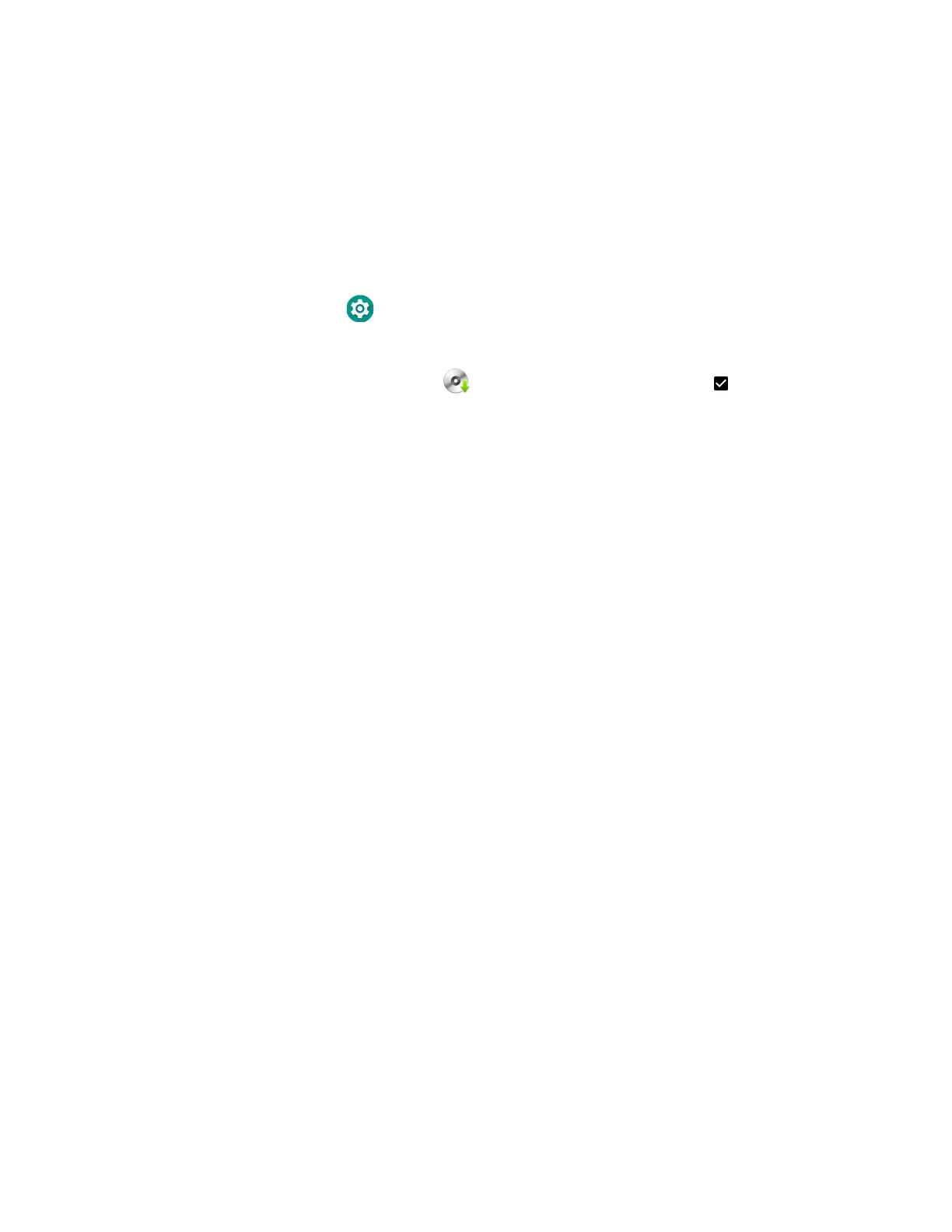CT45/CT45 XP Mobile Computer Series User Guide 93
Optional microSD Card Method
The mobile computer comes equipped with a microSD card socket. You can install
an upgrade from a microSD card you insert in the computer.
Important: The CT45/CT45 XP must have power for the entire length of the install process or it
could become unstable. Do not attempt to remove the battery during the process.
1. On the CT45/CT45 XP, swipe up from the bottom of the Home screen to access
all apps.
2. Tap Settings >Honeywell Settings > Provisioning mode.
3. Tap the toggle button to turn Provisioning mode On.
4. Tap AutoInstall Settings . Verify Autoinstall is enabled .
5. Press and hold the Power button.
6. Tap Power off or Power > Power off, depending your computer model.
7. On your workstation (e.g., laptop, desktop computer), format the microSD card
and create a \honeywell\autoinstall folder on the root of the card.
8. Save the upgrade file in the autoinstall folder.
9. Install the microSD card in the CT45/CT45 XP, and then press the Power
button.
The computer automatically runs the upgrade found in the autoinstall folder on
the card. The system update screen appears during the upgrade process. When
the upgrade is finished, the lock screen appears.
10. Once installation is complete, turn Provisioning mode Off.
About the Honeywell Upgrader
Use the Honeywell Upgrader app (HUpgrader) to check for and install OTA
updates, and view the current OTA version installed on the computer.
Install OTA Updates
To use the HUpgrader to install an OTA update file downloaded from the Technical
Support Downloads Portal:
1. Save the OTA file (*.zip) the following folder on the CT45/CT45 XP computer:
• Internal shared storage\Download
