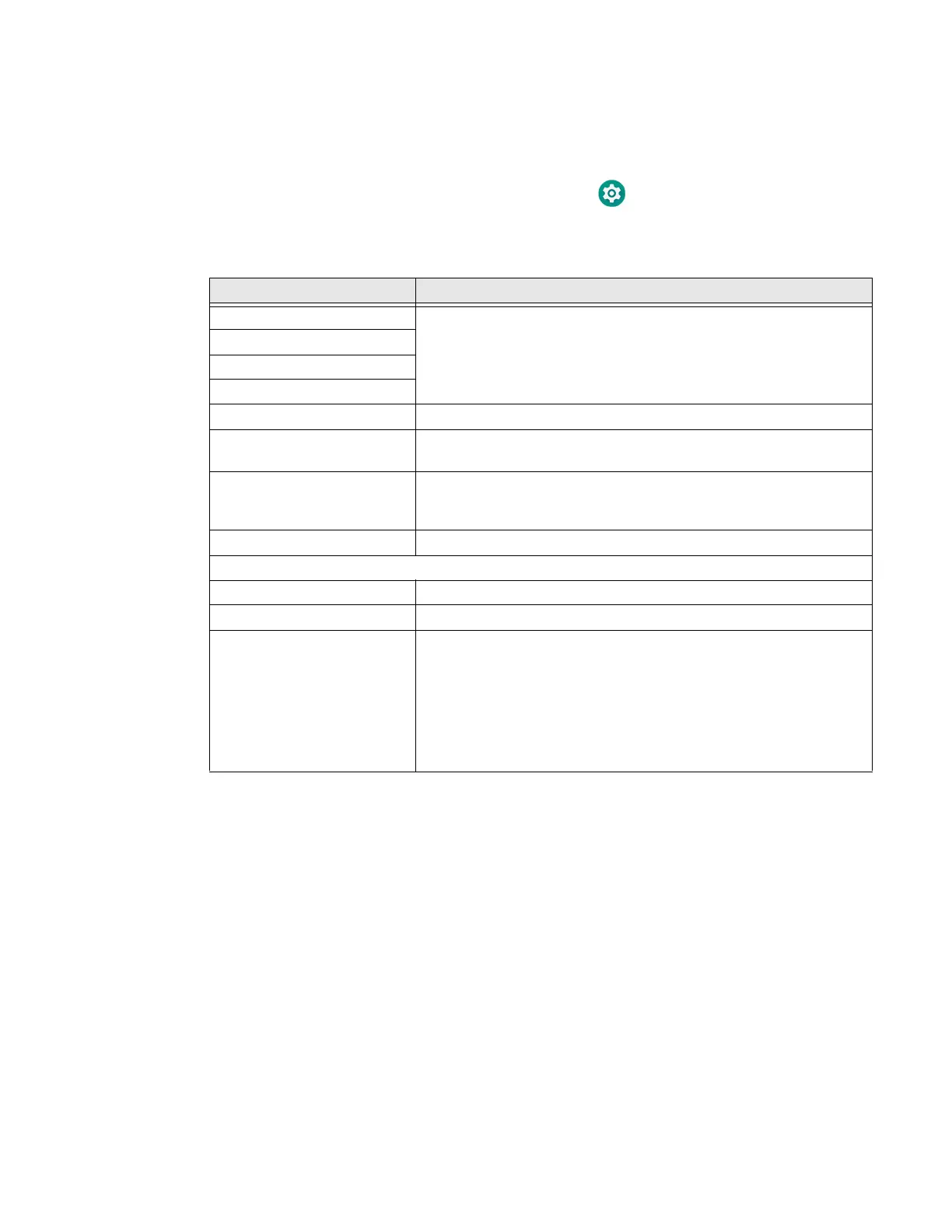CT45/CT45 XP Mobile Computer Series User Guide 17
Audio Settings
This section describes the audio and sound settings you can configure in the
Settings app.
• To change audio settings, open the Settings app and then tap Sound.
Sound Settings
Insert a microSD Card
You can use a microSD card to increase file storage capacity or to install software.
Honeywell recommends the use of Single Level Cell (SLC) industrial grade
microSD or microSDHC memory cards with the computer for maximum
performance and durability.
Note: Format the memory card before initial use.
1. Save your files and close any open applications.
2. Press and hold the Power button until the options menu appears.
3. Tap Power off or Power > Power off depending your computer model.
4. Remove the battery from the computer, refer to page 7.
Setting Description
Media volume Use the sliders to set the volume for media (e.g., music, videos, and
games), calls, alarms and rings (notifications and ringtones).
Call volume
Ring & notification volume
Alarm volume
Vibrate for calls Select to enable vibrate mode when the phone is ringing.
Do not disturb Select to set which notifications to let through when you have Do
Not Disturb turned On and when you want to be left alone.
Shortcut to prevent ringing Set what happens when you simultaneously press the Power and
Volume up button.
Options include: Vibrate, Mute or turn the shortcut Off.
Phone ringtone Select a default ringtone.
Advanced
Default notification sound Select a notification sound.
Default alarm sound Select an alarm sound.
Other sounds and Vibrations Turn sounds On or Off for:
• Dial pad tones
• Screen locking sounds
• Charging sounds and vibration
• Touch sounds
• Touch vibration
