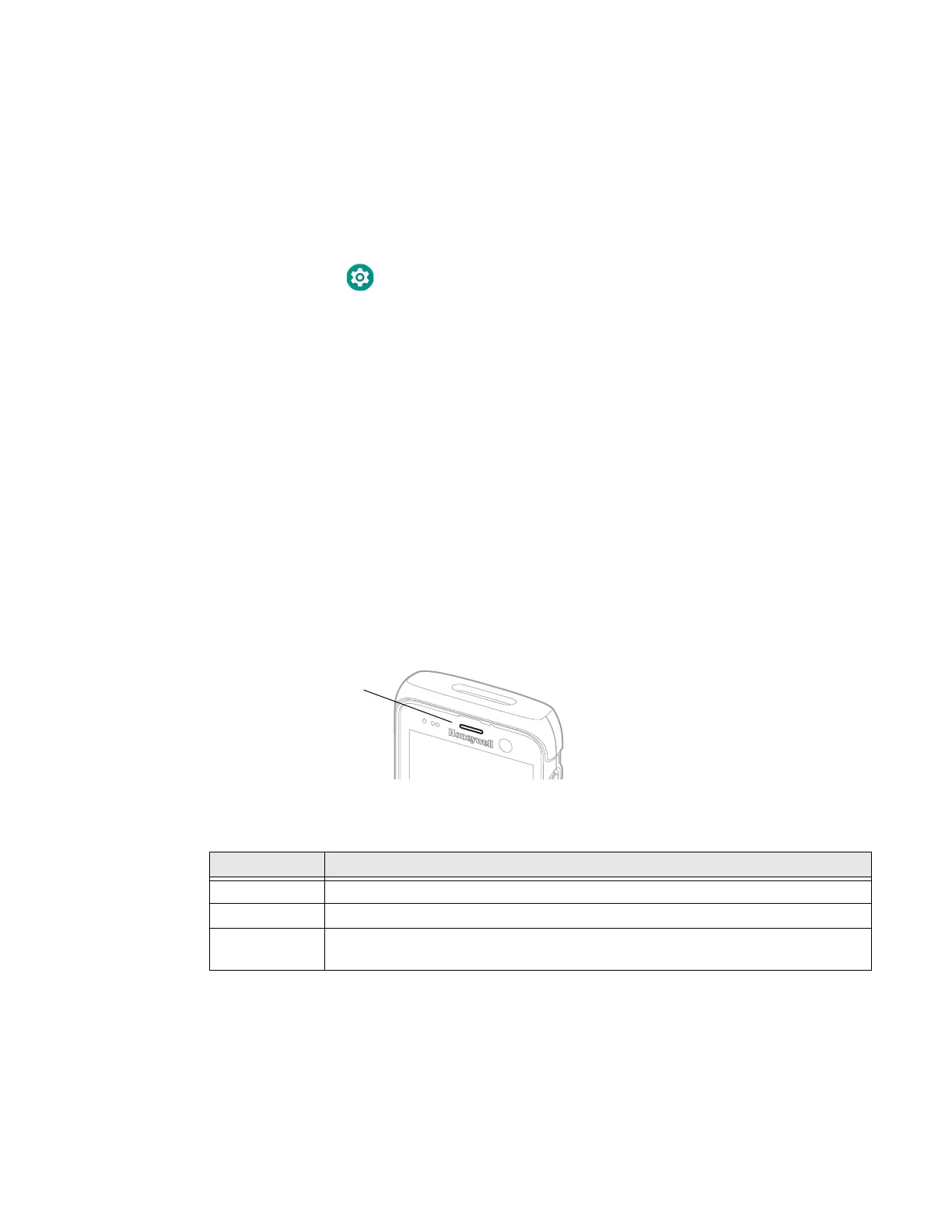CT45/CT45 XP Mobile Computer Series User Guide 15
Configure the Screen Backlight
The display has an ambient light sensor that automatically adjusts the backlight
intensity to conserve power and ensure the display is readable. You can also
manually set the backlight intensity if you do not want to use the automated
adaptive brightness feature.
1. Swipe up from the bottom of the Home screen to access all apps.
2. Tap Settings > Display.
3. Choose one of the following options:
• To have the computer automatically adjust the brightness for your work
environment, turn On the Adaptive brightness setting. You can tap
Adaptive brightness to toggle the feature On or Off.
• To set the brightness level manually, verify the Adaptive brightness feature
is turned Off, and tap Brightness level. Adjust the slider to set the brightness
level.
About the Good Read LED
The Scan Status LED indicates the read status of the imager when scanning a
barcode. When active, the LED illuminates the outer ring of the front speaker. To
learn more about how to use and configure the imager for scanning, see Chapter 3:
Use the Imager beginning on page 35.
Good Read LED Descriptions
LED Color Description
Green Good read of a barcode.
Blinking green The data collection imager is processing or starting up.
Red Failure to scan barcode.
Check to make sure you have the correct symbology enabled.
