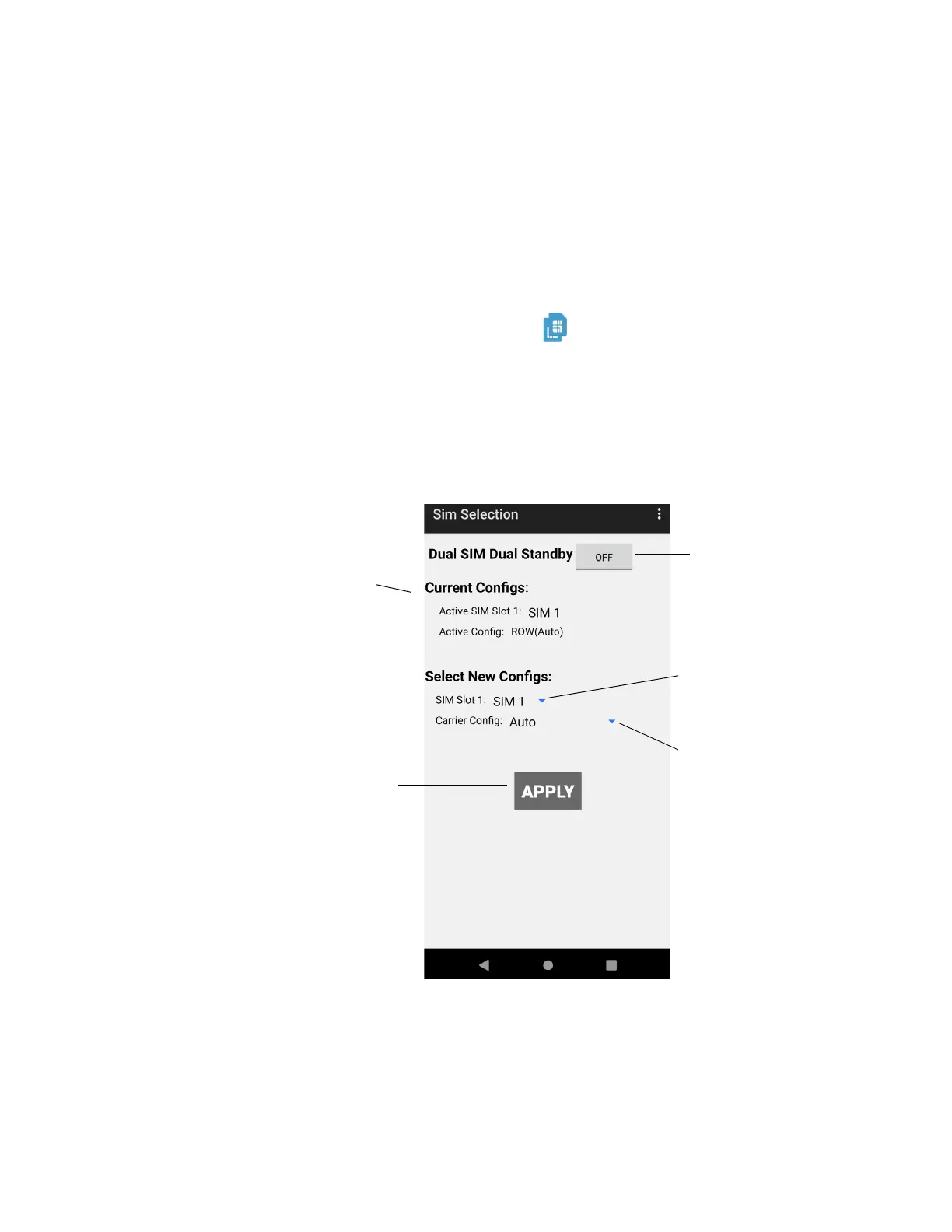48 CT45/CT45 XP Mobile Computer Series User Guide
Use the SIM Selection app to configure the SIMs on the mobile computer. You can
select which SIM is being used (SIM 1 or SIM 2) by assigning a SIM to SIM Slot 1.
You can also use both SIMs at the same time by enabling Dual SIM Dual Standby
mode. Both SIMs can be activated by either the same or different mobile carriers.
In Dual SIM Dual Standby mode, both SIMs can connect to selected mobile
networks. For example, you can have two phone lines on your mobile computer
where one is your business number and one is your personal number. You can also
choose which SIM to use for specific actions, such as calls or messaging. These
actions are defined in Settings > Network & internet > Mobile network.
To access the SIM Selection app, swipe up from the bottom of the Home screen to
access all apps then tap SIM Selection .
The app home screen shows the current SIM configuration.
Using Single SIM Mode
In Single SIM mode, the SIM assigned to SIM Slot 1 in the Current Configs section
is the only active SIM.
Current SIM
Configuration
Select the SIM to use,
SIM 1 or SIM 2
Turn Dual SIM Dual
Standby on
Select the mobile carrier.
We recommend using
“Auto” to allow the app to
automatically determine
the carrier based on the
nano-SIM card or QR
code.
Apply the new
configuration
