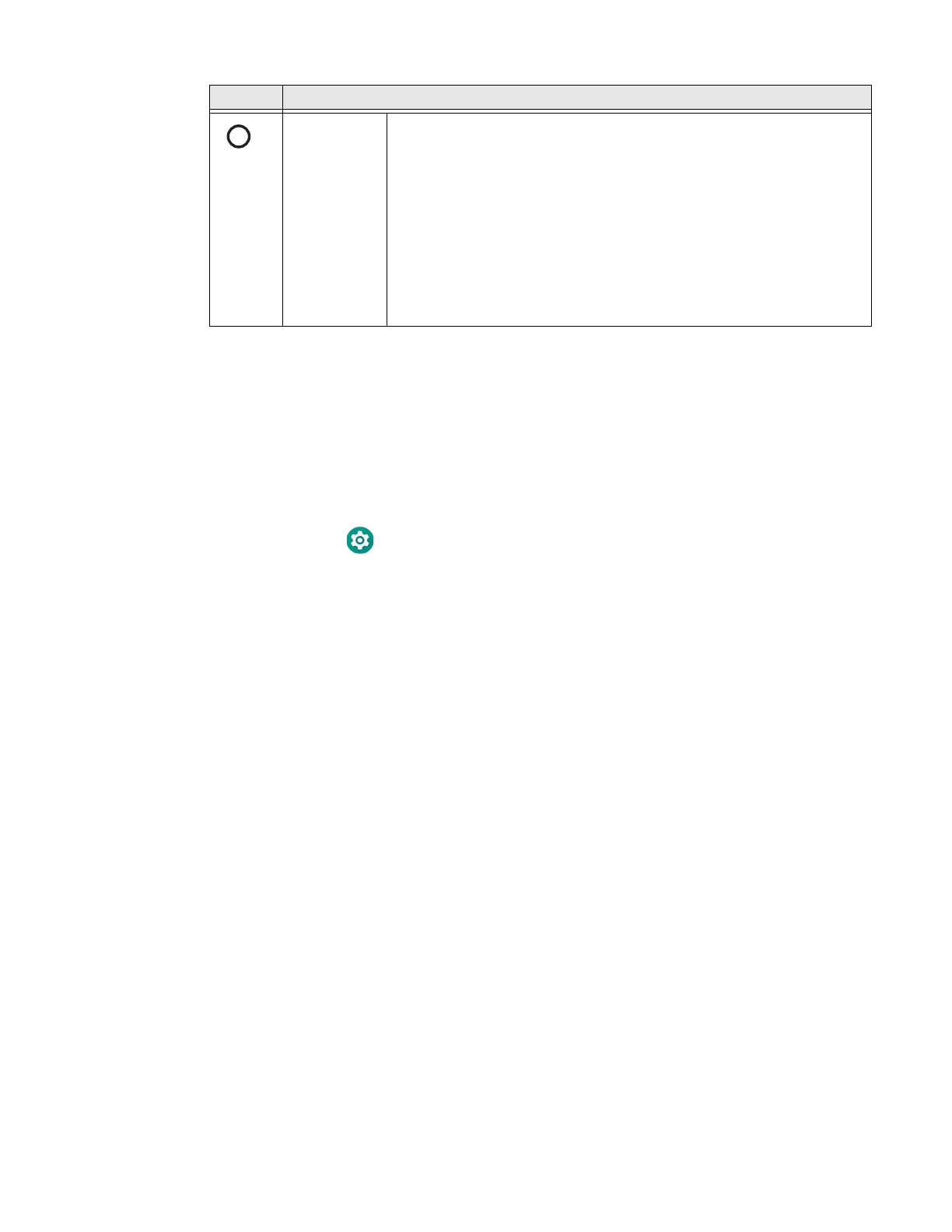CT45/CT45 XP Mobile Computer Series User Guide 25
Remap a Button
You can change the default function of the Left Scan, Right Scan, Volume Up and
Volume Down buttons as well as the Back, Home, and Recent virtual buttons.
Note: The Push-to-Talk button cannot be remapped.
1. Swipe up from the bottom of the Home screen to access all apps.
2. Tap Settings > Honeywell Settings > Keyremap.
3. Tap the plus sign (+).
4. Press the button you want to remap or select one of the virtual buttons.
5. Tap OK.
6. Select one of the following options:
•Tap Keys to view available functions. Select the function you want assigned
to the button.
•Tap Apps to view available applications. Select the application you want
assigned to the button.
•Tap Actions to enter an Intent or Broadcast. Tap OK to assign the action to
the button. For example, to start an Intent, type
com.android.settings/com.android. settings.wifi.WifiSettings.
•Tap Command to enter a command that will be executed when the button is
pressed. This option supports all ADB shell commands. For example, if you
choose a button to remap and enter the command “input keyevent 64”,
pressing the selected button will open the web browser on the device.
•Tap Text to type characters to display when the remapped key is pressed. Use
a comma “,” to separate the characters. Tap OK to assign the text to the
button. Examples are listed below:
Power Press and release the Power button to activate or exit Screen Timeout
mode (see page 65).
Press and hold the button for approximately 3 seconds, and then release
to view the options menu.
• Power - select Power off or Restart
• Swap Battery - CT45 XP models only, see page 7
• Emergency
Perform a manual restart if touchscreen is unresponsive (see page 95).
Button Description
