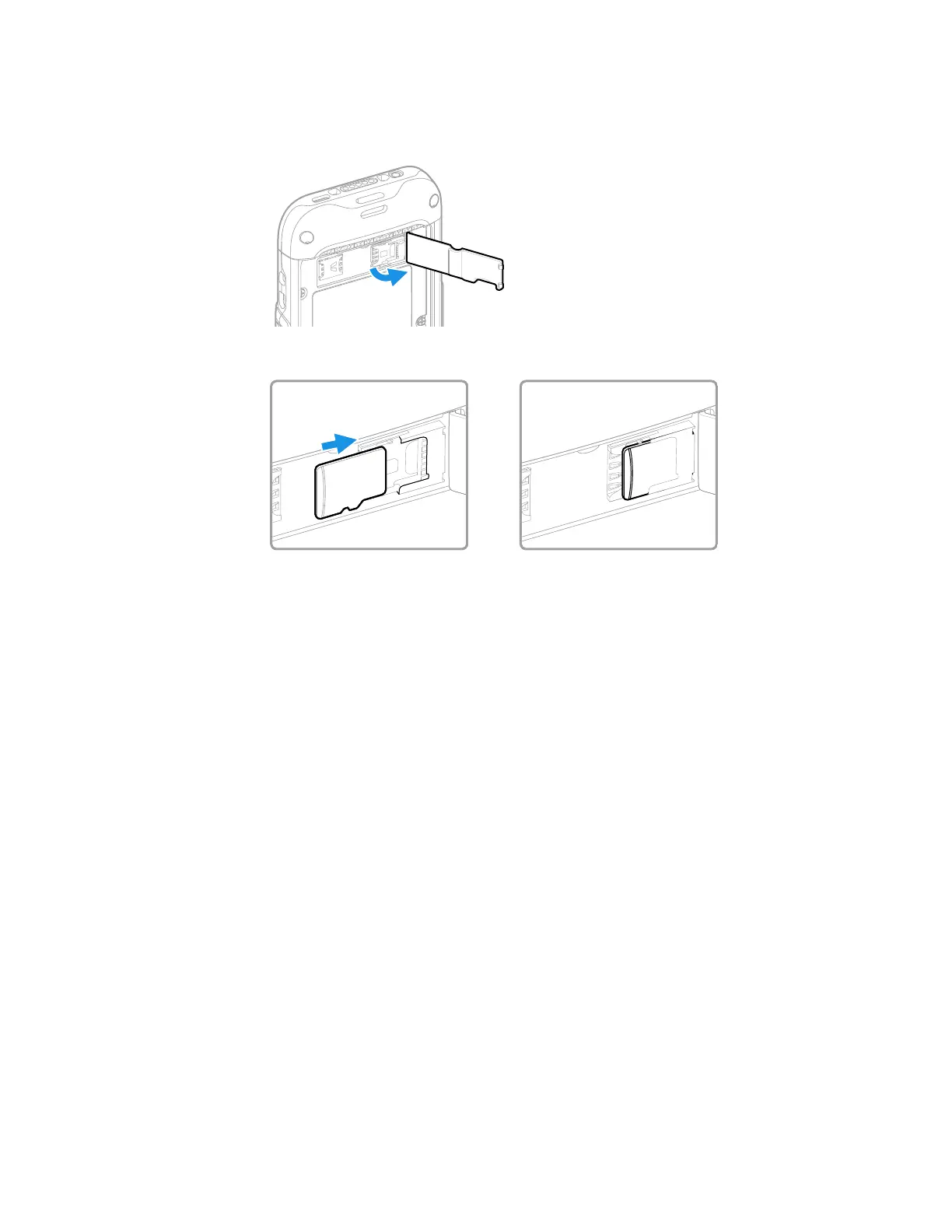CT45/CT45 XP Mobile Computer Series User Guide 19
For CT45 series: CT45-L1N-xxxx2xx and
CT45 XP series: CT45P-X0N-xxxx2xx and CT45P-X0N-xxxxExx
a. Lift up the edge of the SD card access door.
b. Insert the microSD card into the top portion of the dual card socket.
6. Close the SD card access door.
7. Install the battery. Refer to page 8.
How to Transfer Files
To transfer files, you can physically connect the mobile computer to your
workstation (e.g., laptop or desktop computer) through a USB connection.
When the mobile computer is connected and USB is configured for file or photo
transfer, use a file browser (e.g., Windows® File Explorer) on your workstation to
transfer files between the two computers. If you are transferring files to and from a
Mac, use the Android File Transfer application (available from www.android.com/
filetransfer).
Note: File transfer through a USB connection is disabled by default. You need to configure
the USB connection for transferring files or photos.
You can use these accessories to connect your mobile computer to your
workstation:
• Home Base or Ethernet Home Base, and a standard USB Type B to A cable.
• Snap-On Adapter, Tethered USB Cable Client (CT45-SN-CNV).
• A standard USB communication cable with Type C connector.
