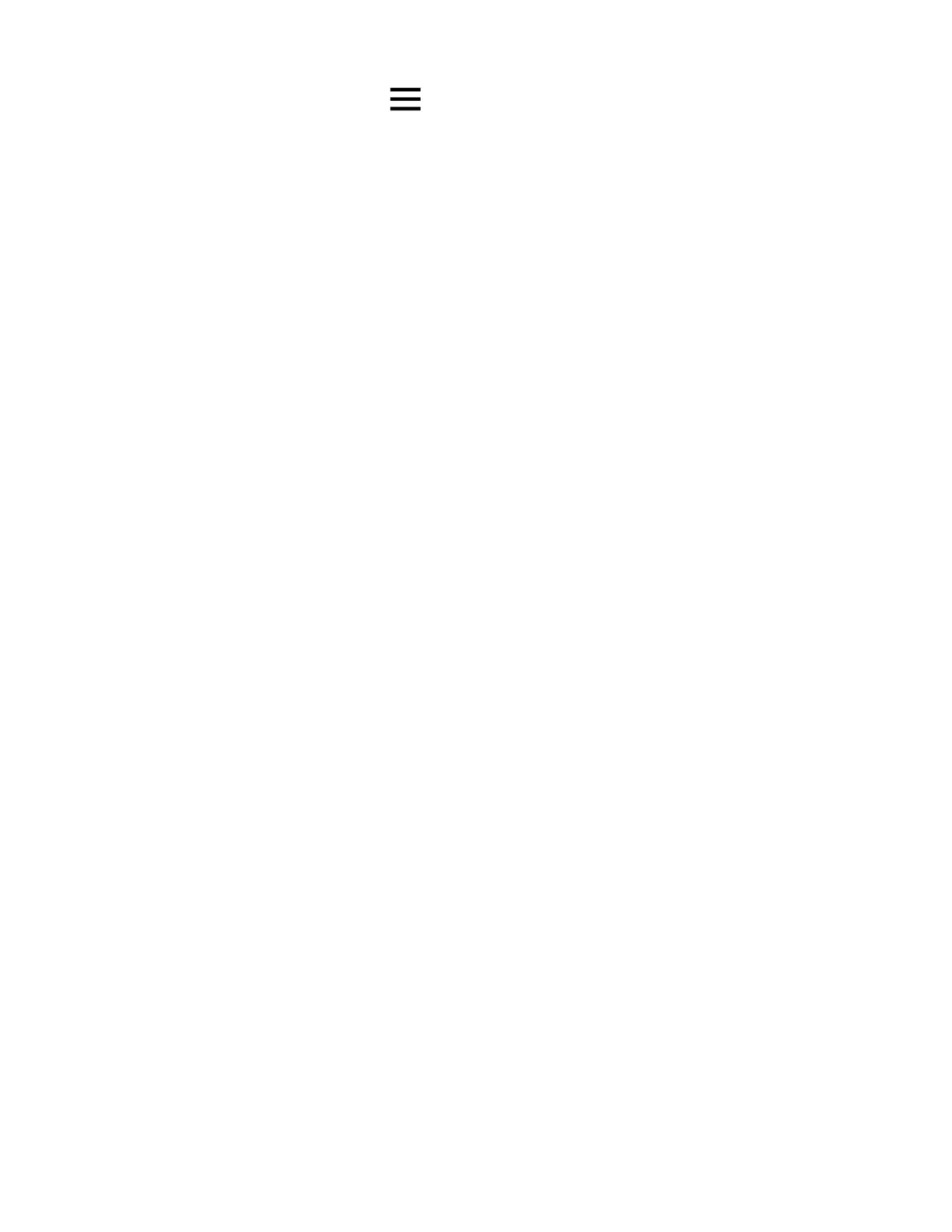CT45/CT45 XP Mobile Computer Series User Guide 81
3. Tap the menu icon and then tap Disconnect BT Scanner.
4. Tap Honeywell or Intermec.
5. Scan the Scan to disconnect barcode displayed on screen.
About Ethernet and USB Communications
You can use these optional CT45/CT45 XP series accessories to transmit data to
and receive data from another device using an Ethernet or USB cable connection:
•Home Bases
• Ethernet Home Bases
•Display Docks
• Snap-on Cup (USB)
Accessory documentation is available for download from the CT45 or CT45 XP
product pages at sps.honeywell.com.
For a complete list of compatible accessories for your mobile computer and their
part numbers, see the CT45/CT45 XP Accessory Guide available for download at
sps.honeywell.com.
Contact your local sales representative for ordering information.
USB Troubleshooting
• If you have a problem with your workstation computer recognizing the USB
device, try downloading and installing the Honeywell-aidc-usb-driver. The
driver is part of the Honeywell_Mobility SDK_Android software.zip file. To learn
where to get the software, see Developer Information on page 83.
• Check to make sure you have enabled the USB for file transfer. To learn more, see
Configure USB Connection and Transfer Files on page 20.
USB or Bluetooth Tethering for Data Connection Sharing
You can share your mobile computer data connection with another device through
a USB tethering or Bluetooth tethering connection.
Minimum requirements for USB Tethering
• Mobile computer minimum operating system version of Android 9 or later.
• A compatible USB communication accessory and/or cable.
