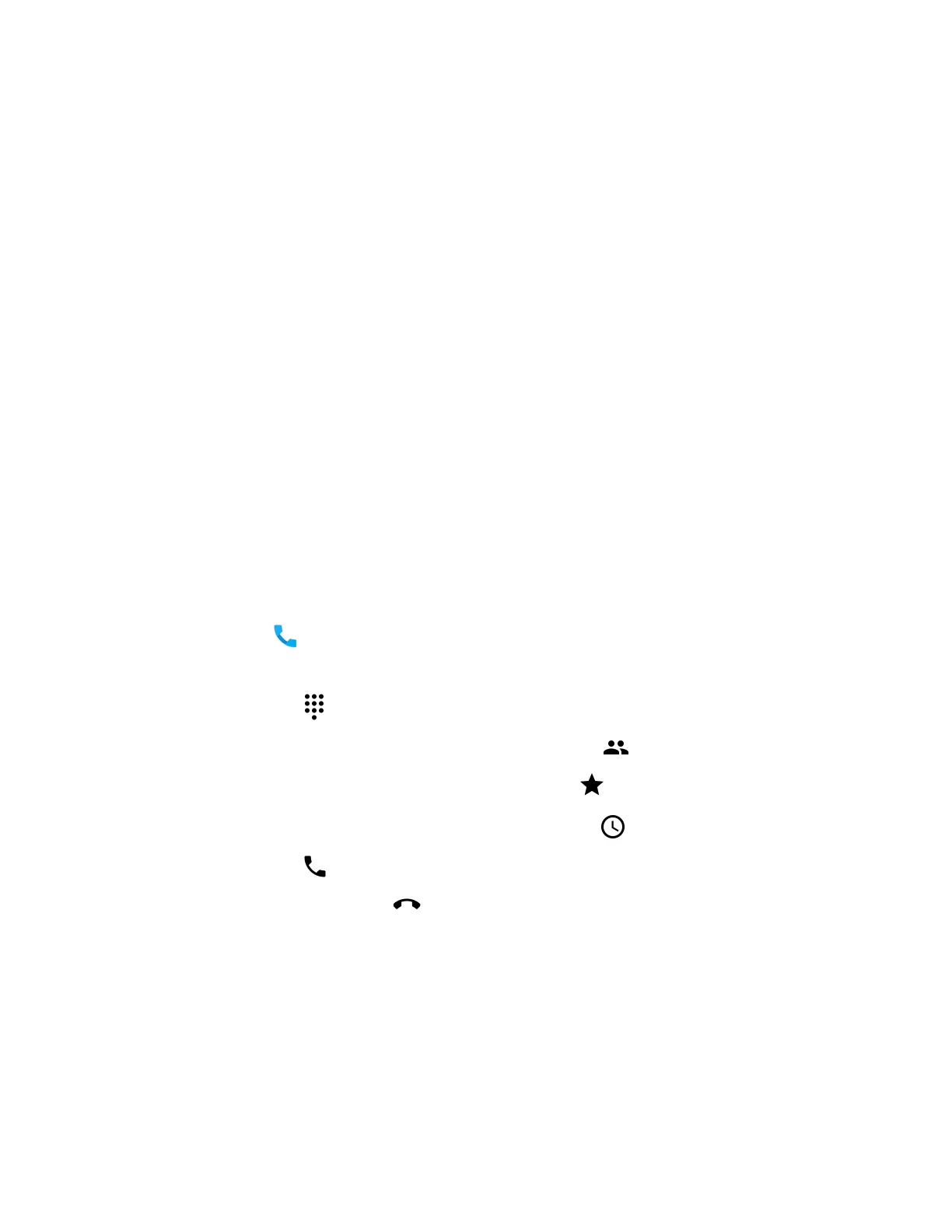CT45/CT45 XP Mobile Computer Series User Guide 53
Download a Profile
The mobile computer must be connected to a Wi-Fi network to download the
profile. For more information, see Network & Internet on page 62.
1. Assign the eSIM to SIM Slot 1, which is used for phone activation. Refer to
Assigning a SIM to SIM Slot 1 on page 49.
2. Swipe up from the bottom of the Home screen to access all apps.
3. Tap the Thales LPA app.
4. On the home screen, tap the plus sign.
5. Tap the QR code icon.
6. Scan the QR code.
7. The Activation Code value is displayed. Click NEXT.
8. If the profile is configured to require additional input, enter the information
provided by your mobile carrier.
9. When the profile has downloaded, it will be listed on the app home screen. Tap
the slider to enable the profile.
Make a Phone Call
Once the phone is activated, you can make a phone call.
1. Tap in the favorites tray to open the phone app.
2. Use one of the methods below to enter the telephone number you want to call.
• Tap and use the on-screen dialer.
• Select a person on your saved contact list .
• Select a favorite on your speed dial list .
• Select a number from the recent calls list .
3. Tap call .
4. To end the call, tap .
About Apps with Push-to-Talk Functionality
The CT45/CT45 XP series provides a dedicated push-to-talk button for use with
common apps that support push-to-talk functionality for voice over IP (VoIP) calls
over Wi-Fi or cellular data network connections. Once an app with push-to-talk
functionality is installed and opened, the button can be used to initiate a call after
selecting a contact from within the app.
