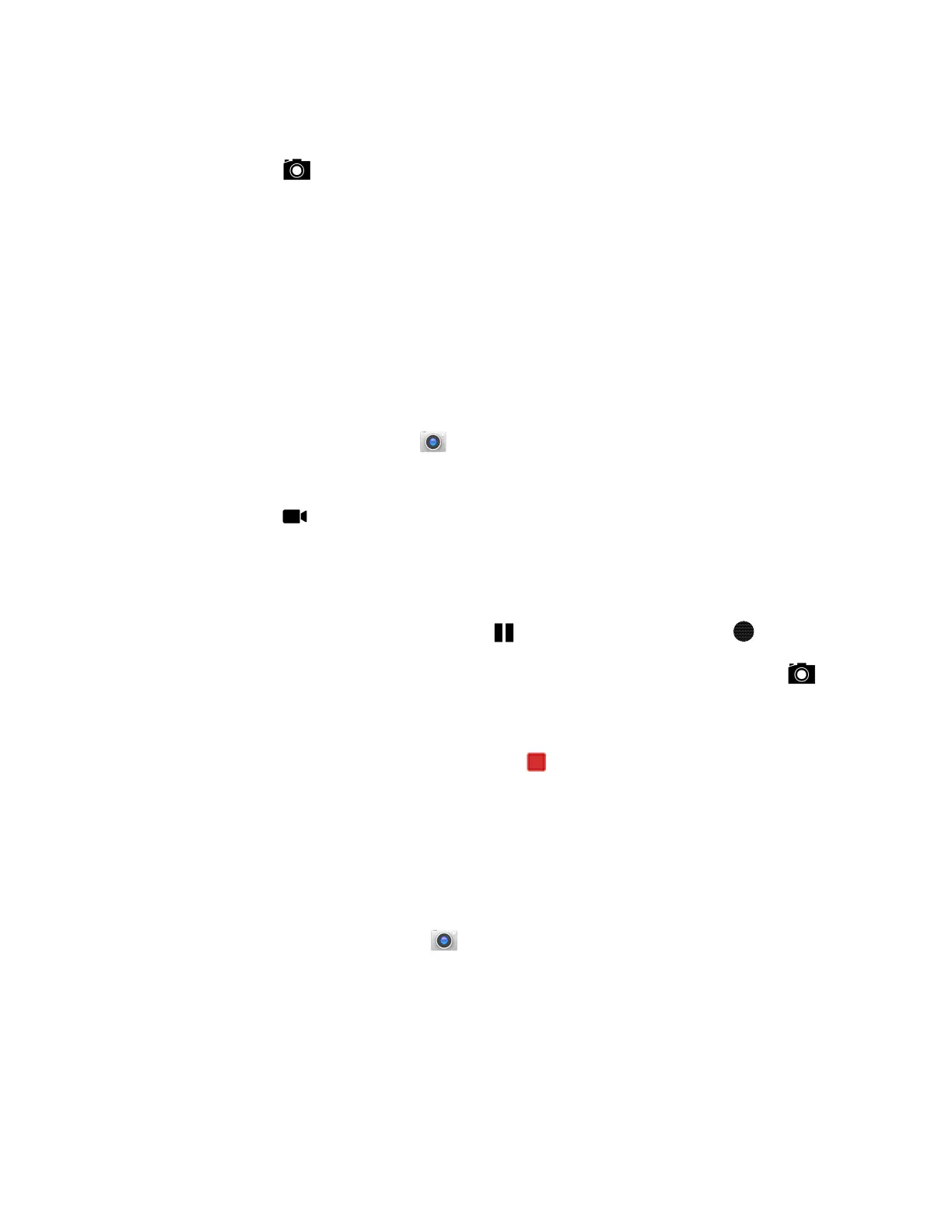58 CT45/CT45 XP Mobile Computer Series User Guide
4. The camera automatically adjusts the focus but you can tap the screen to
modify the focal point. By default, the camera senses the lighting in the
environment and turns the flash on, if needed.
5. Tap or the Volume button to take a photo.
• To view the picture, tap the preview near the bottom of the screen.
• To return to the Camera app, tap the Back navigation button.
Note: Tap ProMode to manually control settings for focus, white balance, ISO exposure,
and zoom.
Record a Video
This section explains how to record video with the camera in the computer.
1. Tap the Camera icon in the favorites tray.
2. Tap Video.
3. Tap to start recording video.
• To zoom in or out, pinch or spread your fingers apart.
• To toggle sound recording on or off, tap the microphone icon at the top of the
screen.
• To pause recording, select . To resume recording, tap .
• To capture a still picture during recording, tap the Camera icon .
• To add light while recording, tap the flash icon. Flash is only available with
the rear camera on the back of the computer.
4. When you are done recording, tap .
Change Camera Settings
You can change the camera settings for best results when taking pictures. The
camera settings are adjustable from within the Camera app.
1. Open the Camera app .
2. Select Video, HFR (High Frame Rate), Photo, or ProMode.
