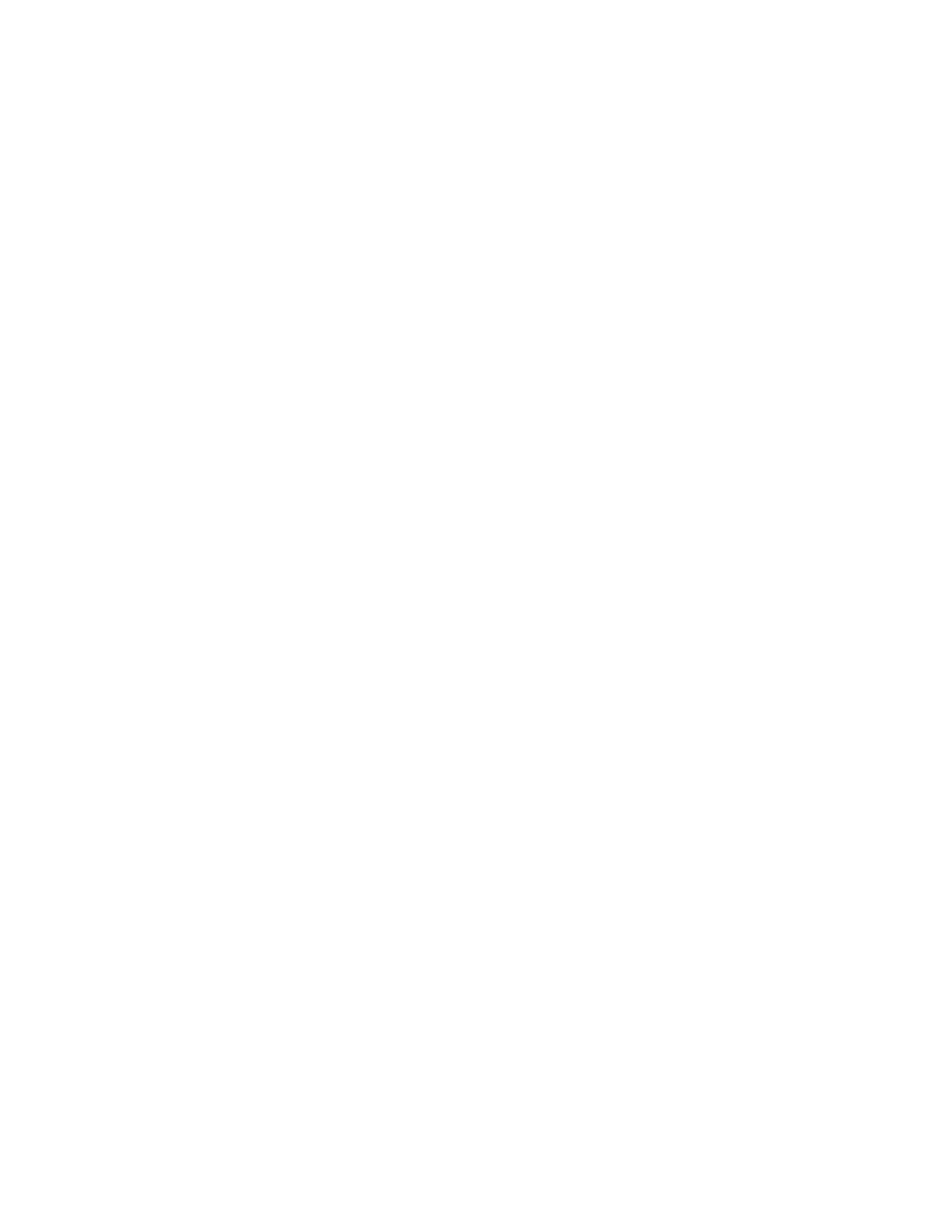CT45/CT45 XP Mobile Computer Series User Guide 13
• Do not incinerate, microwave, throw into a fire, or expose batteries to
temperatures above the maximum rating.
• Do not disassemble a battery or try to open or penetrate its housing.
Power On the Computer
After you have fully charged and installed a battery, power on the computer for the
first time:
•Press and hold the Power button for approximately 3 seconds, and then release
the button.
Welcome Screen
The first time you power on the computer, a Welcome screen appears. You can
either scan a configuration barcode or use the Wizard to manually set up the
computer. To learn more about how to Scan Barcodes, see page 45. To learn more
about configuring multiple devices using Wi-Fi Staging, see page 84.
During the manual setup process, follow the prompts on the screen as the wizard
has you:
• Set the default language.
• Set up the Wi-Fi network connections.
• Set the time, date, and time zone.
• Personalize (name) the computer.
• Set up security and privacy options.
Once you complete the initial setup, the Welcome screen no longer appears when
you power on the computer and Provisioning mode is automatically turned Off
(disabled). Scanning a barcode to install applications, certificates, configuration
files, and licenses on the computer is restricted when Provisioning mode is turned
Off. To learn more About Provisioning Mode see page 83.
Unlock the Screen
The screen lock automatically activates every time the computer is turned On or
when the computer wakes from Screen Timeout mode (sleep mode).
• Swipe up from the bottom of screen to open.
The level of security provided depends on the type of lock set (e.g., Swipe, Pattern,
PIN, or Password). The default setting (Swipe) provides no protection against
unauthorized access to your computer.
