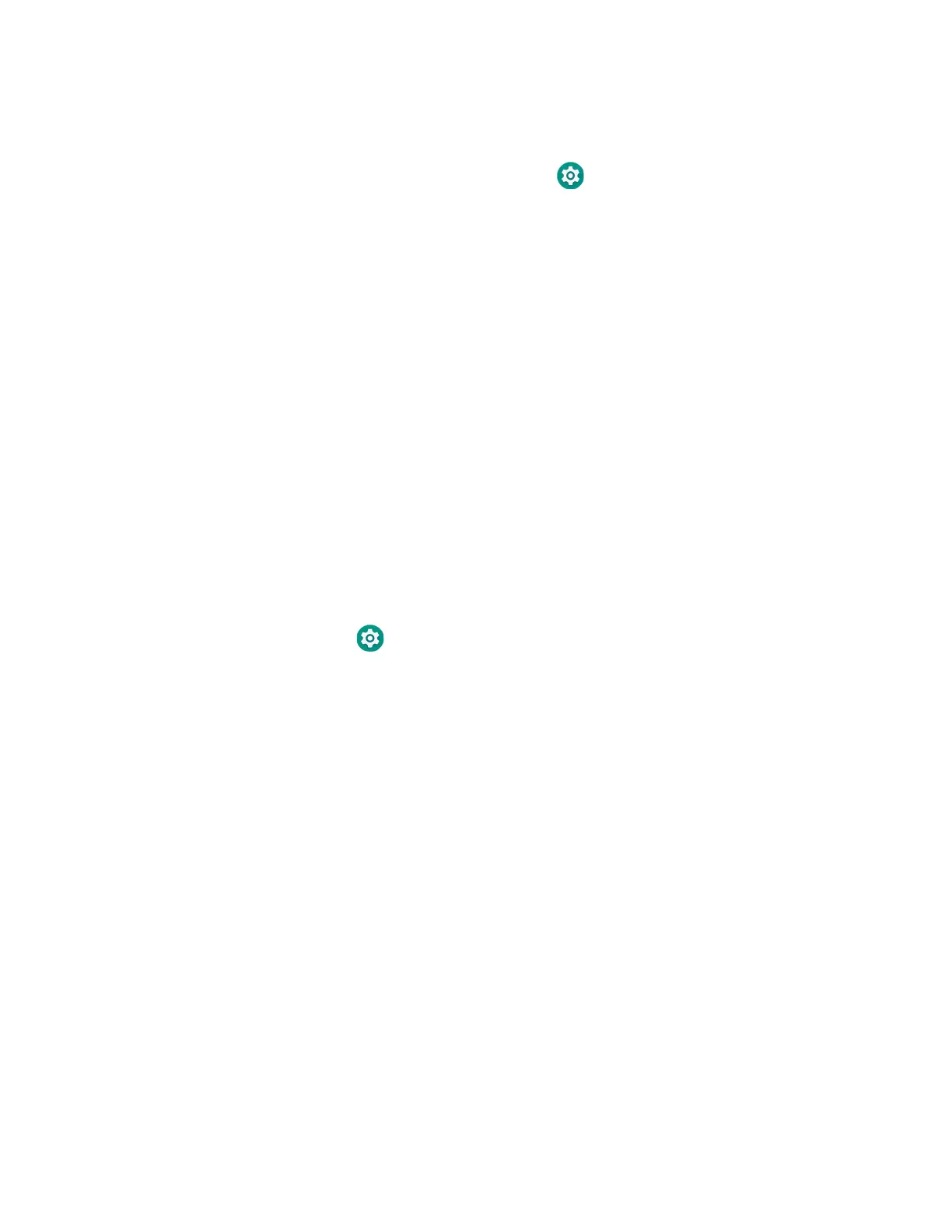82 CT45/CT45 XP Mobile Computer Series User Guide
Set up and Connection
1. Connect the devices using a USB accessories and/or cable.
2. On the mobile computer, tap Settings > Connected devices > USB.
3. Select USB tethering, and then tap the back arrow twice.
4. Tap Network & Internet > Advanced > Hotspot & tethering.
5. Select USB tethering to initiate the shared data connection.
Note: To stop sharing the connection, tap USB tethering again to turn Off the feature or
disconnect the USB accessory.
Minimum requirements for Bluetooth Tethering
All devices must support Bluetooth communication.
Set up and Connection
1. Pair the mobile computer with another Bluetooth enabled device.
2. Verify the other device is set to use a network connection using Bluetooth
technology.
3. Swipe up from the bottom of the Home screen to access all apps.
4. Tap Settings > Network & internet > Advanced> Hotspot & tethering.
5. Select Bluetooth tethering to initiate the shared data connection.
Note: To stop sharing the connection, tap Bluetooth tethering again to turn Off the feature.
About Near Field Communication (NFC)
NFC technology provides the ability for short-range, wireless data transfer
between the CT45/CT45 XP and NFC tags or other NFC enabled devices placed in
close proximity to the back of the computer. All CT45/CT45 XP mobile computers
support the following modes of operation:
• NFC tag reader/writer mode: The computer reads and/or writes digital
information from or to an NFC tag.
• Peer-to-Peer (P2P) mode: The computer uses Bluetooth technology to transfer
screen content (e.g., a picture, contact information, Web page URL, or file)
between NFC enabled devices.
• NFC card emulation mode: The computer emulates an NFC card (smart card)
that an external card reader can access. You can download and install apps for
card emulation mode from the Google Play™ store. Some examples include
