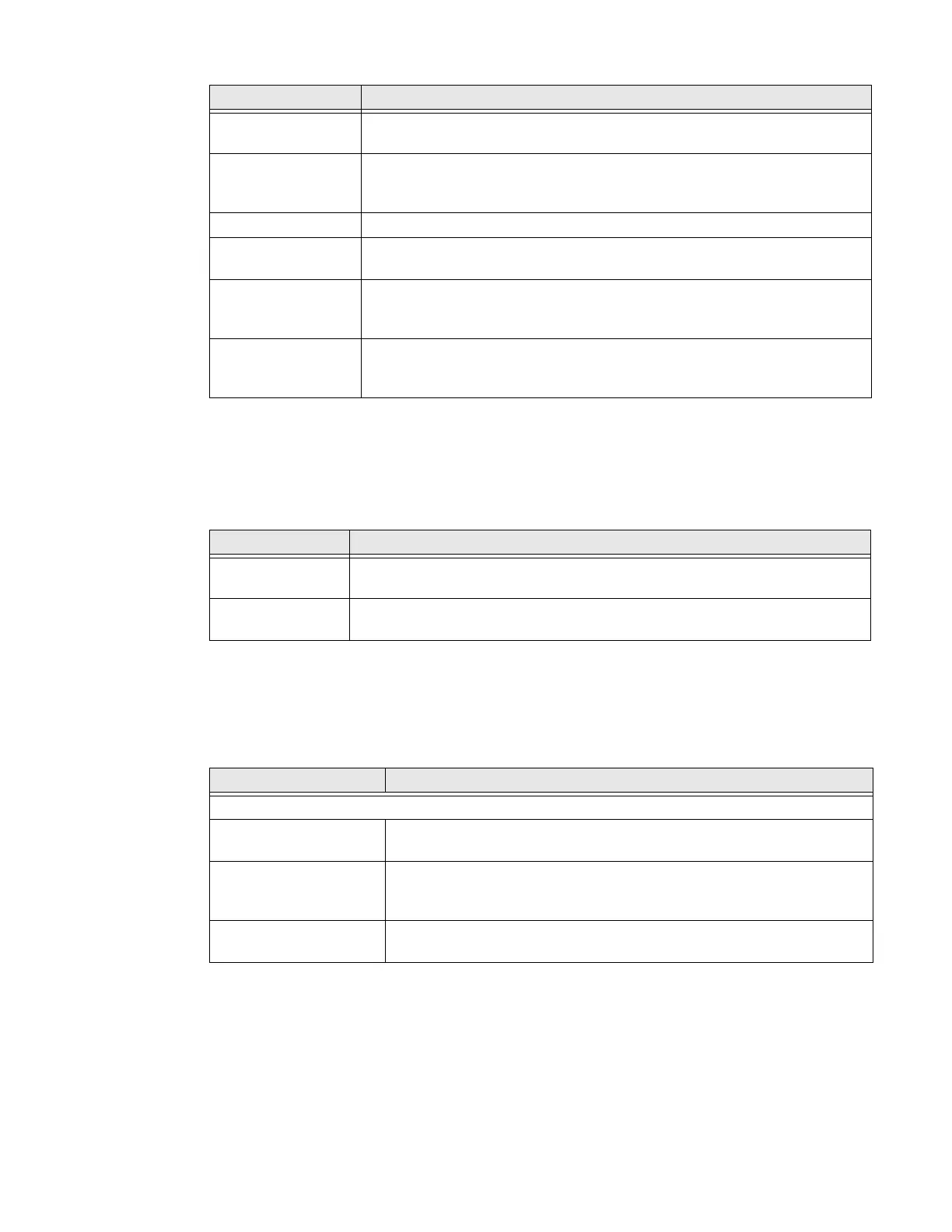CT45/CT45 XP Mobile Computer Series User Guide 67
Accounts
In the Settings app, select Accounts to access the following settings.
Note: Some settings in previous OS versions can be found in System.
Accessibility
In the Settings app, select Accessibility to access screen readers, display settings,
interaction controls, and audio & on-screen text features to improve accessibility
levels.
Screen Lock Activate and configure a screen lock (i.e., None, Swipe, Pattern,
Pin, Password).
Smart Lock Define safe conditions or locations where your phone will stay
unlocked (e.g. On-body, Trusted places, Trusted devices, Voice
Match).
Device admin apps Manage administrator privileges.
Encryption &
credentials
View encryption status and manage trusted credentials (e.g., view,
install, clear, and edit).
Trusted agents View and enable/disable trusted agent apps such as Smart Lock
by Google on the device. Trusted agents bypass security based on
set parameters.
App pinning Enable or disable the screen pinning feature. When enabled, you
can pin the device screen to a recently used app where it stays
until you unpin the app via the security method chosen.
Setting Description
Setting Description
Add account Select to add and manage Corporate or Email account on the
computer.
Automatically
sync app data
Turn auto-sync On or Off for accounts. Turning the feature On
allows apps to refresh data automatically.
Setting Description
Screen Readers
Select to Speak When turned on, you can tap specific items on the screen to hear them
read aloud.
TalkBack When turned on, the feature provides spoken feedback so you can use
the computer without always looking at the screen. TalkBack describes
your actions and tells you about alerts and notifications
Text-to-speech
output
Select and configure the preferred TTS, set language, speech rate and
pitch of synthesized voice.
