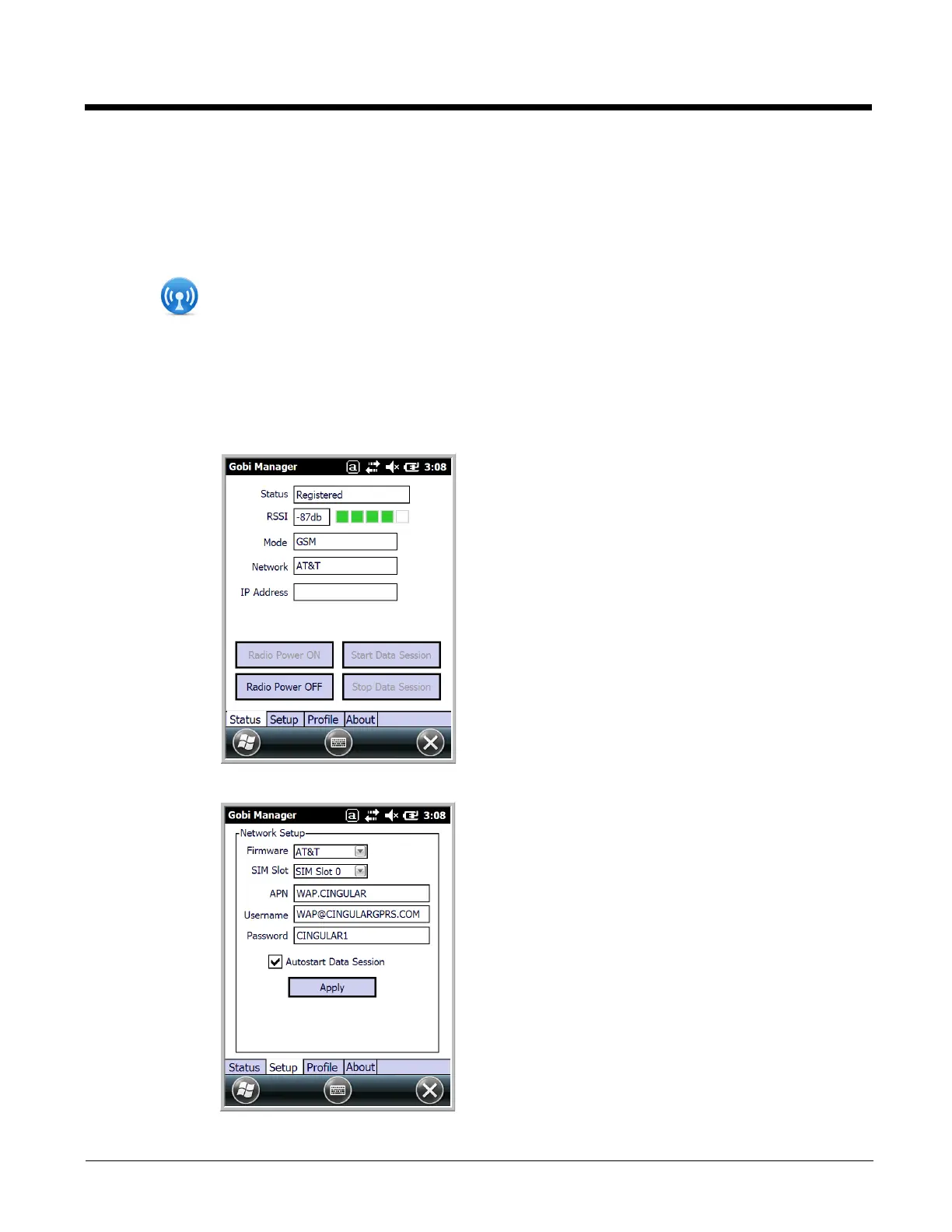8 - 12
Accessing the Gobi Manager to Set Up or Change Network Settings
On GSM/CDMA (data only) 99EX models, the Gobi Manager enables you to see real time status of the
radio, setup your Network selection, view your profile and scan for networks.
To access the Gobi Manager:
1. Tap on the Home screen to access the Dolphin Wireless Manager.
2. Tap Menu.
3. Select Gobi Settings.
The Gobi Manager contains four tabs: Status, Setup, Profile, and About.
Status Tab The Status tab contains the real time radio status
information including:
• The power status of the radio (e.g., ON or OFF)
• The received signal strength intensity (RSSI)
• The radio mode used (e.g., GSM, UMTS, EVDO
or 1xRTT)
• The network firmware used
• The IP Address assigned
You can also turn the radio ON or OFF and Start or
Stop a data session from the Status tab.
Setup Tab The Setup tab allows you to view and customize the
Network Setup including:
• The Network Firmware (e.g., AT&T, Verizon,
Sprint, or T-Mobile)
• The SIM Slot accessed
• The Access Point Name (APN)
• The User name of the account
• The Password of the account
• Enable or Disable Automatic Data Sessions
• Activate Over the Air (OTA)
Note: Network setting requirements and SIM card use are
dependent on the type of data network the carrier
uses (e.g., GSM or CDMA). GSM network
providers require a SIM card (see page 8-2). CDMA
network providers require a one time device
activation (see page 8-11).
