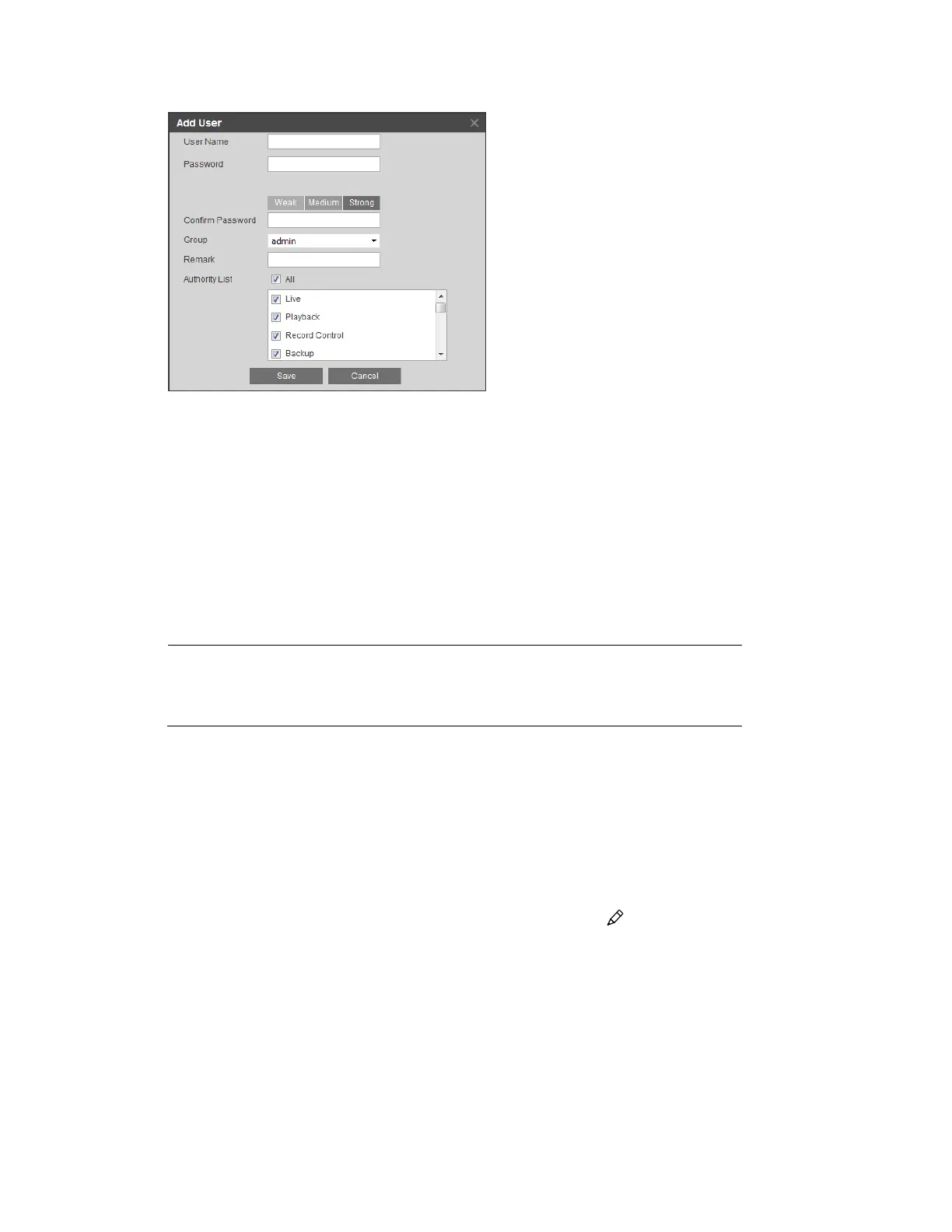2MP/4MP Low Light WDR IP Camera User Guide
66
2. Assign the account a user name and password.
a. In the User Name field, enter a unique user name.
b. In the Password field, enter a password. The password must be at least 8
characters in length and contain a combination of uppercase and lowercase
letters, at least one number, and at least one special character.
3. Assign the account to a group (admin, user, or a custom group that you have created)
chosen from the Group list.
4. If you want, you can enter a brief description in the Remark field.
5. From the Authority List, select permissions for the account (see Table 9-1).
Note
Each user is assigned to a group. The individual user’s permissions
cannot exceed those of the group to which the user belongs. To
modify permissions at the group level, see Modifying a Group
on
6. Click Save to apply the settings. The user account is added to the list.
Modifying a User Account
You can modify the user name, password, and permissions of a user account.
To modify a user account:
1. On the User Name tab, select the user account that you want to modify (your selection
will be highlighted yellow), and then click the Modify icon to open the Modify User
window.
