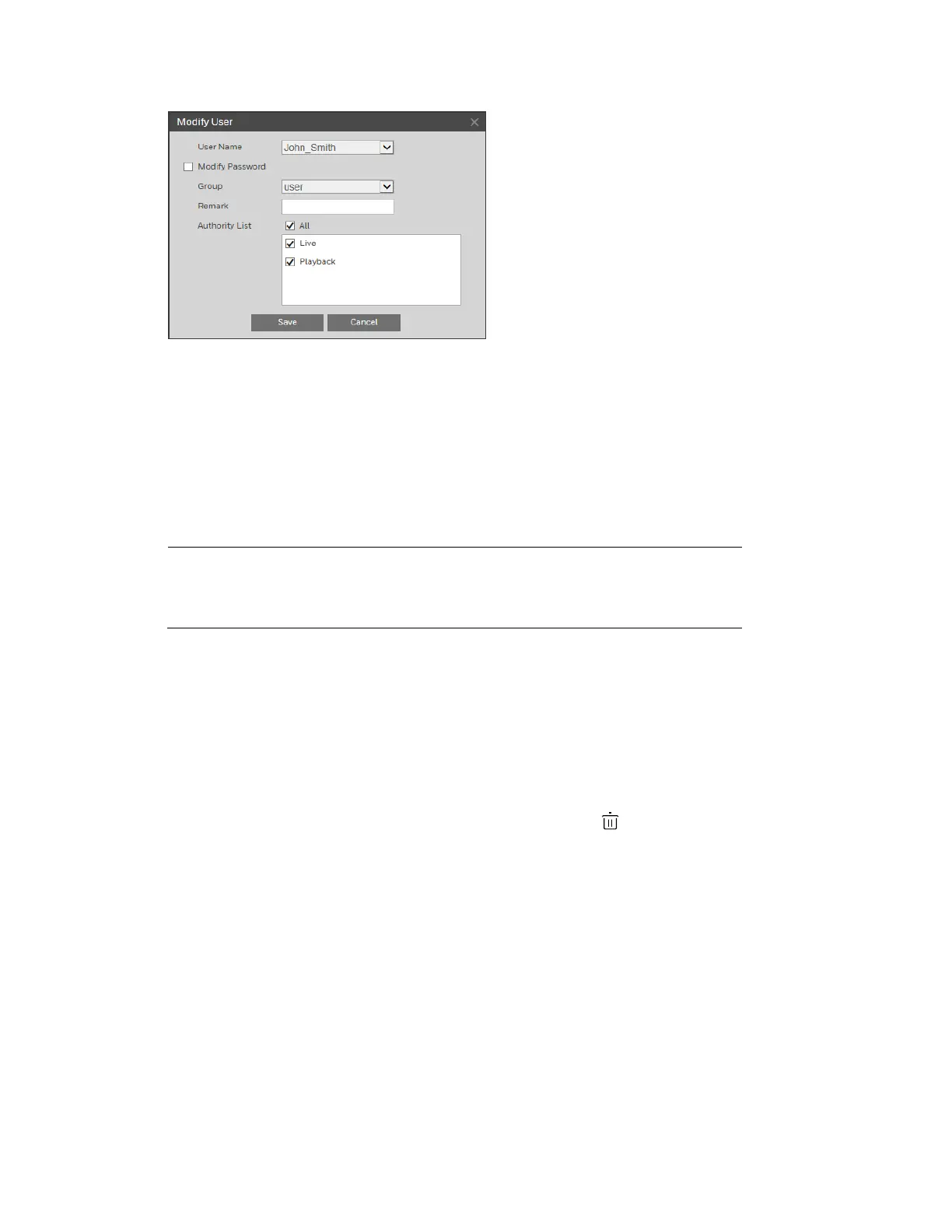Configuring System Settings
67
2. To change the password, select the Modify Password check box, enter the Old
Password and the New Password in the corresponding fields, and then re-enter the
new password in the Confirm Password field.
3. To change the group, select a group from the Group list.
4. If you want, you can edit the description in the Remark field.
5. From the Authority List, select or deselect specific permissions for the account (see Table
8-1), or select All to select/deselect all of the available permissions.
Note
Each user is assigned to a group. The individual user’s permissions
cannot exceed those of the group to which the user belongs. To
modify permissions at the group level, see Modifying a Group
on
6. Click Save to apply the settings.
Deleting a User Account
You can delete any user account that you have created (you cannot delete the admin user).
To delete a user account:
1. On the User Name tab, select the user account that you want to delete (your selection
will be highlighted yellow), and then click the Delete icon .
2. A confirmation message appears. Click OK to continue. The user account is removed
from the list.
Resetting the Camera
You can reset the camera to its factory default settings on the Setup System Setup
Default page.
