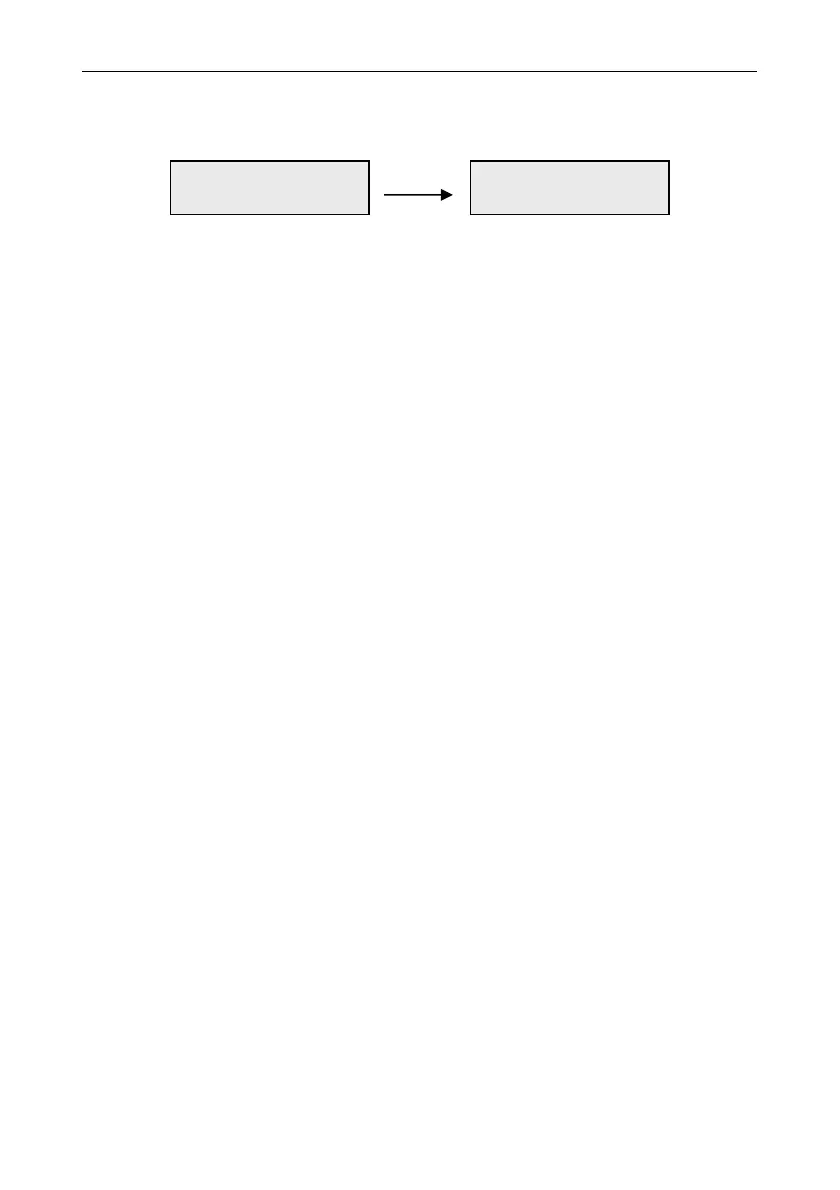Galaxy Flex Installer Manual Diagnostics [61]
163
6=COMM MODULES the communication level between the panel and the Int Telecoms,
Ethernet, GSM/GPRS, and the Audio Module. For each module,
the # key gives additional information.
To access MUX module diagnostics, press
when the audio interface diagnostics are
displayed. You can then scroll between each MUX module.
For the GSM/GPRS module there are sub options available if the ent key is pressed. Within
the sub menus, additional data is accessible by scrolling using the A and B keys.
Note: For more detail on diagnostic information available for the GSM and GPRS
connection, see the set up guide in Appendix G, GSM module.
7=ZONES the status of each zone can be viewed.
8=DCM ZONES the status of each DCM zone can be viewed.
9=RF Modules displays a list of RF addresses. Select an address to view the RF
Module version and percentage of communications with the panel
from 0 to 100%. Scroll through the available RF addresses, and use
# to toggle between noise levels for V2 or Alpha chann
els, where
Ch1=V2 channel and Ch2=Alpha channel.
10=RF Zones displays diagnostic information for RF zones only. There are two
sub-options.
Select 1=RF Zones to display a list of RF zones. Select a zone
and press ent. Select sub-option 2=Reset lowest to reset the
lowest recorded signal strength of the current zone only.
Select 2=Reset lowest directly to reset the lowest recorded
signal strength of all RF zones.
11=Camera PIR the Intellibus communications status.
12=RF Strength the RF signal strength for the following devices:
1=RF Zones
2=RF Users
Historical [61.2]
The following options allow a full diagnostic baseline to be performed on the complete
system, including power supplies and peripherals.
View [61.2.1]
Use this option to view any stored baseline data from the Record [61.2.3] option.
1=Memory Test as latest.
2=Keypad Comms snapshot value from last test.
Audio Module
100% CM08 V1.0
Audio Module
100% CM08 13.72V
press #
