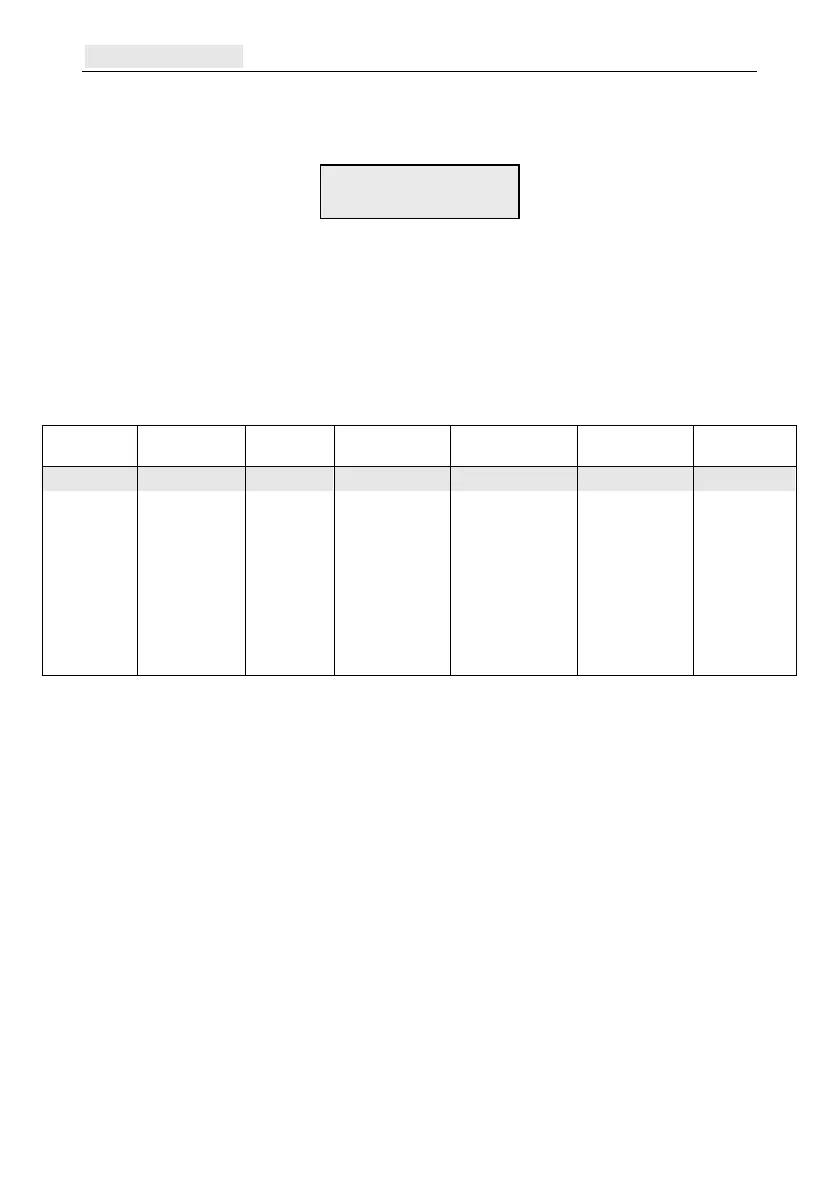Menu navigation Galaxy Flex Installer Manual
36
Full Menu
On entering the menu the following option is displayed on the keypad:
If you scroll from this point you will access the menu items shown in the row, highlighted in
grey, in the table below.
If you select a menu option from this row you can then scroll to the items below it.
Alternatively you can enter any two-digit number shown, to access a particular option
directly. Once you are familiar with the menu structure and you know which option you
want, this is a quicker access method.
The table also shows the user type (access level) required to access each column of options.
User
(
Type 3)
User
(Type 4)
User
(Type 5)
Manager
(Type 6)
Engineer
(Type 7)
Engineer
(Type 7)
Engineer
(Type 7)
10=Setting 20=Display 30=Test 40=Modify 50=Engineer 1 60=Engineer 2 70=Engineer 3
11=Omit Zones
12=Timed Set
13=Part Set
14=Forced Set
15=Chime
16=Instant Set
17=Silent Part
18=Home Set
19=All Set
21=Display Zones
22=Display Log
23=System
24=Print
25=Access Doors
31=Walk Test
32=Outputs
41=Time/Date
42=Codes
43=Summer
44=Trace
45=Timer Control
46=Group Omit
47=Remote Access
48=Eng Access
51=Parameters
52=Program Zones
53=Program Outputs
54=Links
55=Soak
56=Communication
57=System Print
58=Keypad
59=Quick Menu
61=Diagnostics
62=Full Test
63=Options
64=Assemble Zone
65=Timers
66=Pre-Check
67=Remote Reset
68=Menu Access
69=Access Control
71=SD card
72=Auto Detect
Menu navigation
Once you have gained access to a menu you can navigate to options in one of these ways:
Directly: Type a valid menu option number. The desired option is displayed, for
example 52=PROGRAM ZONES. Press ent to select the option.
By scrolling: Press the A and B keys to navigate through the options. You can press
and hold the A or B keys to scroll forwards and backwards. When you find the required
option, press ent to enter the option.
To return to a previous menu item, press esc.
10=SETTING
[ent] to Select
