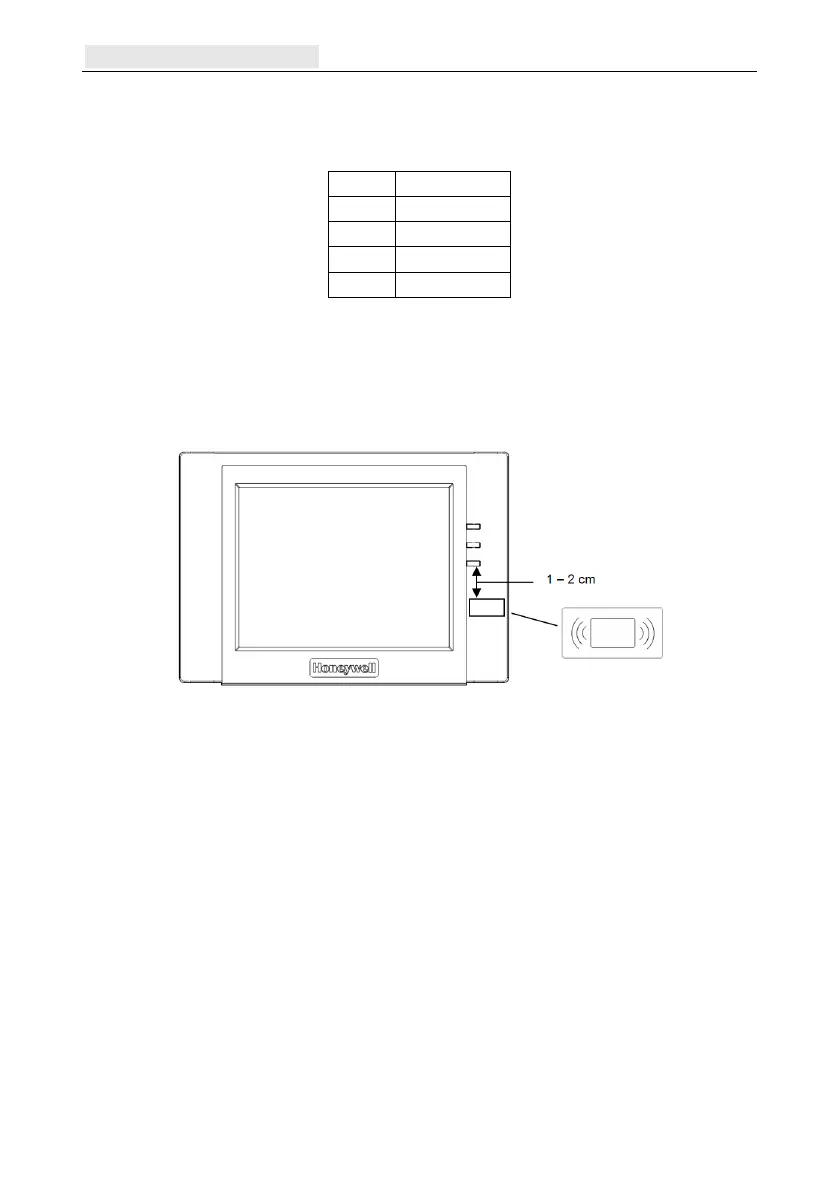Appendix G: Peripherals Galaxy Flex Installer Manual
234
5. Fit a retaining screw to the tamper bracket (B) and then cut away the plastic webbing
(D).
6. Connect the wires to the TouchCenter terminals as shown in the table:
Panel TouchCenter
A G
B Y
GND −
+12 V +
7. Mount the TouchCenter to the mounting plate, and push down until it snaps into
position.
8. Tighten the three locking screws (C).
9. If required, fit the Prox sticker to the lower right-hand side of the keypad to indicate the
location of the proximity reader.
Configuration
To configure a new TouchCenter:
1. Set an address using one of these methods:
On first power up, the TouchCenter immediately prompts for a bus address. This
can be any valid address that is not shared with any other keypad, KeyProx or
MAX device. The default address is usually acceptable.
Note: A KeyProx needs two module addresses, one for the keypad and one for
the prox device. The address used must be suitable for both a keypad and
MAX device.
If the address has previously been set and the address prompt does not appear, re-
power the keypad and within five seconds of power up, press the Keypad Interface
button, and then press ent to change the address.
2. R
e-power the control panel or, if another keypad, KeyProx or MAX device is already
configured, exit from Engineer mode and the new TouchCenter will be registered. The
Home Page is displayed and the keypad is ready to use.
