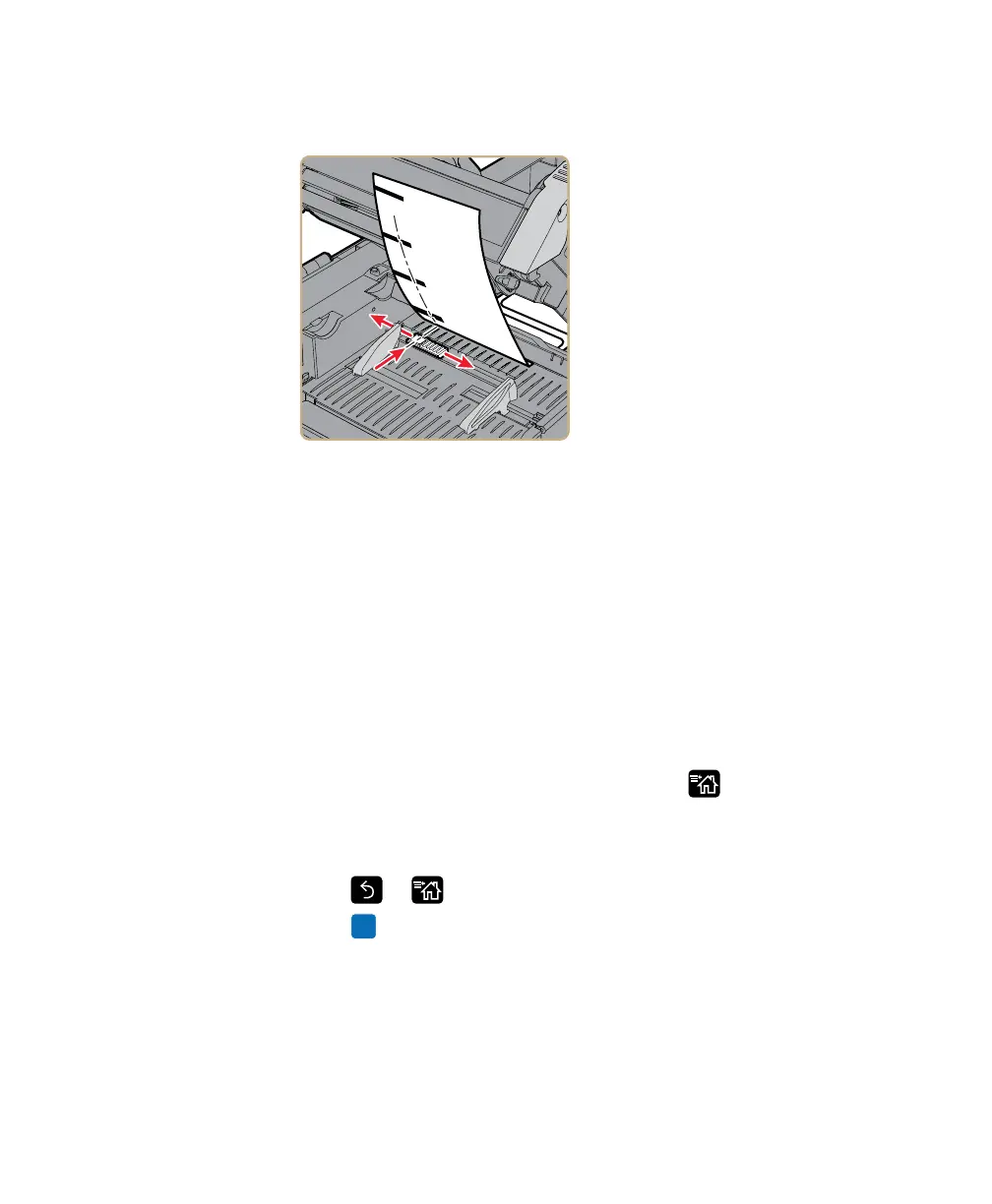Chapter 2 — Set Up the Printer
PD43 and PD43c Commercial Printer User Manual 39
7 If necessary, adjust the label stop sensor to line up with the marks
on the media.
8 Slide the guides to the side edges of the media.
9 Slide the media through the cutter.
10 Press the print mechanism down to lock it in place.
11 Close the media compartment door and then close the top of the
printer.
12 Turn the printer on and configure the cutter:
• If you have an icon printer, use PrintSet 5 to configure the
cutter. If you already know the printer IP address, you can
configure the cutter using the printer web page.
• If you have an LCD printer, continue with the next step.
13 After the printer finishes starting up, press .
14 Select Settings > Printing > Cutter.
15 In the Cutter Control options, select Automatic.
16 Press or . A “Save Changes?” message appears.
17 Press to save your changes and exit the Settings menu.
18 Configure the feed adjust settings.
