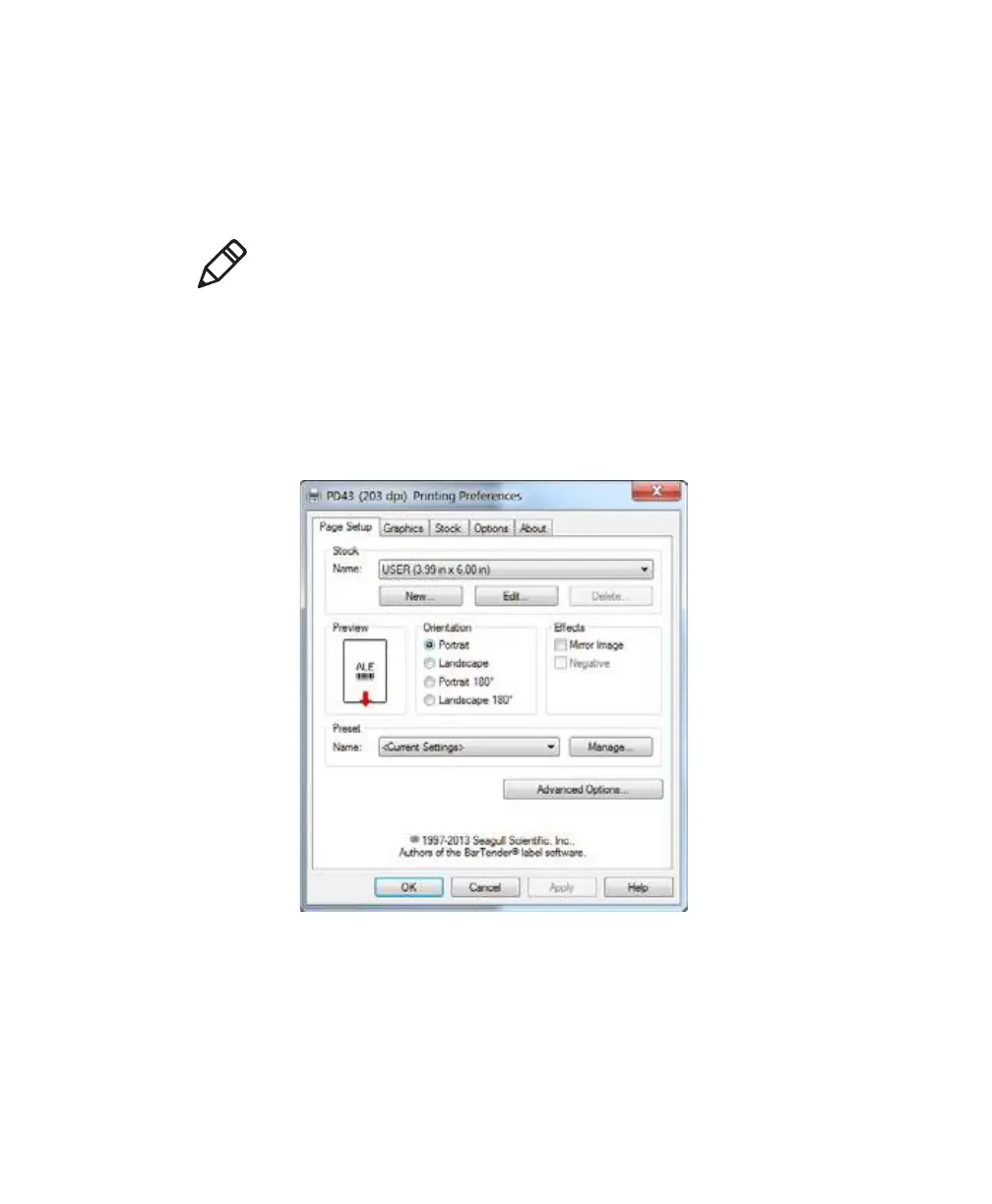Chapter 2 — Set Up the Printer
PD43 and PD43c Commercial Printer User Manual 65
Set Up an Icon Printer without a Network Option
Follow this procedure to set up an icon printer that does not have the
Ethernet or Wi-Fi network options. You configure printer settings
through the Windows print driver.
1 Make sure the printer is turned on and connected to your desktop
PC with a USB cable.
2 On your desktop PC, select Start > Devices and Printers.
3 In the Printers and Faxes section, right-click the printer and select
Printing preferences.
You can change printer settings in the Printing Preferences dialog
box. For more information on the Windows print driver settings,
click Help.
Note: Before you begin, use InterDriver to install the driver for the
printer on your desktop PC.