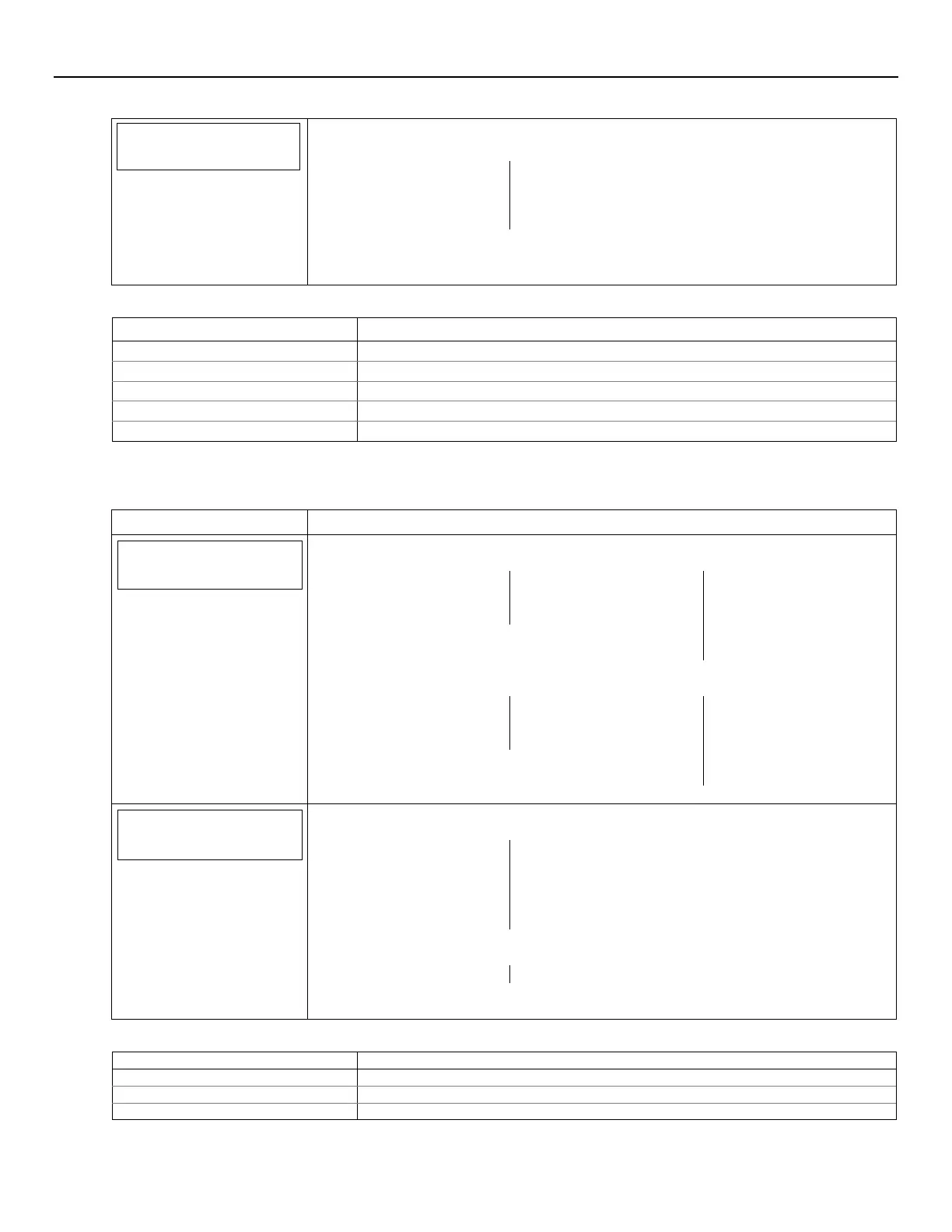LYNX Touch Installation and Setup Guide
- 37 -
Programming the Control
Setup
Communication
2. Select “Setup Communication”. The System advances to the Registration screen and
the following options are displayed:
Register
Device
Register Device
With PIN
Update
Server
Factory
Defaults
3. Select “Update Server” and select “Yes” when the confirmation screen appears. The
device uploads its entire configuration file to the server. Selecting “No” will cancel the
operation. (Refer to the table below for applicable registration messages.)
During the upload process the following messages may be displayed:
Message Meaning
Updating Root File… The root file is being uploaded.
Programming Done Indicates the root file has been successfully uploaded.
Updating Configuration – Try Later! Error message indicates the module is busy
Cannot Upload – Try Later! Error message indicates the communication path(s) is not available.
Update Root File – Failed! Error message indicates an error while uploading root file.
Reactivate CDMA
In the event that the CDMA module has been deactivated, the device must first be reactivated on AlarmNet
Direct. Once this is complete, the following steps must be taken at the panel to complete the process.
SCREEN ACTION
Comm. Diagnostics
1. Select “Comm. Diagnostics” The System displays the following options
depending upon the communication device that is installed:
WiFi Location
None
Configure
WiFi
Ethernet
Information
Cell (OR) CDMA
Information
Use the down arrow to scroll to the next page of options. Use the arrow to
return to the previous page:
Communication
Status
Test
Communication
Setup
Communication
Communication
ID Numbers
Setup
Communication
2. Select “Setup Communication”. The System advances to the Registration
screen and the following options are displayed:
Register
Device
Register Device
With PIN
Update
Server
Factory
Defaults
Use the down arrow to scroll to the next page of options. Use the arrow to
return to the previous page:
Reactivate CDMA
3. Select “Reactivate CDMA”. The device will go through the Over The Air (OTA)
activation process (Refer to the table below for applicable reactivation messages.)
During the upload process the following messages may be displayed:
Reactivating Module… The OTA activation process is in progress.
Reactivation Successful Indicates the OTA activation process completed successfully.
Reactivation Unsuccessful Error message indicates OTA activation process has failed.
