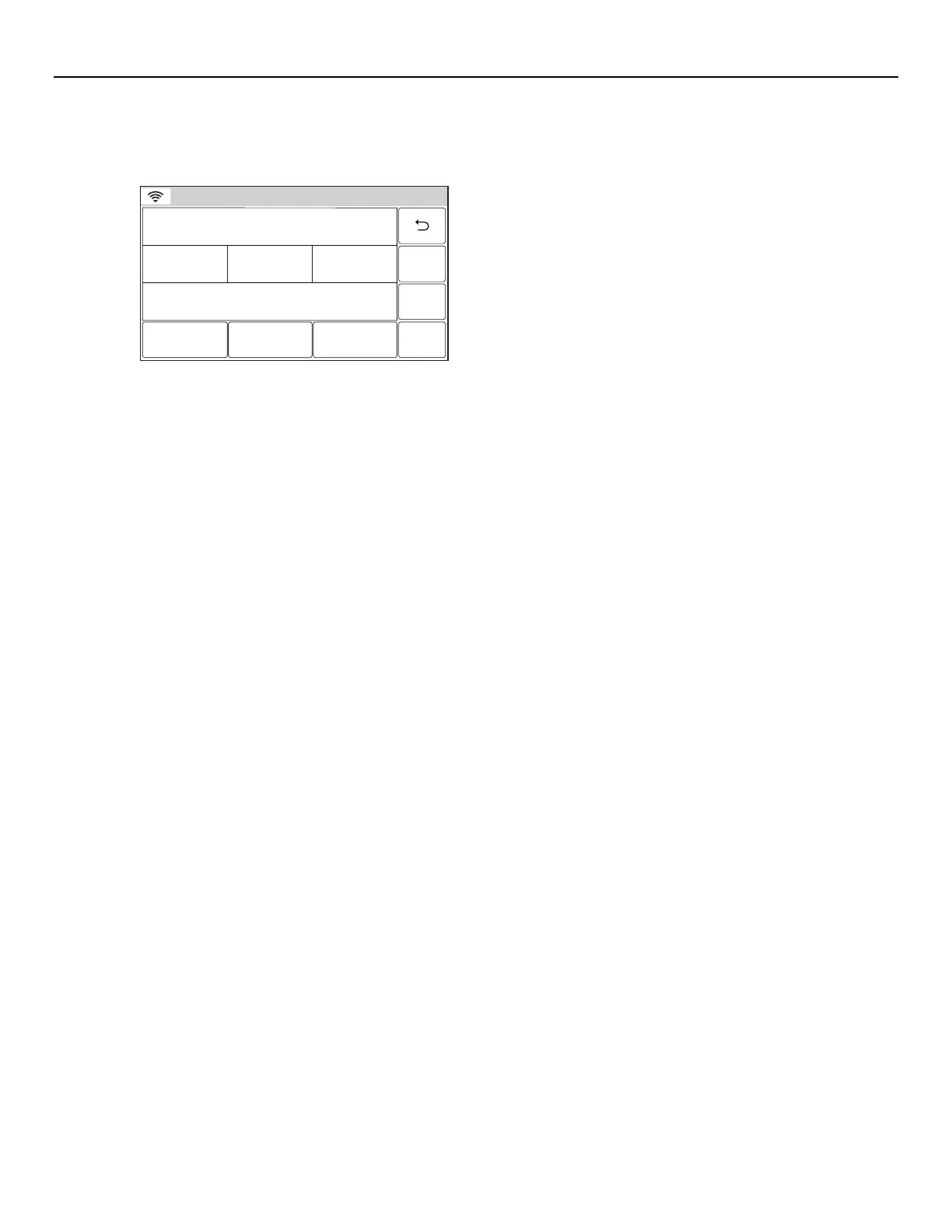LYNX Touch Installation and Setup Guide
- 39 -
Programming the Control
Manually Configure Access Points
Note: For WEP Security type, the LYNX Touch supports the Key Index 1 in open system authentication mode.
1. Select “Manually Configure AP”, the following screen is displayed.
5200-100-076-V0
Ready To Arm
Network Type
Infrastructure
Security
WPA1
Key
* * * *
Join Static
Name SSID
Toms_net
2. Select “SSID Name” and then enter a name (not to exceed 31 characters) on the displayed keyboard.
3. Select “Security”. The system scrolls between the following options:
Open
WPA1
WPA2
WEP
When configuring for WEP encryption key on the access point, always use hexa-decimal type as the input method.
4. Select “Network Type”. The system scrolls between “Infrastructure” and “Ad-Hoc”.
5. Select “DHCP”. The system scrolls between “Yes” and “No”. If “No” is selected the “Static” button is displayed.
Note: When entering a password, up to 31 characters can be entered. The system will only display the first 22 characters but
will accept up to 31.
6. If a password is required, select “Key” and enter the password.
7. Select the “Static” button and go to step 8.
8. Select each of the following and enter the required information on the displayed keyboard:
IP Address (Enter the 4-part address)
Subnet Mask (Enter the 4-part address)
Gateway IP Address (Enter the 4-part address)
DNS Server IP Address (Enter the 4-part address)
9. Select “Save” when complete. Pressing “Save” will cause the panel to automatically attempt to join the
configured access point every time the system is powered up.
10. Select “Join” when ready to connect with the access point. If the panel joins the access point successfully, it
will automatically attempt to join this access point again on power up.
Wi-Fi Protected Set-up (WPS)
Note: For WPS operation, press the WPS button on the access point first. Then press the WPS button within 2 minutes
1. Select “WPS”, the system displays “Please Stand-by for WPS Operation…”.
2. If the operation is successful the system displays “Device has been successfully added to the network.”
Select “OK”.
3. If the operation is unsuccessful the system displays “Failed Operation. Device not added to the network.”
Select “OK”.
