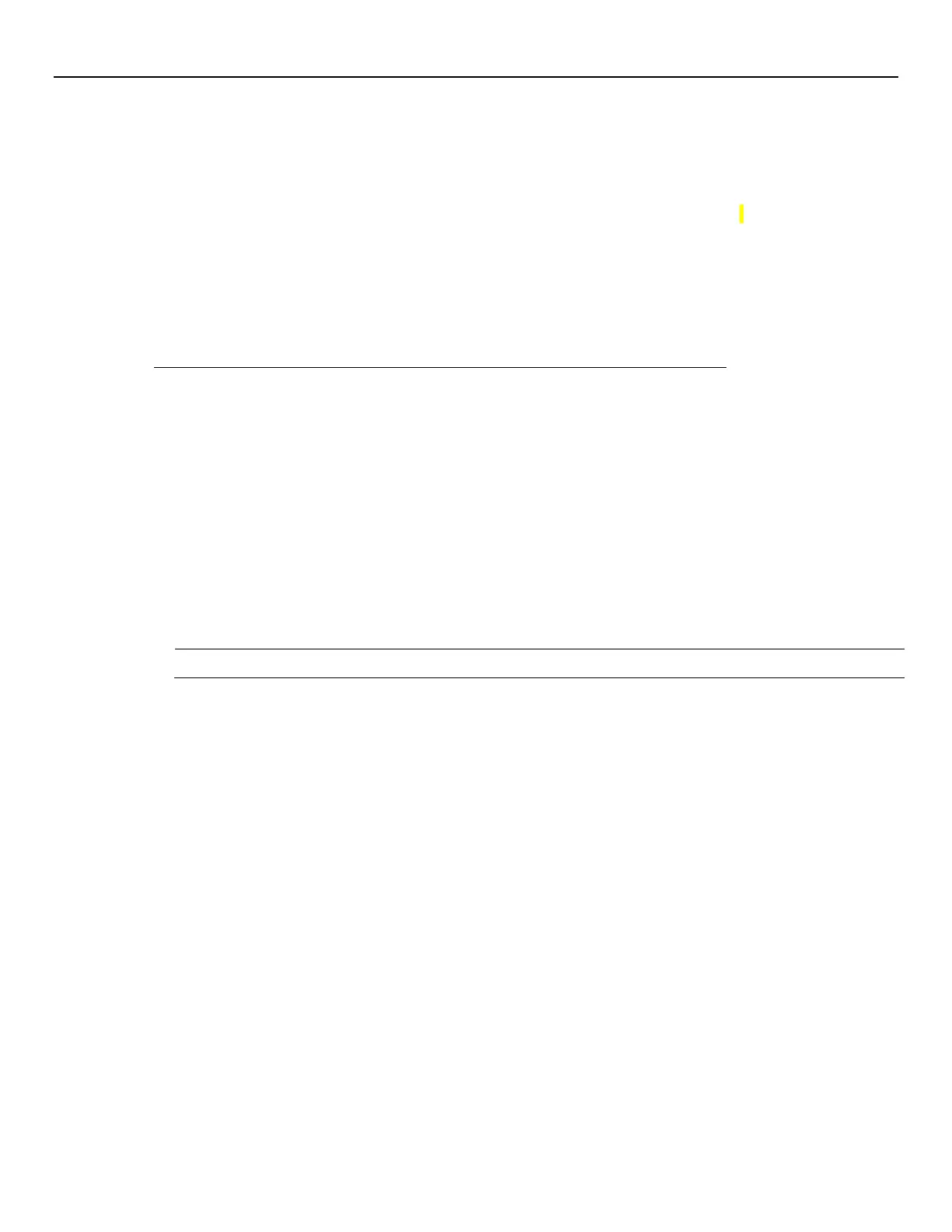LYNX Touch Installation and Setup Guide
- 41 -
Remote Programming/Control (Downloading)
General Information
The LYNX Touch can be remotely programmed via AlarmNet 360™ or the Compass Downloader.
AlarmNet 360 Programming
Programming via AlarmNet 360 requires a laptop, or a Smart (Mobile) Device. The LYNX Touch can also be
programmed locally at the panel but must be associated with an AlarmNet 360 account.
Before you begin
1. Log on to the AlarmNet 360
TM
website (http://alarmNet360.com) to Program the Lyric Controller, Sensors
and Communications Modules.
2. Log in with your User Name and Password. If you are not signed up for this service, click on “Dealer
Signup” from the login screen to gain access to the Honeywell web-based programming.
Dealer Sign-Up Direct Link:
https://services.alarmnet.com/AlarmNetDirectp_signup/Submission_Agree.aspx
NOTE:
NOTE: NOTE:
NOTE:
If the LYNX Touch is being programmed via AlarmNet 360
TM
using Wi-Fi, it must be connected to
a Wi-Fi network to enable programming/downloading to take place. For additional information,
refer to the WiFi Configuration section in the LYNX Touch L5210 User Guide (p/n 800-19975 or
later) or the LYNX Touch L7000 User Guide (p/n 800-16084 or later) for additional information.
3. Select the “Device Programming” option then select the “Program/Replace Controller button followed by
the “LYNX L52XX” or “LYNX L7000” button and enter the required information.
4. When programming is complete, and the unit is registered, select “Sync” to send the information to the
control.
Compass Downloader Programming
Programming the LYNX Touch control from the Compass requires an IBM-compatible Personal Computer
(PC), Compass Downloader, a HAYES compatible Modem (L5210/L5210CN only) or a capable Cellular or IP
Communications Module. When connected to the COMPASS Downloader – “SERVICE UPDATE” appears on
touch screen.
ETL
Compass Downloading may only be performed if a technician is at the site.
Multiple security levels protect remote programming against compromise by attempts to defeat the system.
1. Security Code Handshake: A download ID code is verified for authenticity before connection is
established.
2. Site-Initiated Remote Programming: The installer initiates downloading by selecting the “Initiate
Download” button on the Installer programming screen.
3. Station-Initiated Remote Programming: The operator calls the site from your office to initiate the
download call. The Control hangs up and then calls back the PC via the preprogrammed telephone
number. The unit can then be uploaded, downloaded, or controlled from your office.
4. Data Encryption: Data passed between the PC and the Control is encrypted for security so that it is
very difficult for a foreign device tapped into the phone line to take over communication and substitute
system-compromising information.
Equipment required to download to a system at the premises
• Compass Downloader for Windows (at revision level supporting LYNX Touch).
Flexible Callback: If enabled in Installer Programming, the download operator can temporarily change the
last 1, 2, or 3 digits (depending on selection) of the call back number. This allows the control to call back a
computer other than the one programmed, which may be helpful at times of high computer traffic.
Notes: (1) After the control and the PC have established valid communication, “Service Update” will be
displayed on the LCD.
(2) The detailed operation of the download functions is covered in the installation instructions for
the Compass Downloader for Windows.
