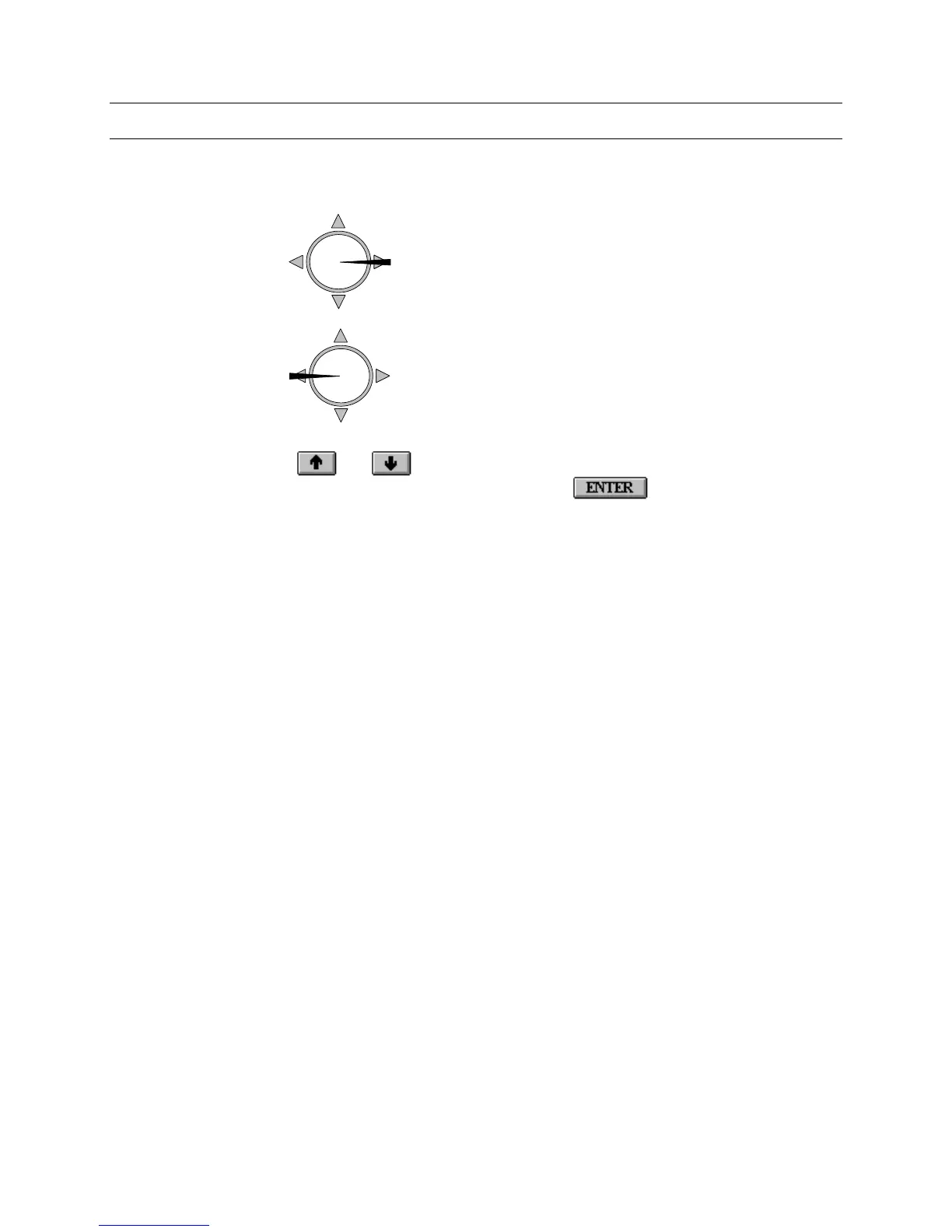Rev. 1.0 33 900.0688
9-Dec-05
9.1 SETTING THE SYSTEM DATE AND TIME, CONTINUED
By making several joystick actions you can move the highlighting bar to the desired line,
ready for selection.
Pushing the joystick RIGHT will select that
highlighted line and display the next corresponding
Menu Level or Entry Window.
Pushing the joystick LEFT will remove your current
Menu and return you to the previous Menu Level.
Note: The
and keys on the SELECTION PAD of the CCTV keyboard will also
move up and down the Menu. Pressing the
key will select the
highlighted line in the Menu and display the next corresponding Menu Level or
Entry Window.
The current time and date information can be displayed on all video channels or
selected video output channels.
Although the system clock is battery backed to prevent loss of time/date during power
failures, it is sometimes necessary to re-set the current time and date.
From the main menu, highlight and select the item, 'Set Clock Current Time/Date'.
Note: If you do not have the correct access privileges, the message. 'ACCESS DENIED',
will be flashed on the monitor.
