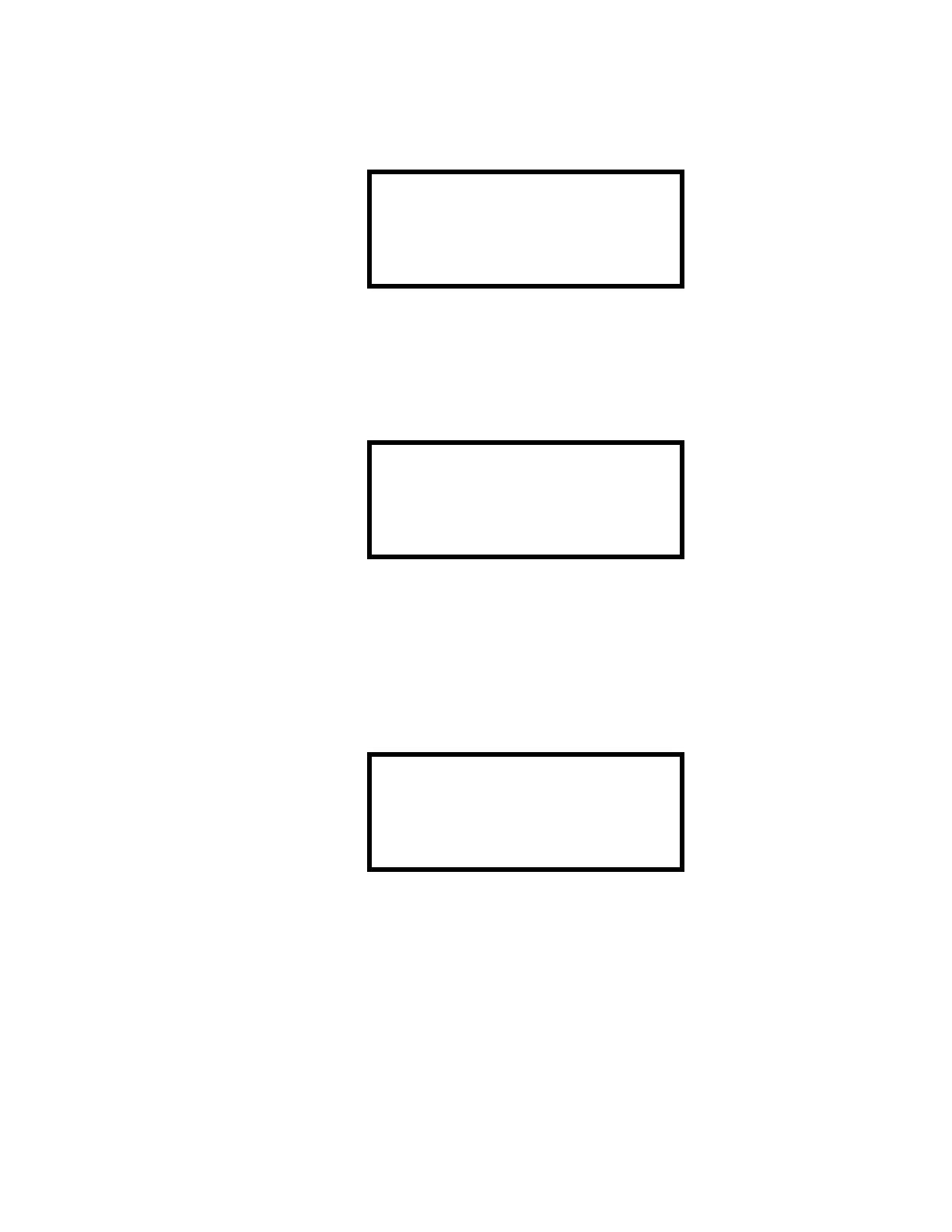Local/Remote Site Upload/Download
130 MS-5UD/MS-10UD Series PN 52626:B 8/01/2008
Pressing 3 for Remote Download while viewing the main menu will cause the following screen to
be displayed:
The Remote Download password (default 00000) must be entered to access the Remote Download
feature. Note that the default password can be changed using the Password Change option (refer to
"Password Change" on page 103).
Entering the correct password will cause the following screen to be displayed:
Pressing 1 for Proprietary No (factory default setting), while viewing the Remote Download
screen, will cause the display to toggle from Proprietary No to Proprietary Yes. Each press of the
1 key will cause the display to toggle between Proprietary No and Proprietary Yes. Selecting
Proprietary Yes will program the FACP to allow remote programming downloads from the
programming utility at all times without the need to access the Remote Download screen.
Pressing 2 for Accept Download will cause the following screen to be displayed:
While this screen is displayed, remote programming downloads are allowed regardless of the
Proprietary setting. Exiting this screen will disable any further downloads to the FACP. Also,
following 30 minutes of inactivity (including up/downloading), the Accept Download screen will
time-out, causing the display to return to the System All Normal screen.
REMOTE DOWNLOAD
ENTER PASSWORD
*****
REMOTE DOWNLOAD
1=PROPRIETARY NO
2=ACCEPT DOWNLOAD
*ALLOWING DOWNLOADS*
IF YOU EXIT THIS
SCREEN DOWNLOADS
WILL BE DISABLED!