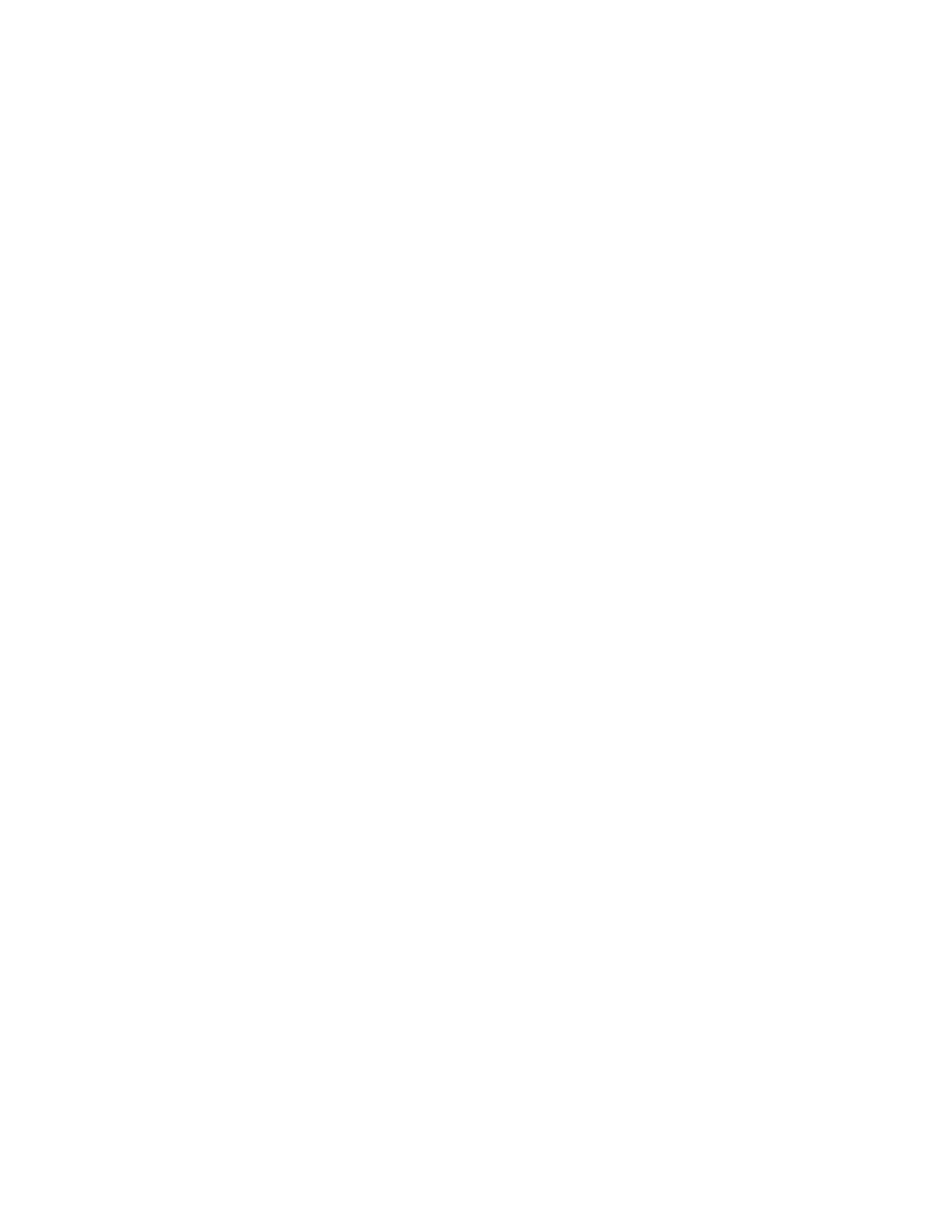4 RP2/RP4 User Guide
5. If prompted, enter additional information, and click Submit.
6. Select Download. Follow the prompts to download the file.
Printer Drivers
Before you can use the printer with Microsoft® Windows® printing applications, you
must install printer driver software on the PC. Drivers enable the printer to commu-
nicate with your PC and with printer software applications.
You can access the Honeywell Technical Support Downloads portal at:
honeywell.com/PSSsoftware-downloads. Click on Software > Printers > Printer
Software and Drivers.
Note: Although Windows may auto-detect the printer when you connect it to a PC through
a USB port, you still need to install printer drivers on the PC for the printer to operate
correctly.
Install Honeywell Windows Driver
Use InterDriver to install printer driver software on your PC.
1. Access the Honeywell Technical Support Downloads portal at honeywell.com/
PSSsoftware-downloads.
2. Click on the (+) to expand the list. Then go to Software > Printers > Printer
Drivers > Honeywell Windows Driver.
3. Open the Honeywell Software Download Manager and follow the instructions
to download the file.
4. Extract the driver files to a location on your PC.
5. Double-click the .exe file to install InterDriver installation files to a local
directory.
6. Install the drivers by following the installation instructions that are located in
the InterDriver installation directory.
Install NETira® CT Printer Configuration Utility
1. In the Technical Support Downloads Portal, go to Software > Printers > Printer
Software and Drivers > Printer Configuration Tools > NETira CT and click on
Download.
2. Open the Honeywell Software Download Manager and follow the instructions
to download the file.
3. Extract the file and then double-click the extracted installation file. Follow the
prompts to install the software.
