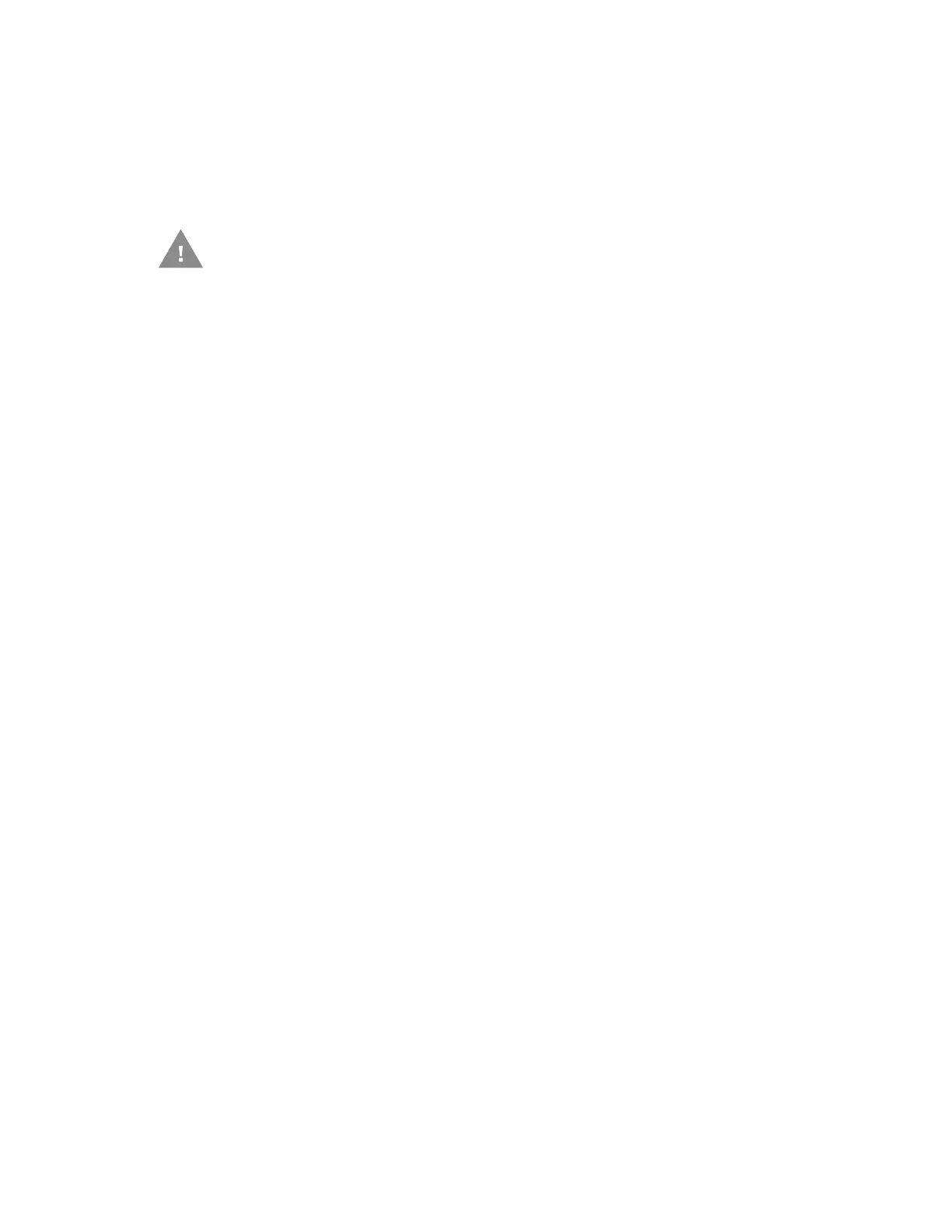RP2/RP4 User Guide 39
Step 1. Rub this pen along the sticky component to break down the adhesive
buildup.
Step 2. Rub this pen along the component to remove the buildup.
The pen cap has a plastic scraper that can be used to remove large amounts of
adhesive buildup.
About Software Updates
Cyber security best practices include keeping your device apps and OS up to date.
To help, Honeywell offers maintenance patches, security updates and operating
system upgrades.
Availability and cost depend on the following:
• Date of purchase of the device or software app.
• Warranty status.
• Service agreement status (devices) or Maintenance plan status (apps).
To learn more about Honeywell Services, go to https://sps.honeywell.com/us/en/
services/productivity/support-services.
Upgrade the Printer Firmware
Check for periodic updates to the printer firmware. The latest version of the firm-
ware is available from the Honeywell Technical Support Downloads portal
(honeywell.com/PSSsoftware-downloads).
Note: After you upgrade the printer firmware, restore the default settings and calibrate the
media sensors
Firmware Update
When program updates and/or new features are added, a firmware update can be
downloaded to the printer.
1. From the Technical Support Downloads Portal at honeywell.com/PSSsoftware-
downloads, go to Software > Printers, select your type of printer, then click
Current > Firmware and download the current firmware file.
2. Extract the file to a local directory on your computer.
3. Turn the printer on and connect it to the computer using the USB cable.
Caution: Do not use on the platen roller or sensors.
