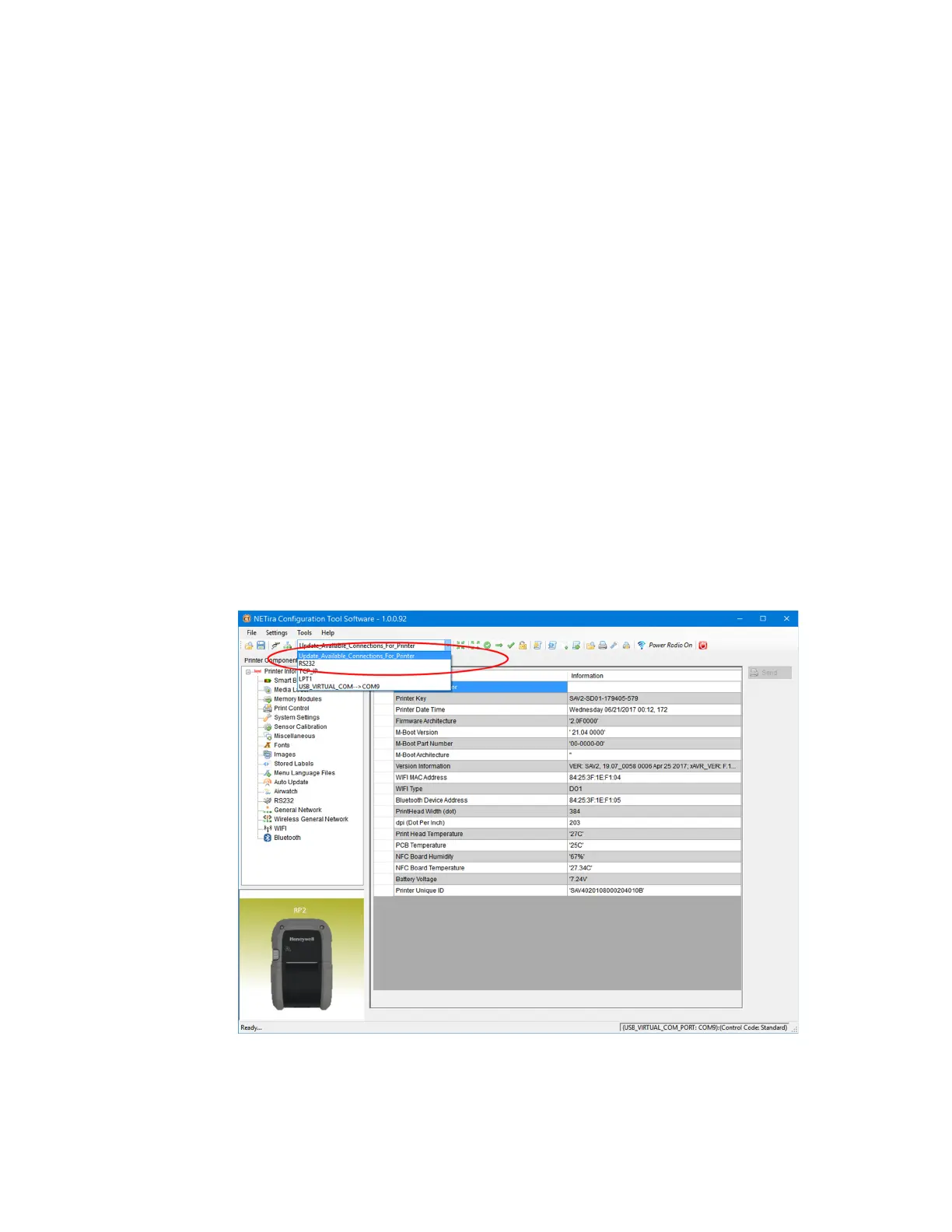RP2/RP4 User Guide 5
Install Printer
Use a USB connection to install the printer on a Windows system. The default USB
class is CDC Composite. On some systems (e.g., handheld devices), you will have to
change this USB class in order to connect. See USB Connection on page 15 for fur-
ther information.
1. Connect the USB cable to the printer and to the USB port on the host system.
2. Power up your printer.
3. Your host computer should recognize the printer and begin adding the device
driver. If the setup operation does not start, locate the Devices and Printers
section in the Control Panel and select Add a Printer.
4. Select the appropriate RP printer model and follow the prompts to finish
installation.
Configure Printer
1. Turn the printer on and connect it to the computer using the USB cable.
2. Open the NETira
™
CT Printer Configuration Utility Tool.
3. Query the printer by selecting Update_Available_Connections_For_Printer
from the dropdown menu. This option will look for the USB Virtual COM Port.
