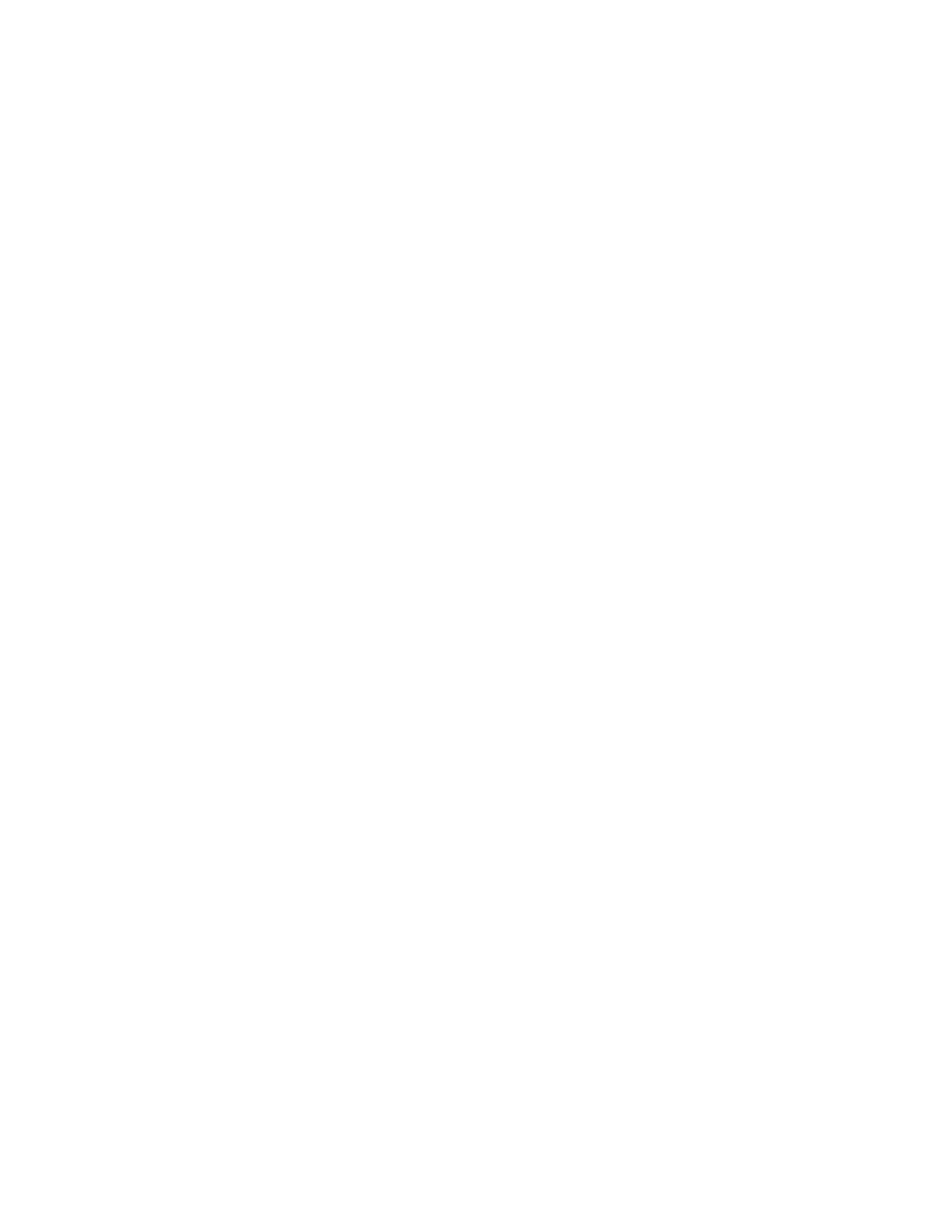RP2/RP4 User Guide 23
4. Change (or confirm) the following parameter settings:
• Group Cipher: CCMP/AES
• Network Authentication Type: WPA2-PSK
5. In the WPA_PSK_TKIP/WPA2_PSK settings area, enter a new Pass Phrase.
6. After updating the new values, ensure that the Include column checkbox is
selected for the value, and click the Send button to send this change to the
printer.
7. Allow 30 seconds for the printer to reset.
WPA2-PSK with TKIP
1. Open the NETira CT Printer Configuration Utility Tool and click on Tools -
Query Printer Configuration (or press CTRL-q) to query the printer.
2. Under Printer Information, click on WIFI.
3. Click on WPA/WPA2.
4. Change (or confirm) the following parameter settings:
• Group Cipher: TKIP
• Network Authentication Type: WPA2-PSK
5. In the WPA_PSK_TKIP/WPA2_PSK settings area, enter a new Pass Phrase.
6. After updating the new values, ensure that the Include column checkbox is
selected for the values, and click the Send button to send this change to the
printer.
7. Allow 30 seconds for the printer to reset.
WPA2-Enterprise
1. Open the NETira CT Printer Configuration Utility Tool and click on Tools -
Query Printer Configuration (or press CTRL-q) to query the printer.
2. Under Printer Information, click on WIFI.
3. Click on WPA/WPA2.
4. Change (or confirm) the following parameter settings:
• Network Authentication Type: WPA2-Enterprise
• EAP Type: EAP-PEAP
(EAP type can be variable. Other supported types are EAP-LEAP, EAP-TTLS,
EAP-PEAP, and EAP-FAST.)
• Phase 2 Method: EAP-MSCHAPv2
5. In the WPA/WPA2 Enterprise area, enter a User Name and Password.
