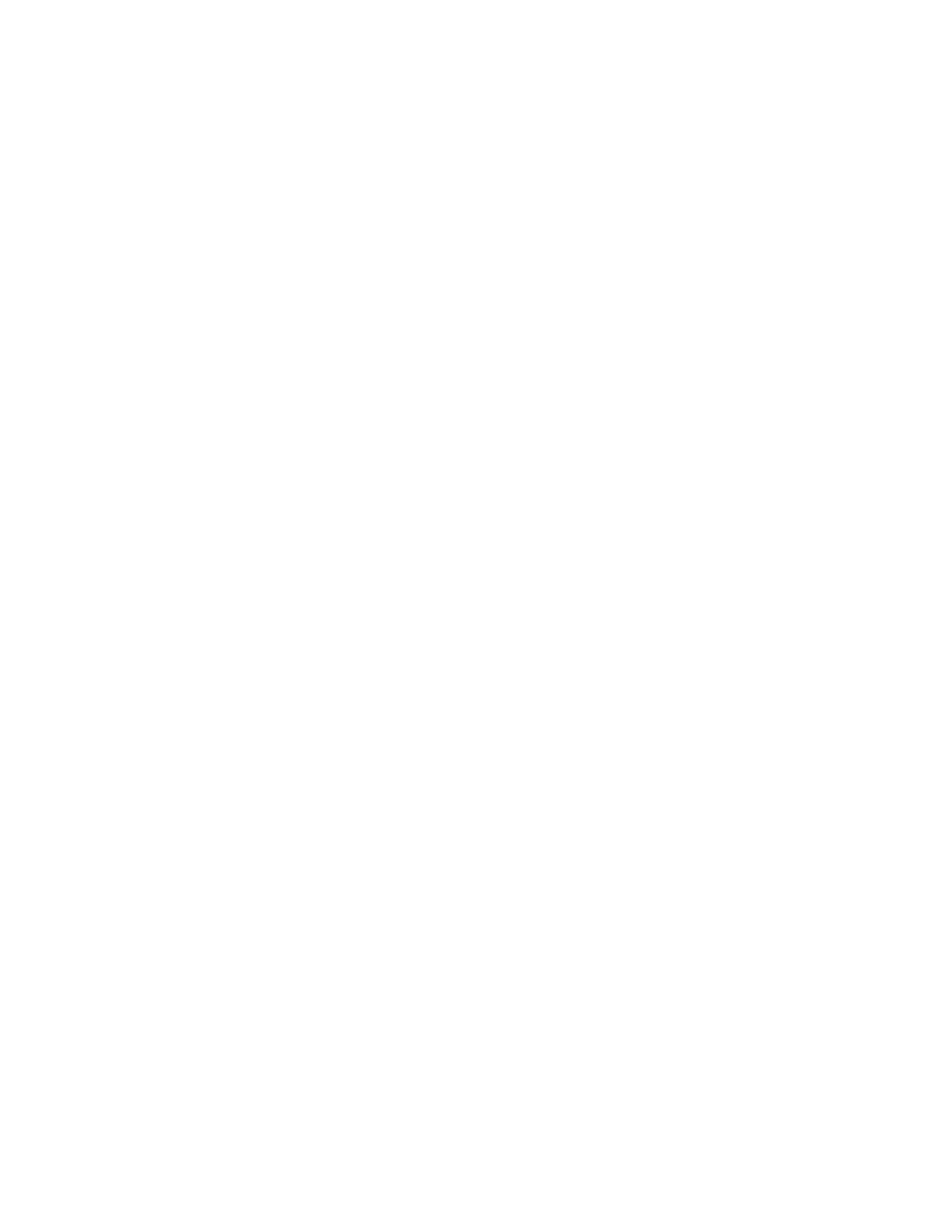RP2/RP4 User Guide 21
4. After the utility updates the connections, select the USB_Virtual_COM port
from the dropdown menu.
5. Select Tools - Query Printer Configuration (or press CTRL-q) to display the
printer’s configuration.
Static IP/DHCP
The printer can be configured to use a static IP or a dynamic IP obtained from a
DHCP server.
Dynamic IP Address (DHCP)
1. Open the NETira CT Printer Configuration Utility Tool and click on Tools -
Query Printer Configuration (or press CTRL-q).
2. Under Printer Information, click on Wireless General Network.
3. Set the IP address method to DHCP.
4. Set the DHCP parameters required for your network by clicking on those
options in the New Value column.
5. Ensure that the Include column checkbox is selected for the new value, and
click the Send button to send these changes to the printer.
6. Allow 30 seconds for the printer to reset.
Values obtained from the DHCP server are shown under Active IP address, Active
Subnet Mask, and Active Gateway.
Static IP Address
1. Open the NETira CT Printer Configuration Utility Tool and click on Tools -
Query Printer Configuration (or press CTRL-q) to query the printer.
2. Under Printer Information, click on Wireless General Network.
3. Change (or confirm) the following parameter settings:
• IP address method: Static
• Static IP address: Set for your network IP range
• Static Subnet mask: Set for your network subnet mask
4. After updating the New Value column, ensure that the Include column
checkbox is selected for the value, and click the Send button to send this
change to the printer.
5. Allow 30 seconds for the printer to reset.
