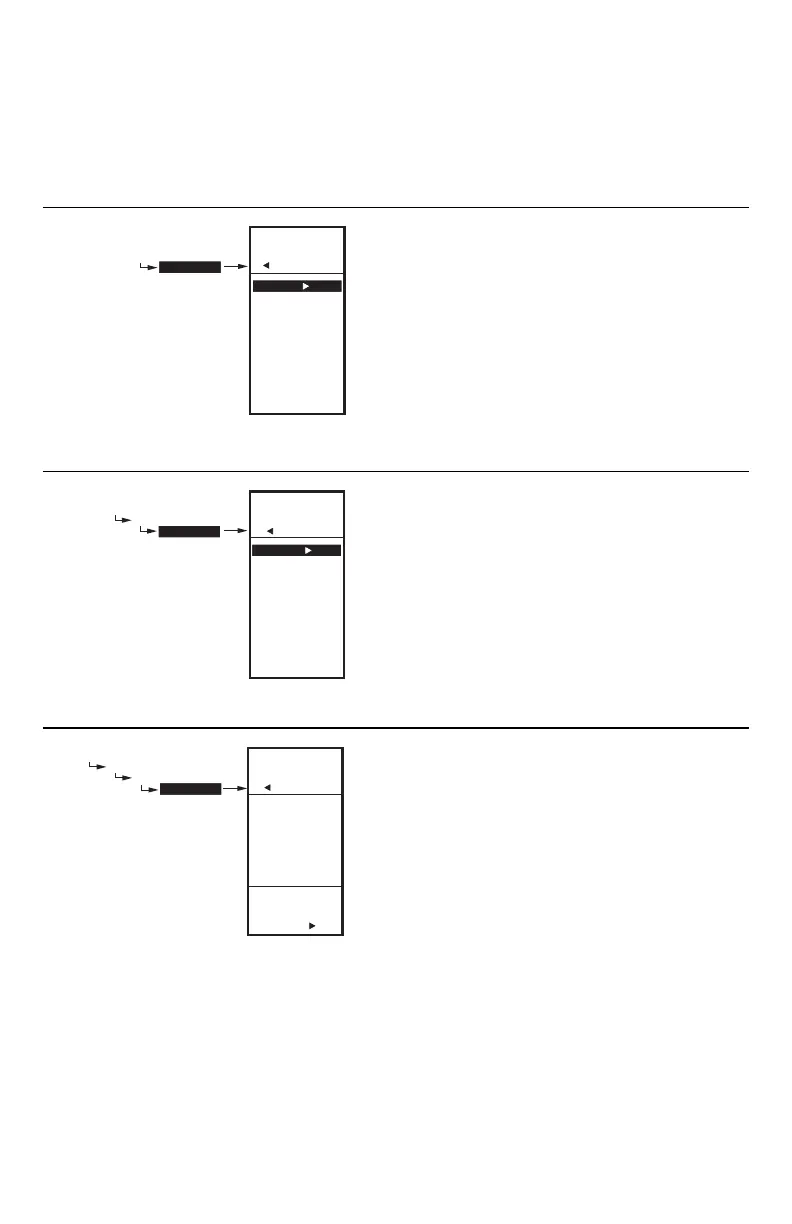T775R SERIES 2000 ELECTRONIC STAND-ALONE CONTROLLER
62-0249—13 32
Creating a Schedule
To create a schedule, perform the following in the order
listed:
1. Enable Scheduling in Setup mode - Refer to
“3.3.5.1. USE SCHED” on page 26
2. Enter Schedule mode — see “4.1. Entering Sched-
ule Mode”
3. Set the Schedule Options — see “4.2. OPTIONS”
4. Set Individual Schedules — begin with “4.3. Setting
Individual Schedules” on page 33
5. Exit Schedule Mode — refer to “4.4. Exiting Sched-
uling Mode” on page 34
Fig. 79. Schedule - Menu.
4.1. Entering Schedule Mode
Press the MENU button, then select SCHEDULE and
press the button to view the Schedule menu.
Fig. 80. Schedule - Options Menu.
4.2. OPTIONS
1. From the Schedule menu, use the and buttons
to highlight OPTIONS.
2. Press the button to display the Options menu.
Fig. 81. Schedule - Options - System Time.
4.2.1. SET TIME
Setting the system time is required to enable the
controller to follow daylight saving time.
IMPORTANT
Set the Date before setting the Time. See “4.2.2.
SET DATE” on page 33.
1. From the Options menu, use the and buttons
to highlight SET TIME.
2. Press the button to display the current system
time setting.
3. Use the button to cycle between the hour, minute,
and AM/PM values.
4. Use the and buttons to increase/decrease the
desired value for the hour, minute, and AM/PM.
5. Press the button to accept the Time and return to
the Options menu.
MENU
SCHEDULE
MENU
SCHEDULE
OPTIONS
MON-FRI
SAT-SUN
MONDAY
TUESDAY
WEDNESDAY
THURSDAY
FRIDAY
SATURDAY
SUNDAY
EXIT
M24359
MENU
SCHEDULE
OPTIONS
MENU
SCHEDULE
OPTIONS
SET TIME
SET DATE
DAYLIGHT
EXIT
M24360
MAIN
SCHEDULE
OPTIONS
SET TIME
SET
SYSTEM
TIME
MAIN
SCHEDULE
OPTIONS
SET TIME
08:12 AM
M24361
