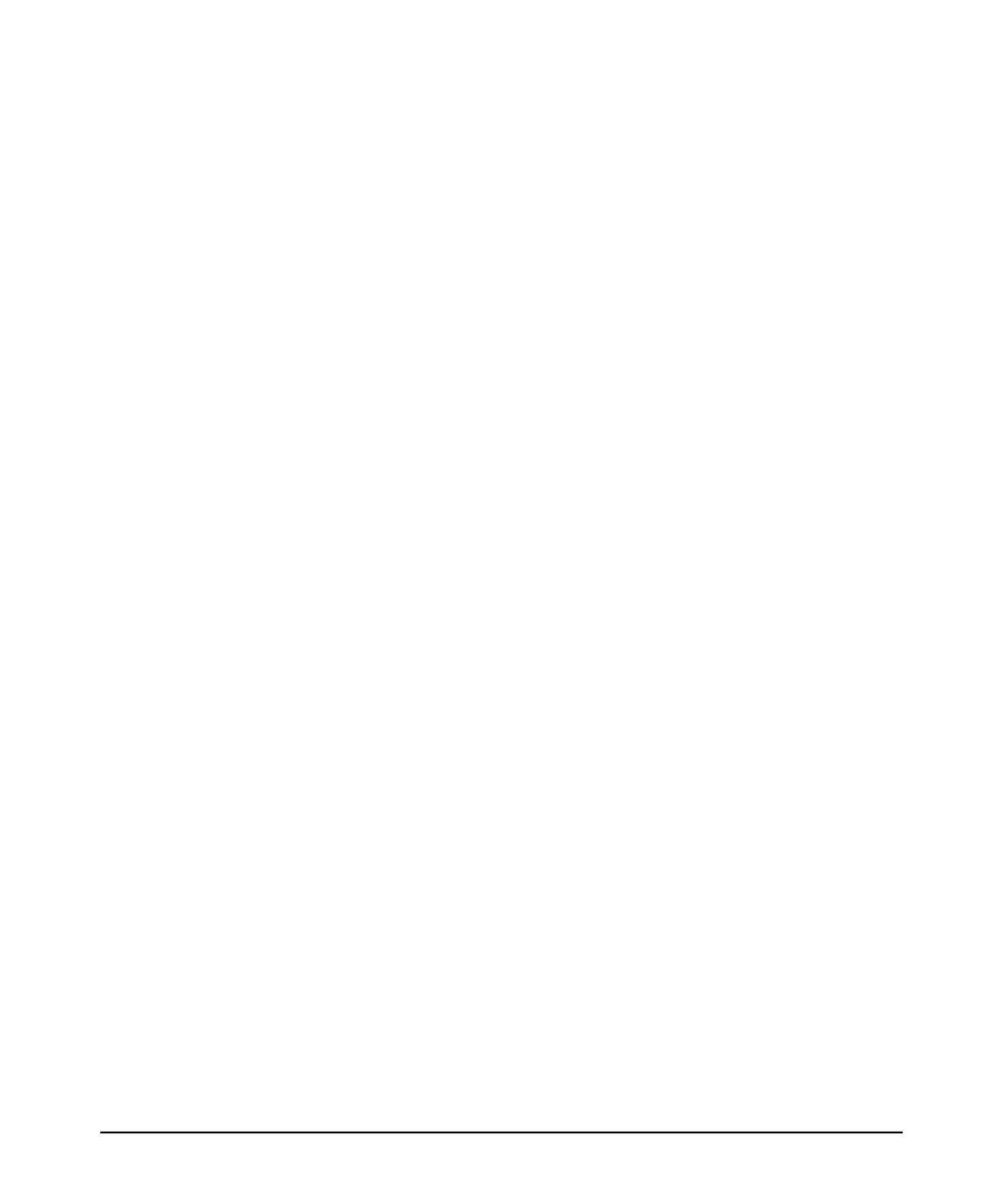4 – Index
select button … 1-11
selecting the display … 1-11
port LEDs
description … 1-7
Link … 1-7, 1-16, 1-18
Mode … 1-7
normal operation … 2-8
ports
10/100/1000Base-TX, location on switch … 1-2,
1-3
Auto-MDIX feature … B-6
connecting to … 2-19
console … 2-21
network connections … 2-19
power connector …1-13
Power LED …1-7
behavior during self test … 2-7
behaviors … 1-7
location on switch … 1-2
power source
connecting the switch to … 2-18
power supplies …1-13
precautions
mounting the switch … 2-4
power requirements … 2-4
preparing the installation site …2-5
pre-standard PoE devices …1-19
Proactive Network tools
diagnostics with … 5-11
R
rack
mounting precautions … 2-4
mounting the switch in … 2-12
replacing components
power supply
replacing power supply … 4-2
Reset button
description … 1-12
location on switch … 1-2, 1-12
restoring factory default configuration … 5-14
resetting the switch
factory default reset … 5-14
location of Reset button … 1-12
troubleshooting procedure … 5-12
ring
stacking topology … 2-27
S
safety specifications …A-2
segment switch
sample topology … 2-29
selecting the Port LED View display …1-11
self test
Fault LED behavior … 2-7
Power LED behavior … 2-7
SFPs
location on switch … 1-2
slots for SFPs
location on switch … 1-2
Spd LEDs …1-8
specifications
electrical … A-1
environmental … A-2, A-4, A-5
safety … A-2
stacking
CLI command to enable … 2-25
information … 2-25
installation
stacking cable … 2-16
stacking module … 2-10
introduction … 1-1
LEDs related to … 1-10
module
installation … 2-10
LEDs … 2-9, 2-10
verifying correct installation … 2-9, 2-10
topologies … 2-25
chain … 2-26
ring … 2-27
stacking cable
install or remove … 2-16
straight-through cable
pin-out … B-7, B-9
subnet mask
configuring … 3-3
summary
of switch installation … 2-2
switch
connecting to a power source … 2-18
description … 1-1
downloading new software … 5-15
electrical specifications … A-1
environmental specifications … A-2, A-4, A-5
features … 1-19
front panel description … 1-2
