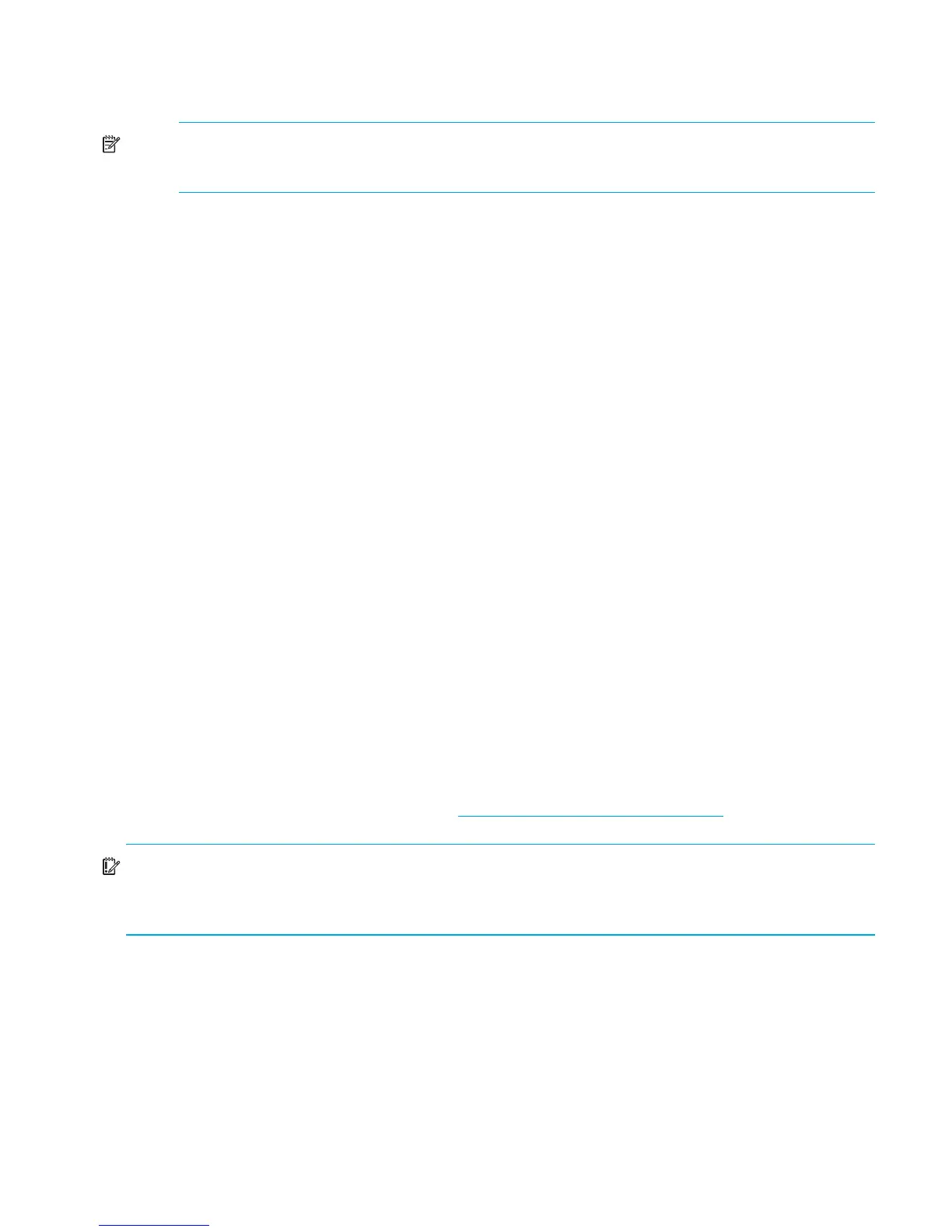Configuration procedures—Linux environments68
NOTE: Warning messages regarding driver version dependencies may be displayed. These
messages do not affect the MSA and may safely be ignored.
d. Start the ACU by entering one of the following commands:
• To enable remote access, enter: /usr/sbin/cpqacuxe -R
• To disable remote access, enter: /usr/sbin/cpqacuxe -d
9. To install the Array Configuration Utility - Command Line Interface:
a. Navigate to the /HPACUCLI/Linux directory on the CD.
b. List the contents of the directory and identify the directory for your processor type.
c. Change to the CD directory for your processor type and list the contents of the directory.
d. Install the ACU-CLI by entering:
rpm -ivh <HPACUCLI_rpm_filename>
(Where <HPACUCLI_rpm_filename> is the name of the ACU-CLI rpm.)
10. After all desired components are installed, remove the Support Software CD from the CD-ROM
drive.
11. Restart the server.
12. Repeat these procedures for each Linux server that will access the MSA.
Updating MSA controller firmware (if necessary)
If you need to update the firmware on your MSA controller to a version downloaded from the
MSA1000 website, do so at this time.
For information on determining whether you need to update MSA controller firmware, see the
following sections in this guide:
• ”Determine which version of MSA controller firmware to use” on page 15
• ”Obtain desired controller firmware and Support Software CD versions” on page 54
For instructions on updating MSA controller firmware, see the MSA 1000/1500 firmware updating
guide, available on the MSA1000 website: http://www.hp.com/go/msa1000
.
IMPORTANT: After updating MSA controller firmware, be sure to check the status of the MSA for
unexpected issues. Verify the status of the connections, defined profile types, redundancy settings,
and storage configuration.
