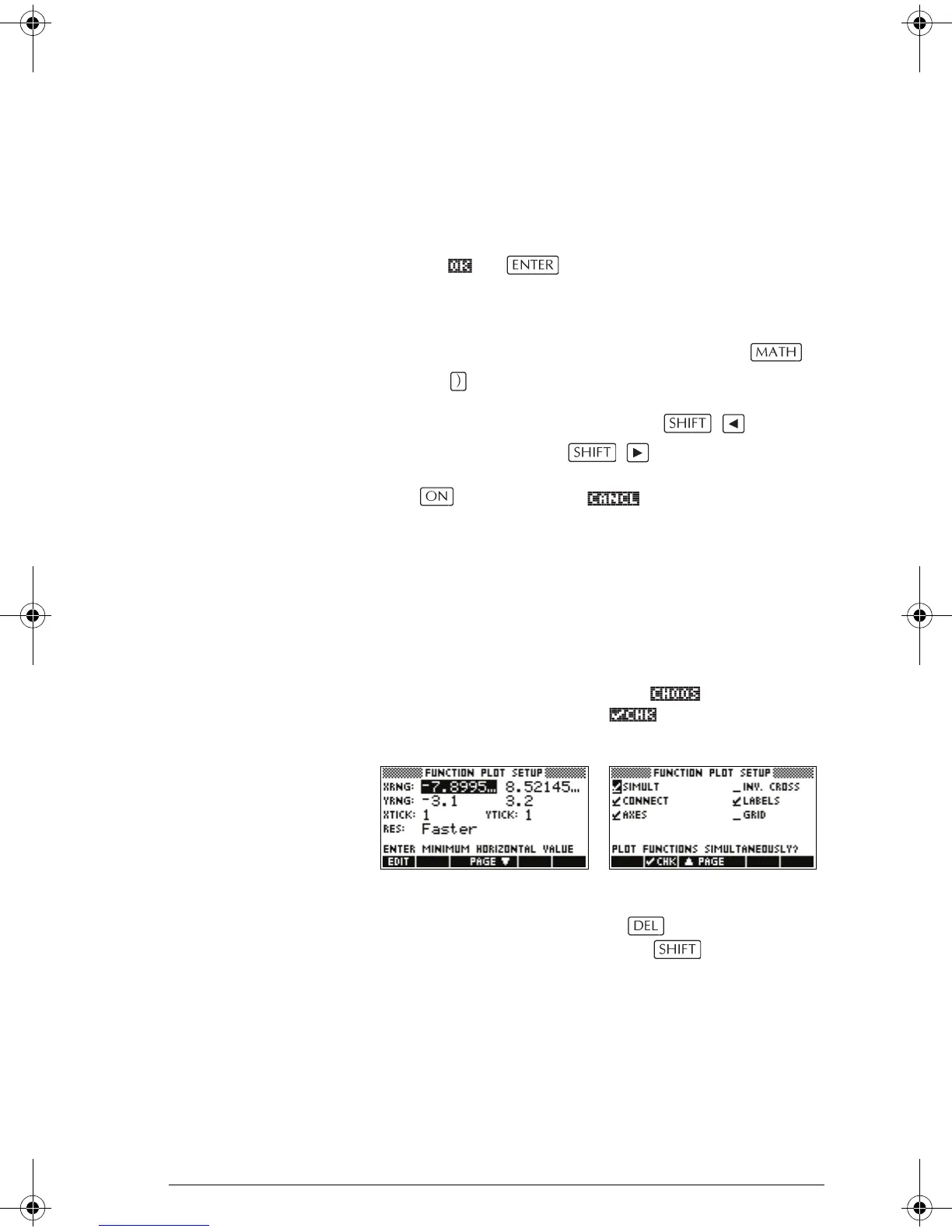Getting started 1-9
• If there are two columns, the left column shows
general categories and the right column shows
specific contents within a category. Highlight a
general category in the left column, then highlight an
item in the right column. The list in the right column
changes when a different category is highlighted.
Press or when you have highlighted your
selection.
• To speed-search a list, type the first letter of the word.
For example, to find the Matrix category in ,
press , the Alpha “M” key.
• To go up a page, you can press . To go
down a page, press .
To cancel a menu Press (for CANCEL) or . This cancels the
current operation.
Input forms
An input form shows several fields of information for you
to examine and specify. After highlighting the field to
edit, you can enter or edit a number (or expression). You
can also select options from a list ( ). Some input
forms include items to check ( ). See below for
examples input forms.
Reset input form
values
To reset a field to its default values in an input form, move
the cursor to that field and press . To reset all default
field values in the input form, press
CLEAR.
HP 39gs English.book Page 9 Wednesday, December 7, 2005 11:24 PM