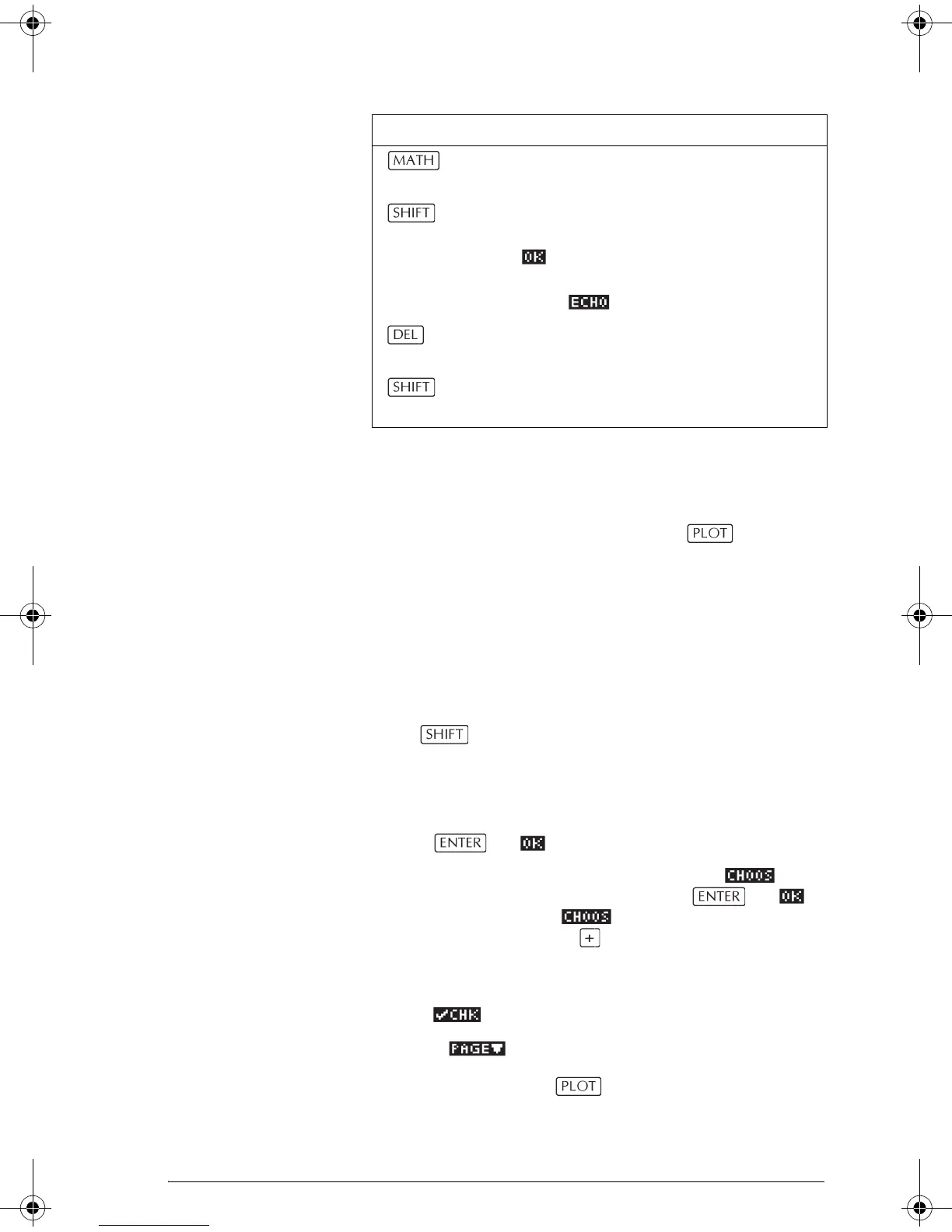Aplets and their views 2-5
About the Plot view
After entering and selecting (check marking) the
expression in the Symbolic view, press . To adjust
the appearance of the graph or the interval that is
displayed, you can change the Plot view settings.
You can plot up to ten expressions at the same time.
Select the expressions you want to be plotted together.
Setting up the plot (Plot view setup)
Press SETUP-PLOT to define any of the settings
shown in the next two tables.
1. Highlight the field to edit.
– If there is a number to enter, type it in and press
or .
– If there is an option to choose, press ,
highlight your choice, and press or .
As a shortcut to , just highlight the field to
change and press to cycle through the
options.
– If there is an option to select or deselect, press
to check or uncheck it.
2. Press to view more settings.
3. When done, press to view the new plot.
Displays the menu for entering math
operations.
CHARS Displays special characters. To enter
one, place the cursor on it and press
. To remain in the CHARS menu
and enter another special character,
press .
Deletes the highlighted expression or
the current character in the edit line.
CLEAR Deletes all expressions in the list or
clears the edit line.
Key Meaning (Continued)
HP 39gs English.book Page 5 Wednesday, December 7, 2005 11:24 PM