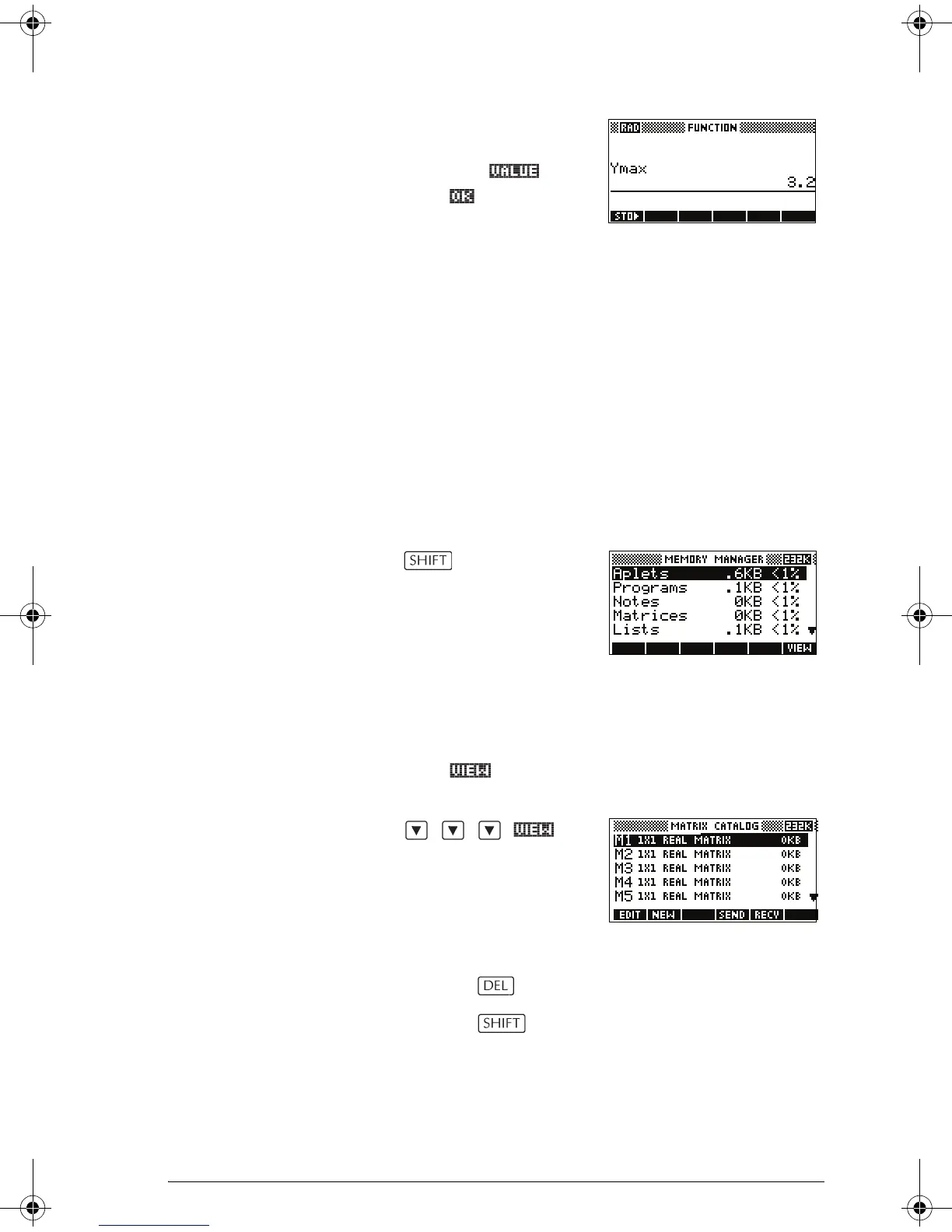Variables and memory management 14-9
6. To copy the value of the
variable into the edit
line, press and
press .
Memory Manager
You can use the Memory Manager to determine the
amount of available memory on the calculator. You can
also use Memory Manager to organize memory. For
example, if the available memory is low, you can use the
Memory Manager to determine which aplets or variables
consume large amounts of memory. You can make
deletions to free up memory.
Example 1. Start the Memory Manager. A list of variable
categories is displayed.
MEMORY
Free memory is
displayed in the top
right corner and the
body of the screen lists
each category, the memory it uses, and the
percentage of the total memory it uses.
2. Select the category with which you want to work and
press . Memory Manager displays memory
details of variables within the category.
3. To delete variables in a category:
– Press to delete the selected variable.
– Press
CLEAR to delete all variables in the
selected category.
HP 39gs English.book Page 9 Wednesday, December 7, 2005 11:24 PM