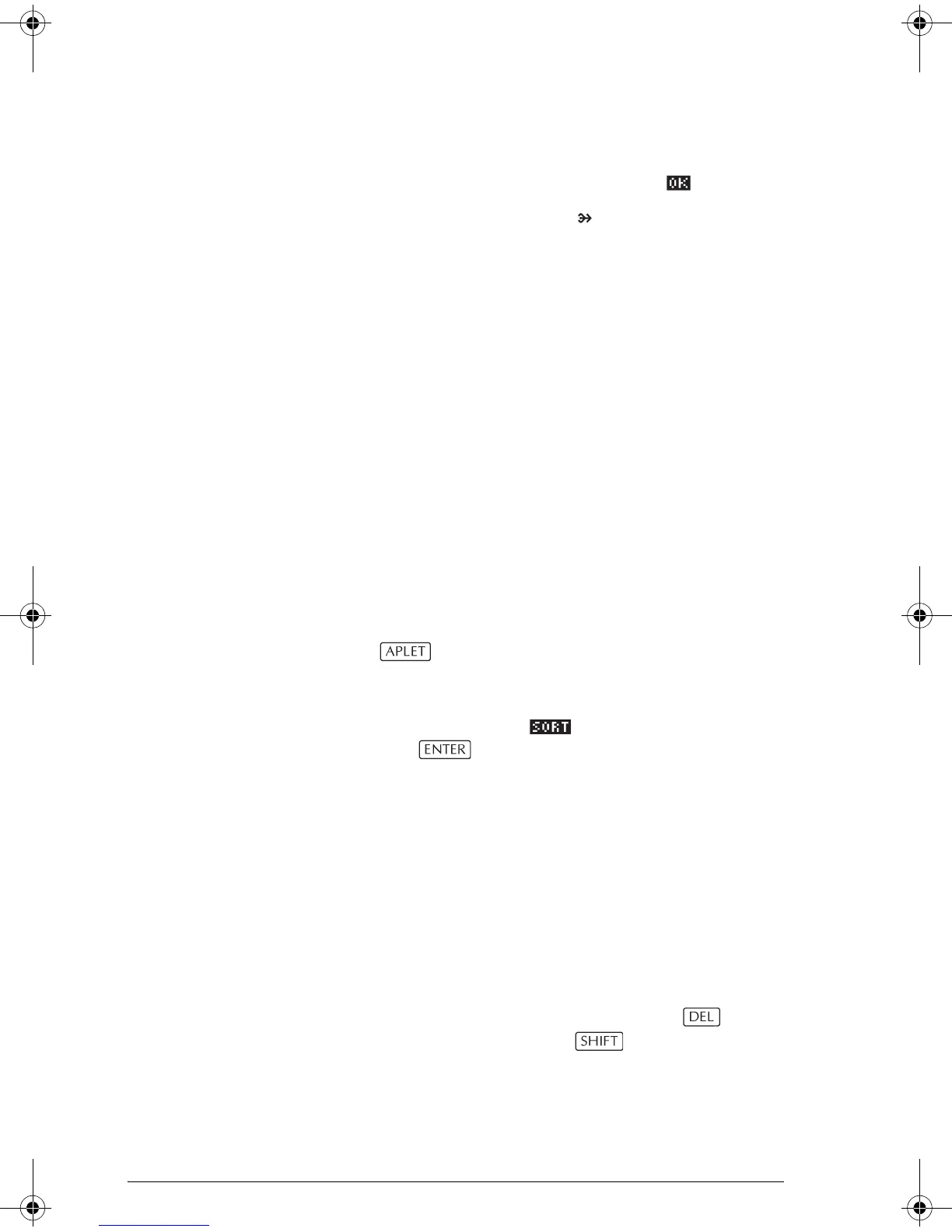19-6 Extending aplets
Note: choose a disk drive option if you are using
the hp39gs connectivity kit to transfer the aplet.
Highlight your selection and press .
The Transmit annunciator— —is displayed until
transmission is complete.
If you are using the PC Connectivity Kit to download
aplets from a PC, you will see a list of aplets in the PC’s
current directory. Check as many items as you would like
to receive.
Sorting items in the aplet library menu list
Once you have entered information into an aplet, you
have defined a new version of an aplet. The information
is automatically saved under the current aplet name, such
as “Function.” To create additional aplets of the same
type, you must give the current aplet a new name.
The advantage of storing an aplet is to allow you to keep
a copy of a working environment for later use.
The aplet library is where you go to manage your aplets.
Press . Highlight (using the arrow keys) the name
of the aplet you want to act on.
To sort the
aplet list
In the aplet library, press . Select the sorting scheme
and press .
• Chronologically produces a chronological order
based on the date an aplet was last used. (The last-
used aplet appears first, and so on.)
• Alphabetically produces an alphabetical order
by aplet name.
To delete an
aplet
You cannot delete a built-in aplet. You can only clear its
data and reset its default settings.
To delete a customized aplet, open the aplet library,
highlight the aplet to be deleted, and press . To
delete all custom aplets, press
CLEAR.
HP 39gs English.book Page 6 Wednesday, December 7, 2005 11:24 PM
