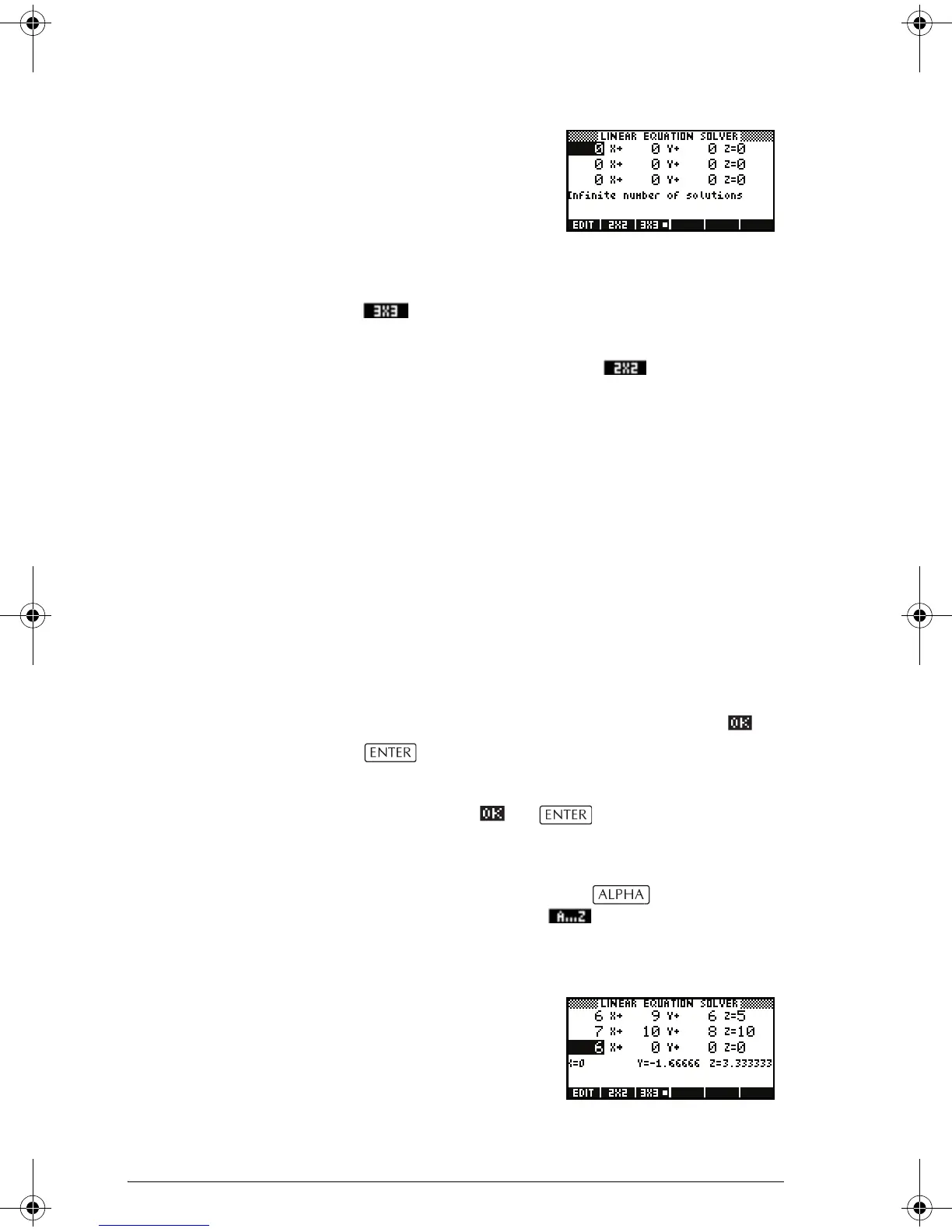8-2 Linear Solver aplet
Choose the
equation set
2. If the last time you used
the Linear Solver aplet
you solved for two
equations, the two-
equation input form is
displayed (as in the
example in the
previous step). To solve a three-equation set, press
. Now the input form displays three equations.
If the three-equation input form is displayed and you want
to solve a two-equation set, press .
In this example, we are going to solve the following
equation set:
Hence we need the three-equation input form.
Define and
solve the
equations
3. You define the equations you want to solve by
entering the co-efficients of each variable in each
equation and the constant term. Notice that the cursor
is immediately positioned at the co-efficient of x in the
first equation. Enter that co-efficient and press or
.
4. The cursor moves to the next co-efficient. Enter that co-
efficient, press or , and continue doing
likewise until you have defined all the equations.
Note: you can enter the name of a variable for any
co-efficient or constant. Press and begin
entering the name. The menu key appears.
Press that key to lock alphabetic entry mode. Press it
again to cancel the lock.
Once you have entered
enough values for the
solver to be able to
generate solutions,
those solutions appear
on the display. In the
example at the right,
the solver was able to find solutions for x, y, and z as
6x 9y 6z++ 5=
7x 10y 8z++ 10=
6x 4y+6=
HP 39gs English.book Page 2 Wednesday, December 7, 2005 11:24 PM