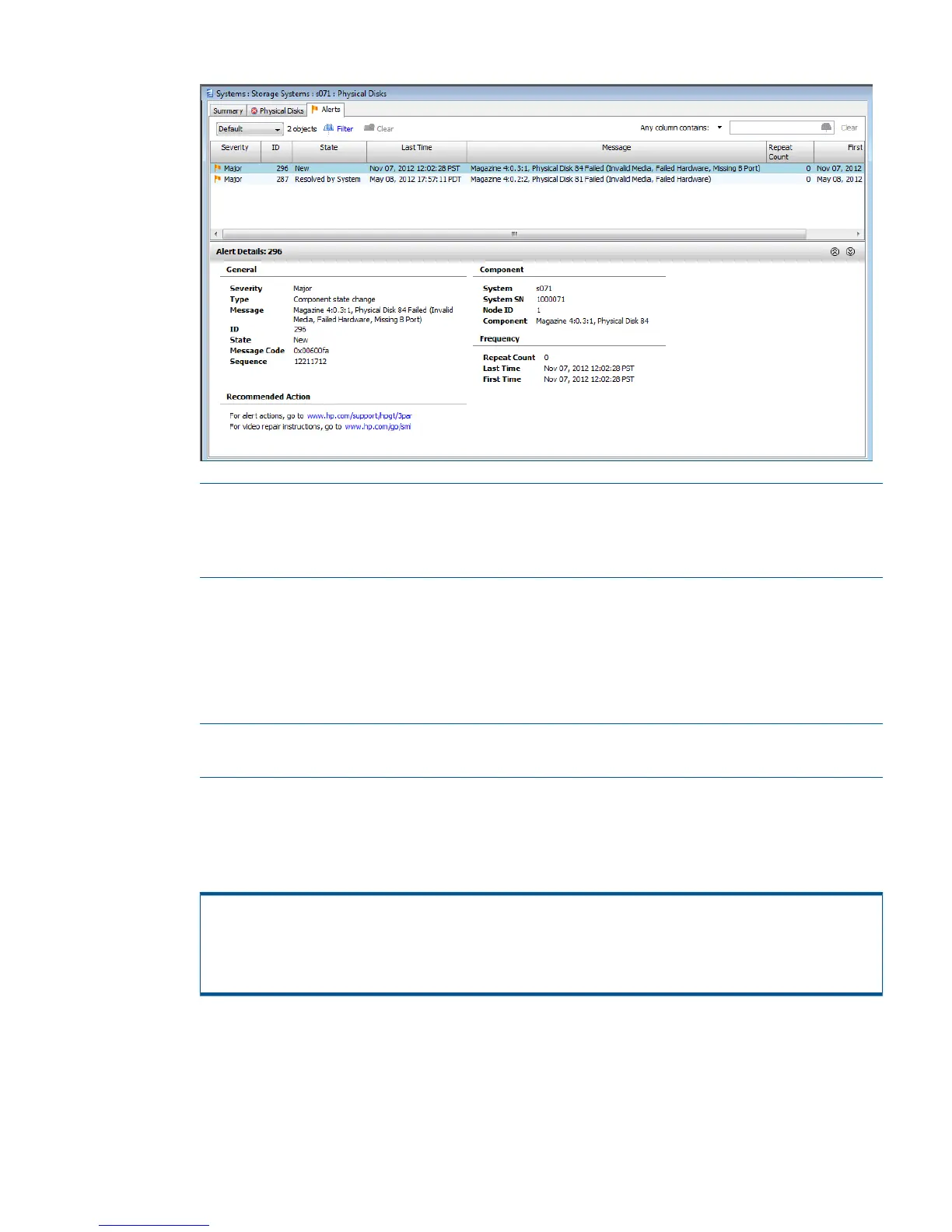Figure 5 Alert Details Failure
NOTE: You can identify the disk drive location on the storage system using the Message on
the Alerts tab. The Message lists the enclosure number, magazine, and disk drive number
(cage:magazine:disk). The drive should be identified by using the locate function for the cage.
The specific drive location is based on the magazine number.
5. On the storage system, identify the disk drive and verify that the disk status LED is lit amber.
6. Replace the disk drive and wait 5 to 10 minutes. See “Removing a 2.5 inch Disk ” (page 11)
and “Removing a 3.5 inch Disk” (page 11).
7. In the HP 3PAR Management Console, verify that the disk drive is successfully replaced. The
new drive displays in the same position as the failed drive and the State is listed as Normal
(indicated by a green icon).
NOTE: The failed drive continues to display as Failed until the disk rebuild is complete,
which may take several hours.
To perform maintenance using CLI, access SPmaint:
1. In the 3PAR Service Processor Menu, select option 7 Interactive CLI for an InServ. Issue the
servicemag status command to verify the disk status. When Succeeded displays as the
last line in the output, it is safe to replace the disk.
cli% servicemag status
Cage 0, magazine 3:
The magazine was successfully brought offline by a servicemag start command.
The command completed Sat Jun 16 13:18:20 2012.
servicemag start -pdid 7 – Succeeded
2. Verify that the disk status LED is amber and the disk is failed. While replacing a disk drive,
the disk status LED remains amber until it is serviced.
Disk Drive Repair 9
