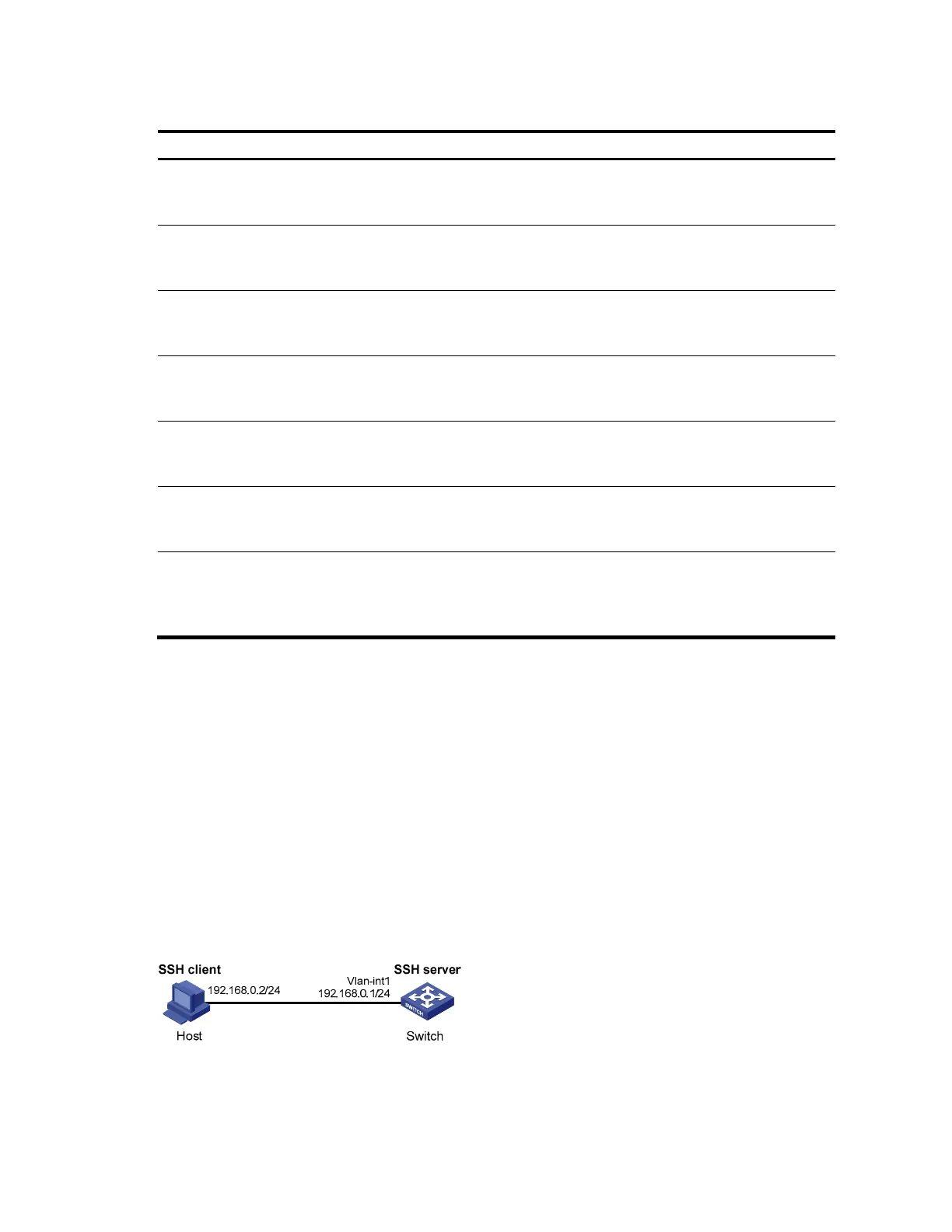177
Displaying and maintaining SSH
To do… Use the command… Remarks
Display the source IP address or
interface currently set for the SFTP
client
display sftp client source [ | {
begin | exclude | include }
regular-expression ]
Available in any view
Display the source IP address or
interface information on an SSH
client
display ssh client source [ | {
begin | exclude | include }
regular-expression ]
Available in any view
Display SSH server status
information or session information
on an SSH server
display ssh server { status |
session } [ | { begin | exclude |
include } regular-expression ]
Available in any view
Display the mappings between
SSH servers and their host public
keys on an SSH client
display ssh server-info [ | { begin
| exclude | include } regular-
expression ]
Available in any view
Display information about SSH
users on an SSH server
display ssh user-information [
username ] [ | { begin | exclude
| include } regular-expression ]
Available in any view
Display the public keys of the
local key pairs
display public-key local { dsa |
rsa } public [ | { begin | exclude
| include } regular-expression ]
Available in any view
Display the public keys of the SSH
peers
display public-key peer [ brief |
name publickey-name ] [ | { begin
| exclude | include } regular-
expression ]
Available in any view
For more information about the display public-key local and display public-key peer commands, see
Security Command Reference.
SSH server configuration examples
When the switch acts as a server for password authentication
Network requirements
As shown in Figure 49, a host (the SSH client) and a switch (the SSH server) are directly connected.
Configure an SSH user on the switch so that the host can securely log in to the switch after passing
password authentication. Configure a username and password for the user on the switch.
Figure 49 Switch acts as server for password authentication
Configuration procedure
1. Configure the SSH server.
