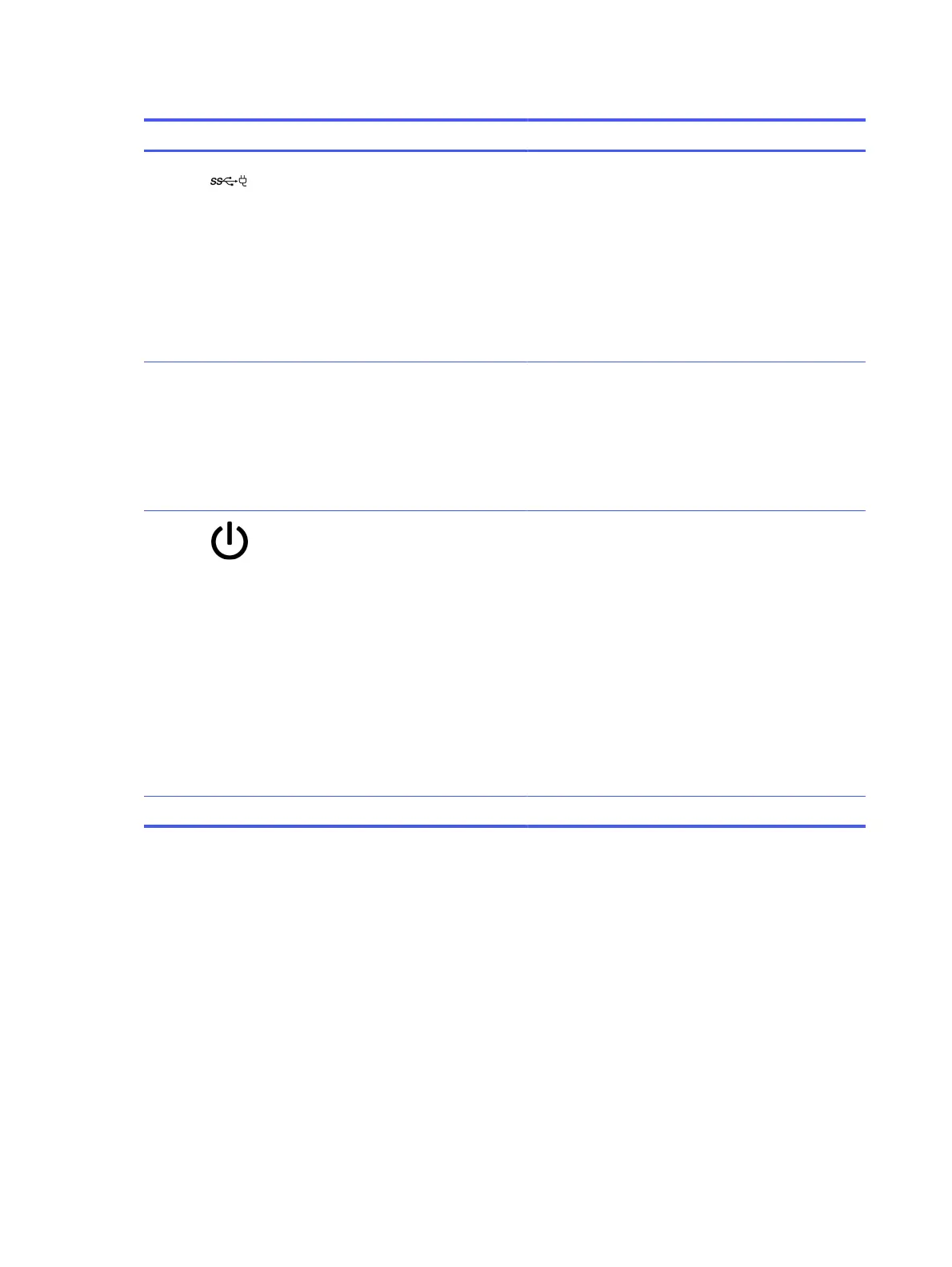Table 2-2 Left-side components and their descriptions (continued)
Component Description
(2) USB Type-C power connector and SuperSpeed
5 Gbps port
Connects an AC adapter that has a USB Type-C connector,
supplying power to the computer and, if needed, charging the
computer battery.
– and –
Connects a USB device, provides high-speed data transfer,
and (for select products) charges small devices (such as a
smartphone) when the computer is on or in Sleep mode.
NOTE: Use a standard USB Type-C charging cable or cable
adapter (purchased separately) when charging a small
external device.
(3) AC adapter and battery light ● White: The AC adapter is connected and the battery is
fully charged.
● Amber: The AC adapter is connected and the battery is
charging.
● Blinking amber: The battery has an error.
● O: The battery is not charging.
(4) Power button ● When the computer is o, press the button briey to
turn on the computer.
● When the computer is on, press the button briey to
initiate Sleep.
● When the computer is in the Sleep state, press the
button briey to exit Sleep (select products only).
● When the computer is in Hibernation, press the button
briey to exit Hibernation.
IMPORTANT: Pressing and holding down the power button
results in the loss of unsaved information.
If the computer has stopped responding and shutdown
procedures are ineective, press and hold the power button
for at least 10 seconds to turn
o the computer.
(5) Volume button Controls speaker volume on the computer.
Display
Use the illustration and table to identify the components on the display.
6 Chapter 2Components
