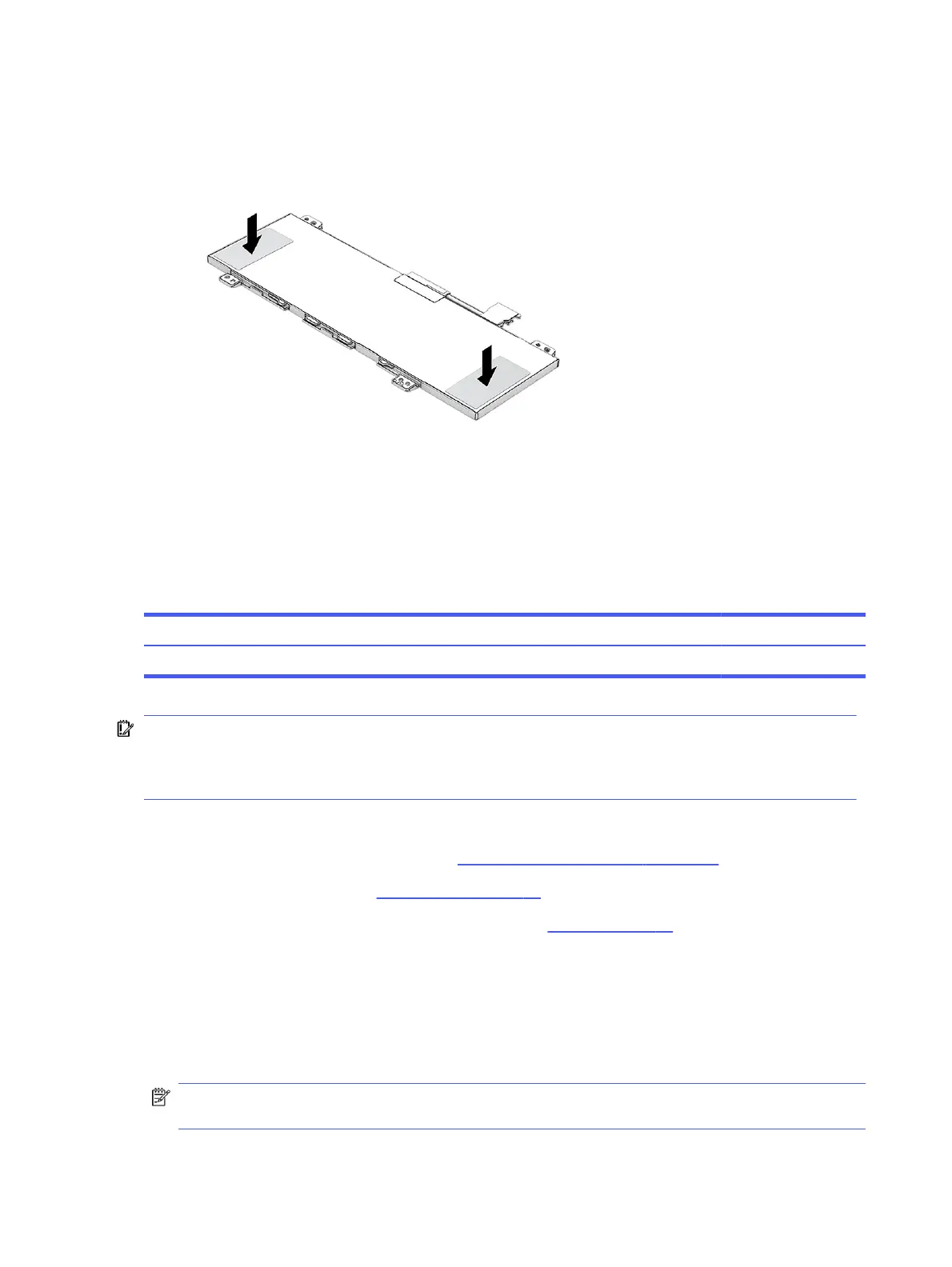4. When installing a new battery, be sure to install metal plates at the locations as shown in the following
illustration. Be sure to install the metal plates on the same side as the battery label.
To replace the battery, reverse the removal procedures.
WLAN module
To remove the WLAN module, use this procedure and illustration.
Table 5-4
WLAN module descriptions and part numbers
Description Spare part number
WLAN module (MediaTek MT7921 Wi-Fi 6 Bluetooth 5.3 WLAN) N24438-001
IMPORTANT: To prevent an unresponsive system, replace the wireless module only with a wireless module
authorized for use in the computer by the governmental agency that regulates wireless devices in your
country or region. If you replace the module and then receive a warning message, remove the module to
restore device functionality, and then contact technical support.
Before removing the WLAN module, follow these steps:
1. Prepare the computer for disassembly (see Preparation for disassembly on page 25).
2. Remove the bottom cover (see Bottom cover on page 27).
3. Disconnect the battery cable from the system board (see Battery on page 28).
Remove the WLAN module:
1. Remove the Phillips M2.0 × 2.5 screw (1), and then remove the bracket from the module (2).
2. Carefully disconnect the antenna cables from the module (3).
3. Pull the module out of the socket to remove it (4).
NOTE: When connecting the antenna cables, be sure to match the number or letter on the cable with
the appropriate connector on the module.
30
Chapter 5Removal and replacement procedures for authorized service provider parts
