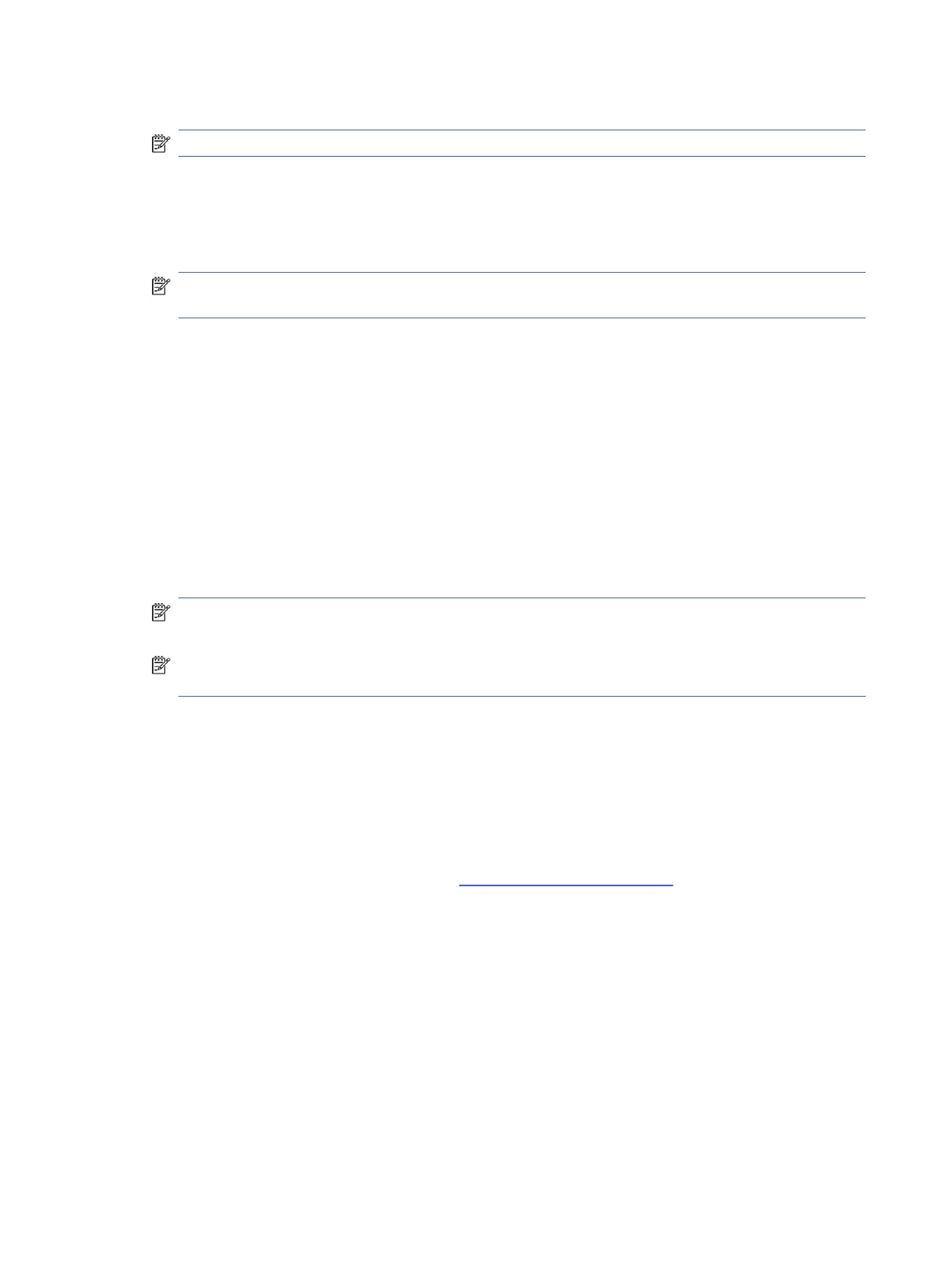1. Turn on a computer that has internet access.
NOTE: You must have administrative rights to the computer.
2. Select the Launcher icon, and then select All Apps.
3. In the Apps window, select Recovery, and then select Get started.
4. Follow the on-screen instructions to create the recovery media.
NOTE: All data and partitions on your recovery media will be deleted. Do not remove the USB ash
drive or SD memory card until the process is complete.
Recovering the Chrome operating system with recovery media
Use these instructions to recover the Chrome operating system on your computer using the recovery media
that you created.
1. Disconnect any external devices connected to your computer, plug in the power cord, and then turn on
the computer.
2. To enter recovery mode, press and hold esc+f3, and then press the power button. When the “ChromeOS
is missing or damaged” screen appears, insert the recovery media into your computer. The recovery
process begins immediately.
3. Wait while Chrome veries the integrity of the recovery media.
NOTE: To cancel the recovery during the verication process, press and hold the power button until the
computer turns o. Do not disrupt the system recovery process after the verication step is complete.
NOTE: If an error message is displayed, you might need to run the Chrome Recovery Utility again or use
a dierent USB ash drive or SD memory card.
4. When the “System Recovery is complete” message appears, remove the recovery media.
The computer restarts with ChromeOS reinstalled.
Setting up your computer after a reset or recovery
After a reset or recovery is complete, perform the initial setup process.
For details about setting up the computer, go to http://www.support.google.com.
Erasing and reformatting the recovery media
When you create recovery media, the USB ash drive or SD memory card is formatted as a recovery tool.
After recovery, you must erase the recovery media to reuse your storage device. Follow these steps to use the
Chromebook Recovery Utility to erase the recovery media.
1. Select the Launcher icon, and then select All Apps.
2. In the apps window, select Recovery.
3. Select the Settings icon, and then select Erase recovery media.
48
Chapter 6Backing up, resetting, and recovering
