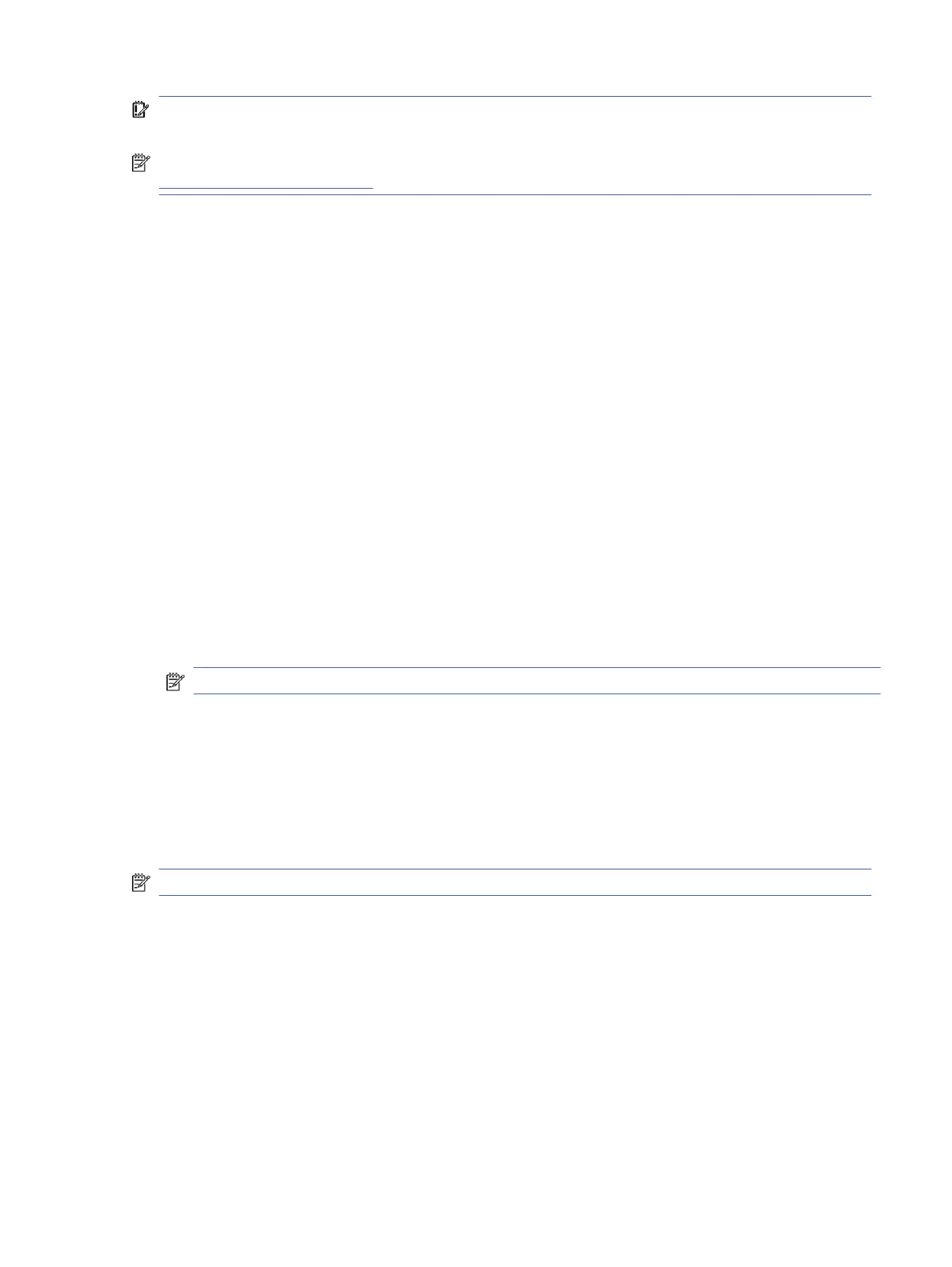IMPORTANT: Recovery permanently erases everything on your computer hard drive, including your
downloaded les. If possible, back up your les before you recover your computer.
NOTE: For more information about performing a system recovery on your computer, go to
http://www.support.google.com.
Before you begin the recovery process, you need the following prerequisites:
● A USB ash drive or SD memory card with a capacity of 4 GB or greater. All data is erased from this
storage device when the recovery media is created, so back up all les from the device before you begin.
● A computer with internet access. You must also have administrative rights to the computer.
● Computer AC adapter. The computer must be plugged into AC power during recovery.
● The “ChromeOS is missing or damaged” screen displaying on your computer. If this message is not
already displayed:
– Turn on the computer, press and hold the esc+f3 keys, and then press the power button. The
computer restarts, and the screen shows the “ChromeOS is missing or damaged” screen.
Option 1: Recovering using an internet connection
Use these instructions to recover the Chrome operating system on your computer without recovery media:
1. Disconnect any external devices connected to your computer, plug in the power cord, and then turn on
the computer.
2. To enter recovery mode, press and hold the esc+f3 keys, and then press the power button. When the
“ChromeOS is missing or damaged” screen appears, select Recover using internet connection and follow
the on-screen instructions.
NOTE: The computer must have internet access.
3. When the “System Recovery is complete” message appears, reboot your computer.
The computer restarts with ChromeOS reinstalled.
Option 2: Installing the Chromebook Recovery Utility
The Chromebook™ Recovery Utility recovers the original operating system and software programs that were
installed at the factory. You can install this utility from the Chrome Web Store on any computer.
NOTE: Use this option if you do not have Internet access on your computer.
To install the Chromebook Recovery Utility:
■
Open the Chrome Web Store, search for chrome recovery, select Chromebook Recovery Utility from
the Apps list, and follow the on-screen instructions.
Creating recovery media
You can use recovery media to recover the original operating system and software programs that were
installed at the factory.
To create recovery media:
Option 1: Recovering using an internet connection
47
