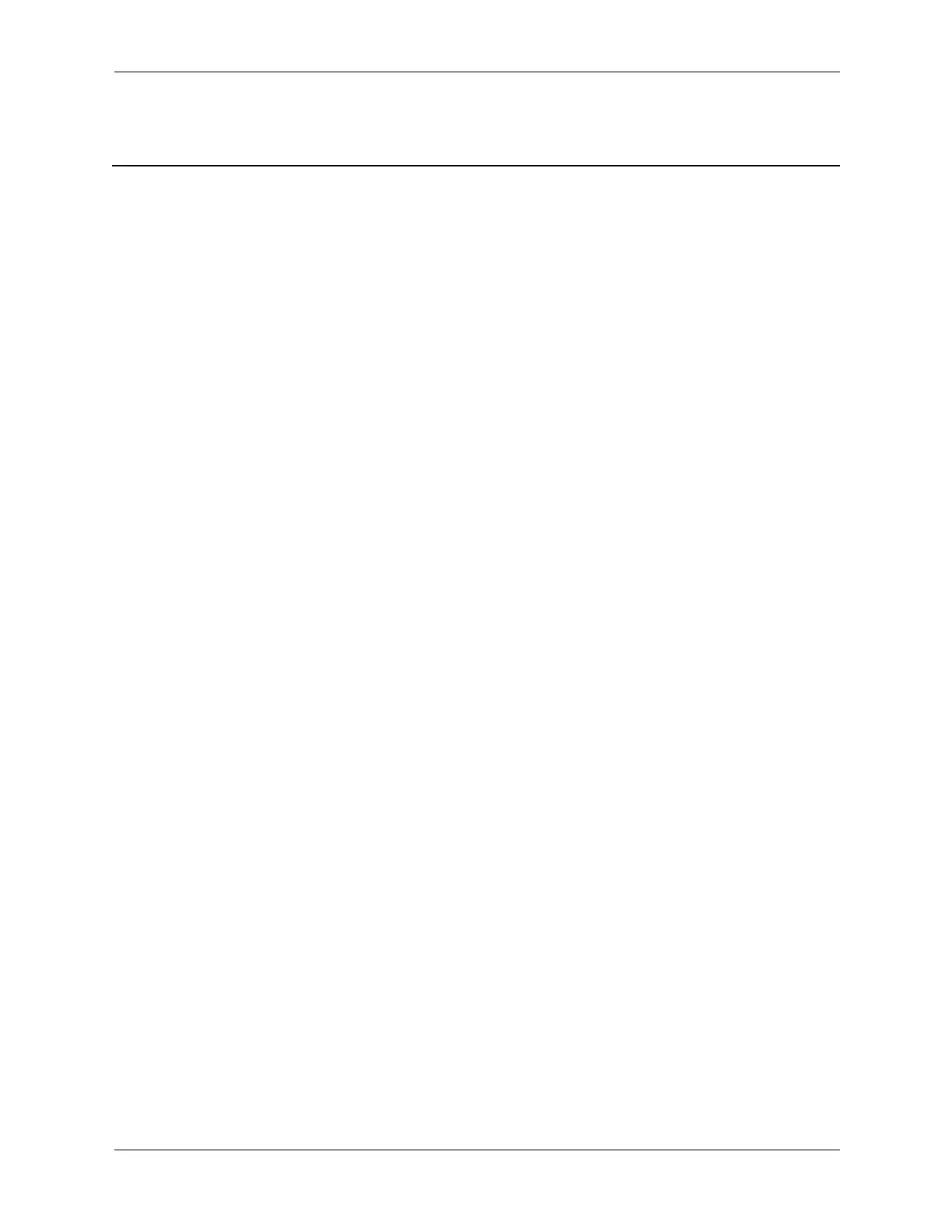Index–1
Index
Index
4-pin power pin assignments A–7
24-pin MicroFit power pin assignments
A–7
24-pin power pin assignments
A–7
6-pin power pin assignments
A–8
A
access panel, MT removal and replacement 6–3
advanced, Computer Setup heading
2–11
ATA/ATAPI (IDE) drive cable pin assignments
A–6
B
battery
disposal
5–9
MT removal and replacement
6–28
real-time clock
D–2
SFF removal and replacement
7–47
bezel insert
SFF removal and replacement
7–11
blank screen
D–12
C
cable
MT removal and replacement
6–15
proper handling
5–8
cable layout, PATA
4–4
cable lock
MT
6–2
SFF removal and replacement
7–4
cable management
SFF
6–12, 7–13
cable pinouts
PATA data
4–3
PATA power
4–3
SATA data
4–2
SATA power
4–2
categories, Diagnostics for Windows
2–16
cautions
AC power
5–1
adding devices
1–1
batteries
5–9
cables
5–8
cooling fan
5–7
keyboard cleaning
5–6
keyboard keys
5–6
operating system installation
1–1
protecting ROM
3–4
chassis
CMT illustrated
5–1
SFF illustrated
5–2
chassis fan
MT removal and replacement
6–20
SFF removal and replacement
7–46
chassis types, illustrated
5–1
cleaning
computer
5–6
keyboard
5–6
monitor
5–7
mouse
5–7
clearing password
3–20
CMT
chassis, illustrated
5–1
computer cleaning
5–6
computer cover
SFF removal and replacement
7–10
computer pauses
D–2
Computer Setup
heading
advanced
2–11
file
2–4
security
2–7
storage
2–5
utilities
2–3
Configuration Record Utility
2–18
connector pin assignments
A–1 to A–7
convertible minitower. See CMT
country-specific power cord set requirements
B–2
D
date and time display D–2
device drivers
installing/upgrading
1–1
Diagnostics for Windows
categories
2–16
detecting
2–15
