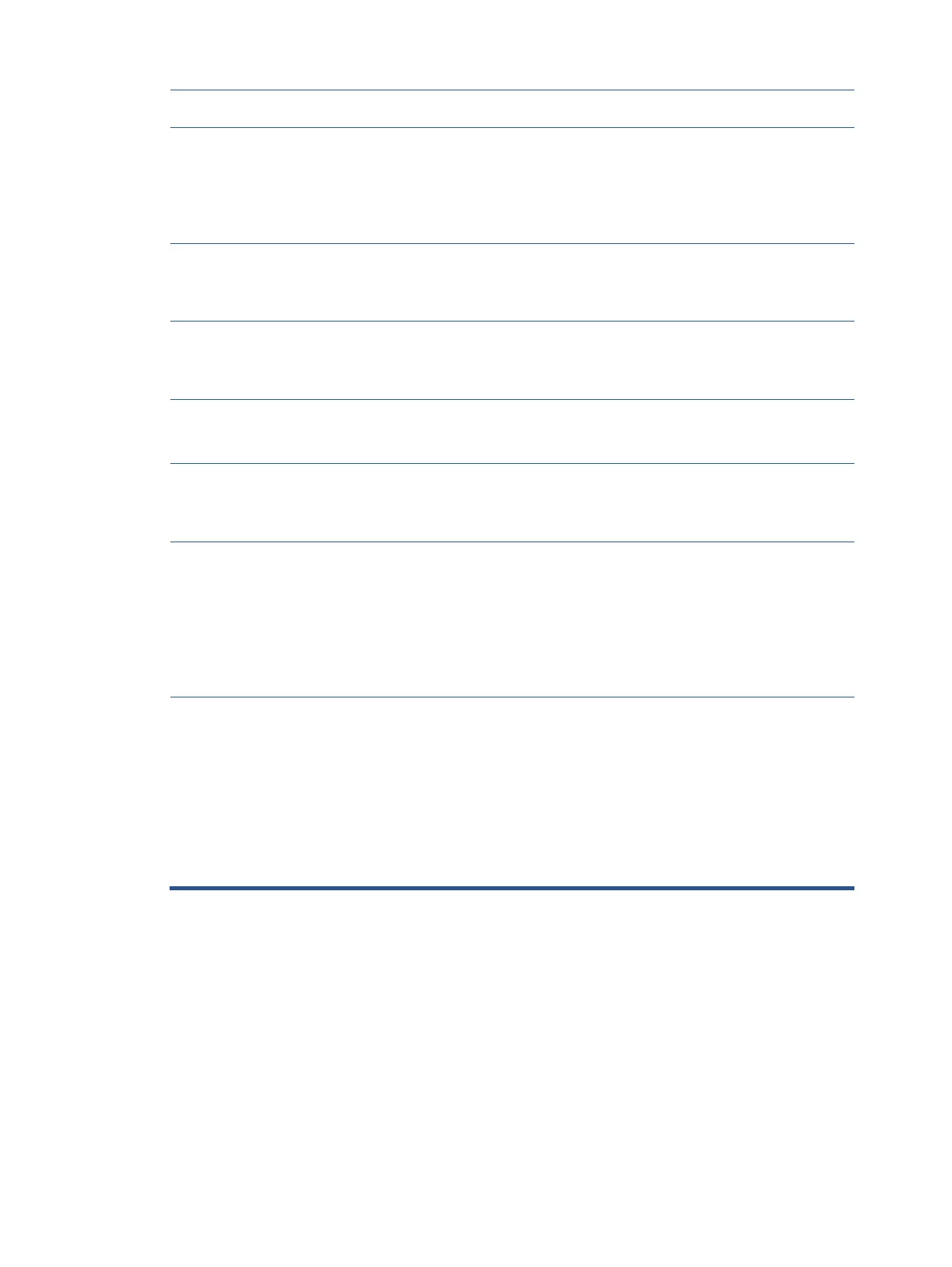the brightness scale as
needed.
Check Video
Cable is displayed
on screen.
Monitor video cable is disconnected.
Connect the appropriate
video signal cable between
the computer and monitor.
Be sure that the computer
power is off while you
connect the video cable.
Input Signal Out
of Range is
displayed on
screen.
Video resolution and/or refresh rate are set higher
than what the monitor supports.
Change the settings to a
supported setting.
The monitor does
not enter into a
low-power sleep
state.
The monitor’s power saving control is disabled.
Open the OSD menu and
select Power, select Auto-
Sleep Mode and set auto-
sleep to On.
“OSD Lockout” is
displayed.
The monitor’s OSD lock function is enabled.
Press and hold the Left
button to disable the OSD
lockout function.
“Power Button
Lockout” is
displayed.
The monitor’s power button is locked.
Press and hold the Power
button for 10 seconds to
disable the power button
lock function.
Monitor has
trouble waking
from Sleep mode
DisplayPort inputs: Set the
DisplayPort hot-plug
detection to Always Active.
Power mode monitors: Set
the hot-plug detection to
Always Active to switch the
monitor to Performance
mode.
Slow performance
from USB
Lower refresh
rate or color bits
he monitor has a two-lane
default for USB-C. On
selected products, you can
press the Joypad button to
open the OSD menu,
navigate to the USB Type-C
configuration, and then
select USB-C Video + USB 3.0
for data transfer
prioritization.
