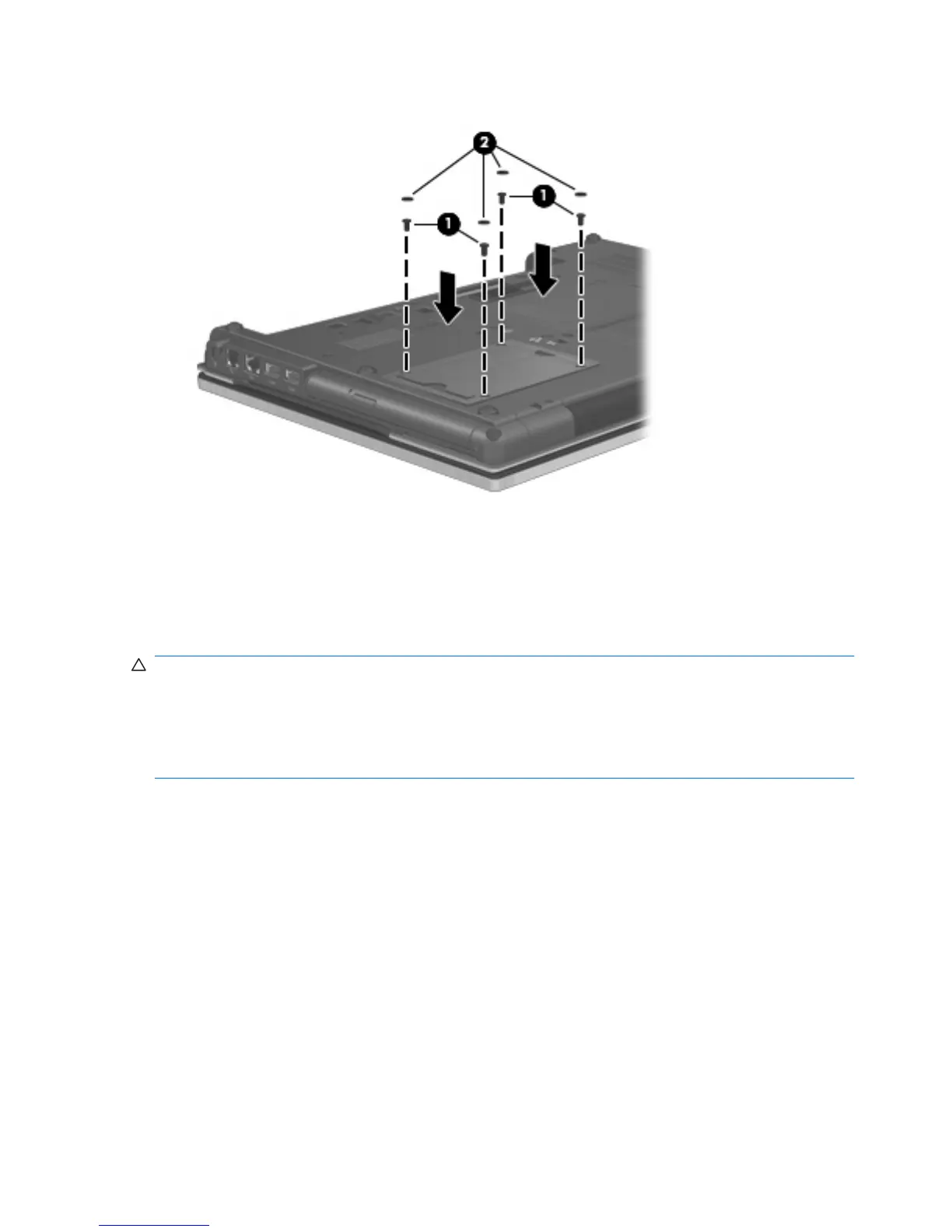3. Replace the hard drive screws (1), and then replace the protective screw caps (2).
4. Replace the battery.
5. Turn the computer right-side up, and then reconnect external power and external devices.
6. Turn on the computer.
Replacing an optical drive
CAUTION: To prevent information loss or an unresponsive system:
Shut down the computer before removing the optical drive from the upgrade bay. Do not remove the
optical drive while the computer is on, in the Sleep state, or in Hibernation.
If you are not sure whether the computer is off or in Hibernation, turn the computer on by pressing the
power button. Then shut down the computer through the operating system.
To remove an optical drive from the upgrade bay:
1. Save your work.
2. Shut down the computer and close the display.
3. Disconnect all external hardware devices connected to the computer.
4. Unplug the power cord from the AC outlet.
5. Turn the computer upside down on a flat surface, with the upgrade bay toward you.
6. Remove the battery from the computer.
7. Loosen the upgrade bay screw (1).
94 Chapter 6 Drives
