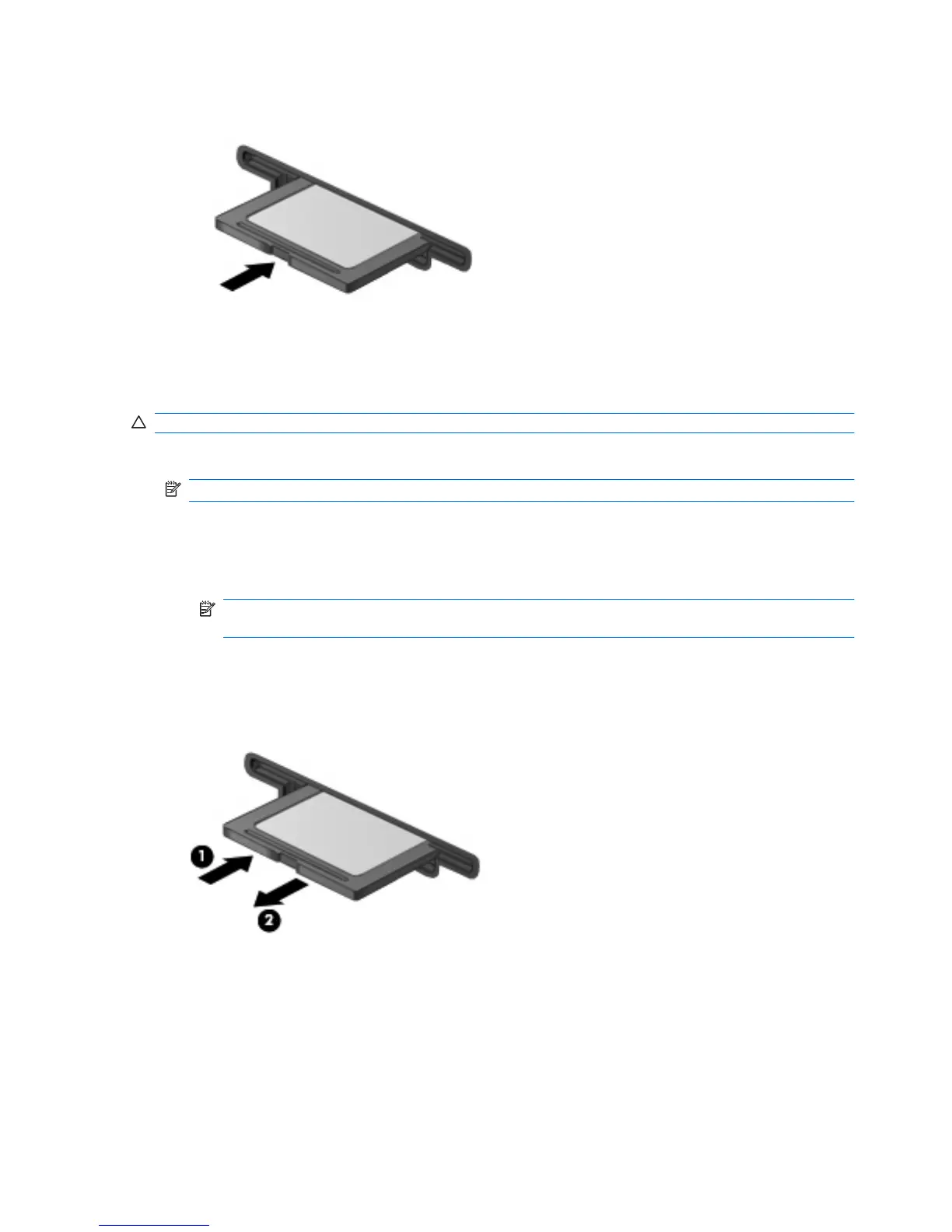2. Insert the card into the Media Card Reader, and then push in on the card until it is firmly seated.
You will hear a sound when the device has been detected, and a menu of available options may
be displayed.
Stopping and removing a digital card
CAUTION: To prevent loss of data or an unresponsive system, stop a digital card before removing it.
1. Save your information and close all programs associated with the digital card.
NOTE: To stop a data transfer, click Cancel in the operating system Copying window.
2. Stop the digital card:
a. Double-click the Safely Remove Hardware icon in the notification area, at the far right of the
taskbar.
NOTE: To display the Safely Remove Hardware icon, click the Show Hidden Icons icon
(< or <<) in the notification area.
b. Click the name of the digital card in the list.
c. Click Stop, and then click OK.
3. Press in on the digital card (1), and then remove the card from the slot (2).
104 Chapter 8 External media cards
