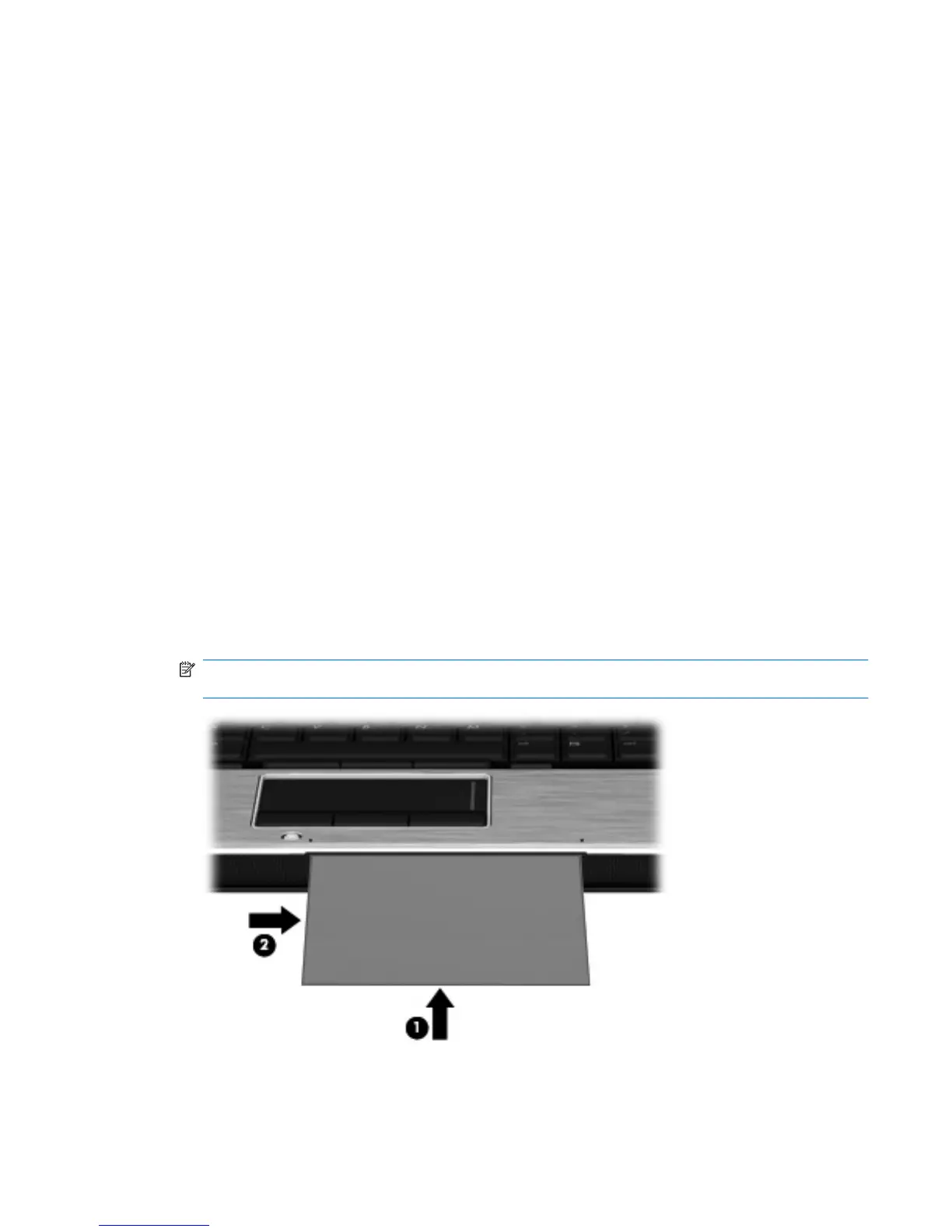●
Saturation—Controls the strength of color in the final image. A higher saturation setting creates a
bolder image; a lower saturation setting creates a more subtle image.
●
Sharpness—Controls the definition of edges in an image. A higher sharpness setting creates a
more defined image; a lower sharpness setting creates a softer image.
●
Gamma—Controls the contrast affecting the mid-level grays or midtones of an image. Adjusting
the gamma of an image allows you to change the brightness values of the middle range of gray
tones without dramatically altering the shadows and highlights. A lower gamma setting makes
grays look black, and makes dark colors even darker.
For information about using the webcam, select Start > Help and Support.
Capturing business card images
You can use the webcam with the HP Business Card Reader program to capture business card images
and export the text to many types of address book software, such as Microsoft® Outlook Contacts.
To capture a business card image:
1. Select Start > All Programs > HP > HP Business Card Reader.
2. To capture one business card, select Single Scan.
– or –
To capture multiple business cards, select Multi Scan.
The Preview window opens.
3. Insert a business card into the business card slot on the front of the computer (1) and slide the card
to the right (2) to center it under the webcam.
NOTE: If any text is obscured by the slot, rotate the card 180 degrees, with the text facing the
webcam.
Webcam 65
